Deployed
The Deployed tab is selected by default. It shows headers with the following information:
Registered – Number of devices registered across all the sites in the selected organization or sub-organization.
Warehouse – Number of devices yet to be registered and deployed across all the sites in the selected organization or sub-organization.

Headers
Below the headers, the table shows the current list of devices that are deployed in the selected organization or sub-organization.
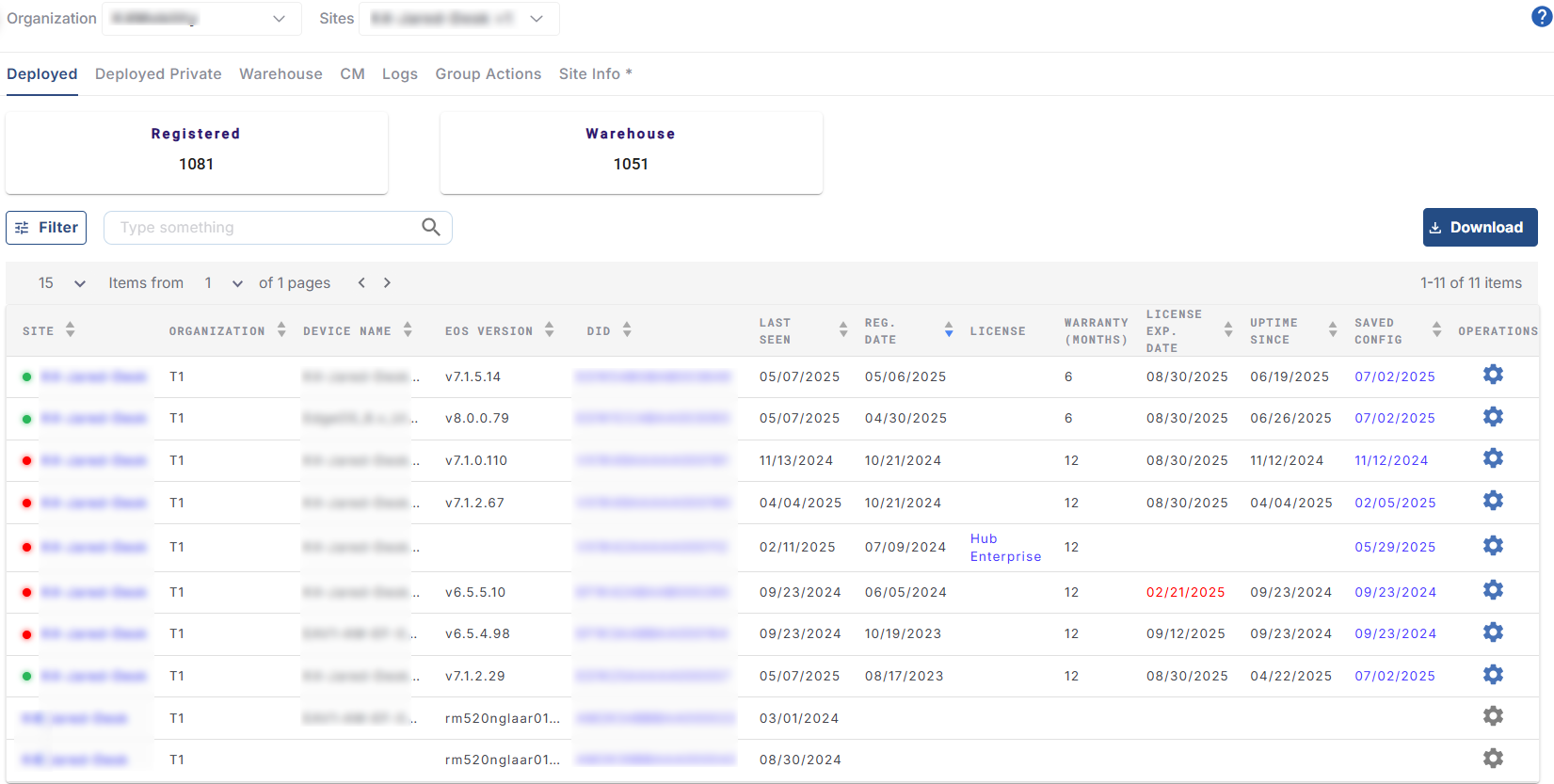
Deployed
The table displays the below information:
Site – Name of the Site in which device is deployed
Organization – Name of the Organization to which the site belongs to
Device Name – Name of the device
EOS Version – The software version of EdgeOS when the last backup was taken
DID – Device Identification Number
Last Seen – The date on which the device was last online
Reg. Date – The date on which the device got registered for the site. This is the date from which the first plan is active for the device
License Type - Type of License
Warranty - The warranty duration of the device
License Exp. Date – The expiry date of the license for the device. This can be monthly or yearly. The connection has to be renewed for the device before this date passes
Uptime Since – The date on which the device was last turned on
Saved Config – The Software configuration running on the device
The Filter button helps the user to filter the table based on the following categories:
Registered Devices
De-Registered Queue
Not Registered
Site with no device
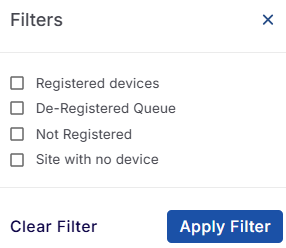
Filters
Select the required filter options and click Apply Filters button. The table gets filtered accordingly and shows the results.
Operations
Click the
icon from the Operations column to open the Configurations dialog box of the selected device.
There are two types of configurations depending on the type of the selected device. The two types of configurations are:
EdgeOS Configuration
OpenEdge Configuration
The EdgeOS Configurations dialog box contains the following options in its left menu bar - Traffic Policy, Firewall, WAN Profile, Hub IP, Quota, System and Association. These options can be used to create, copy and modify various configurations for the selected device.
Please refer the following page to perform the EdgeOS Configurations - EdgeOS Configuration
The OpenEdge Configurations dialog box contains the following options in its left menu bar - Interfaces, WAN, LAN, Wi-Fi, System and Association. These options can be used to manage network settings, WAN/LAN/Wi-Fi interfaces, system updates, and device transfers for the selected device.
Please refer the following page to perform the OpenEdge Configurations - OpenEdge Configuration
When there are many devices to be listed in the Deployed table, the pagination helps the user navigate to each page by using the < > buttons.
Click the dropdown menu given at the left of the pagination buttons to choose the number of devices to be seen in a single page. The user can choose between 10/15/25/50/100 from the dropdown menu.
Click Download icon to download the entire deployed device list in CSV format.
Delete a Site
Keywords: Delete Site, Hide Site, How to delete a site
Deleting a site can be done from the Deployed tab of the Inventory screen. Follow the below steps to delete a site.
Select Inventory option from the left menu bar of Kognitive Cloud homepage.
The Deployed tab is selected by default.
-20250731-114228.png?inst-v=a5983b02-f917-4c6e-8a36-5bfb5e625083)
Deployed Tab
Select the Filter button and select the Site with no device option.
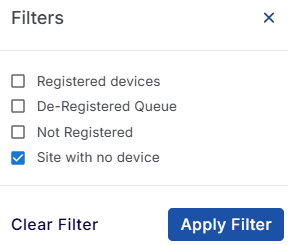
Filters
Click the Apply Filter button. The table will update to display only the sites with no registered devices.
Click the
icon from the Operations column. The Delete Site dialog box opens.
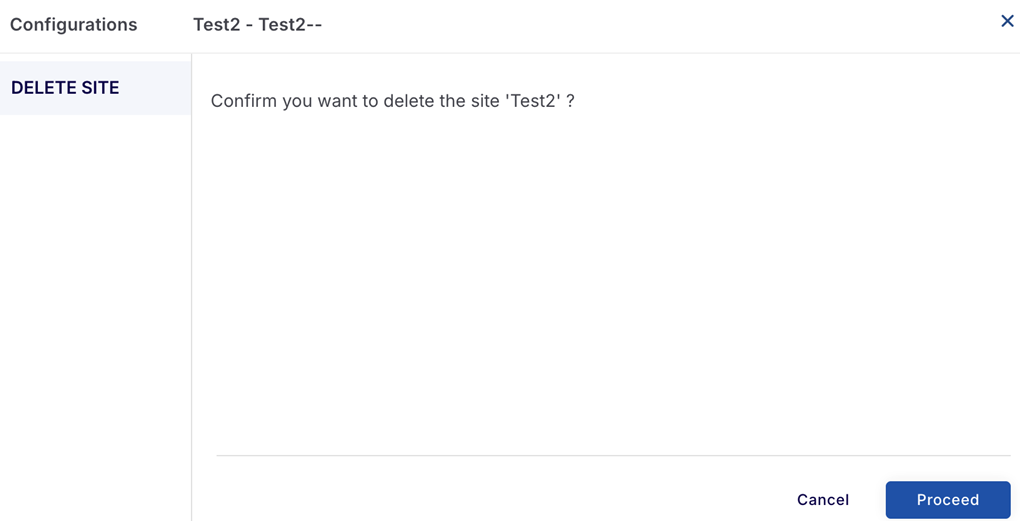
Delete Site
Click the Proceed button to delete the site.
Click the Cancel button to cancel the operation.
