Group Actions
Click the Group Actions tab. This tab enables the user to group their devices and perform operations on them easily.
-20250703-124628.png?inst-v=a5983b02-f917-4c6e-8a36-5bfb5e625083)
Group Actions
Click the Create Group button to create a new group.
-20250703-124747.png?inst-v=a5983b02-f917-4c6e-8a36-5bfb5e625083)
Create Group
Enter the Group Name.
Select the Organization from the dropdown menu.
Select the required Devices from the dropdown menu.
Click Create button to create the group.
The groups created for the selected organization will be listed under the Groups table.
The table shows the following information:
Name - Name of the Group
Organization - Name of the Organization
Created On - The date and time of group creation
Updated On - The date and time of group updating
Devices - The name of all devices part of the group
Actions
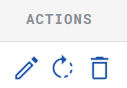
Actions
Edit Group
Click the Edit
 icon to open the Edit dialog box.
icon to open the Edit dialog box.
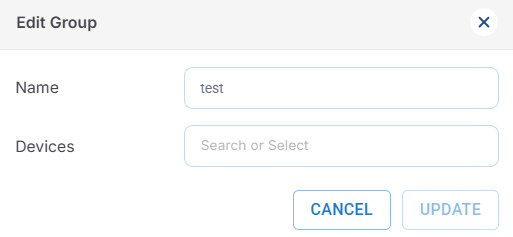
Edit
Enter the Name of the group.
Edit the Devices by selecting from the dropdown menu.
Select Update button to save the changes.
EOS Upgrade
Click the EOS Upgrade
 icon to upgrade the EOS of the devices of the selected group.
icon to upgrade the EOS of the devices of the selected group.Click Proceed button to confirm updating the software version.
Delete
Click Delete icon to delete the selected group.
