Device Traffic Policies
It is possible to assign unique Traffic Policy and WAN Profile to a device through Device Traffic Policies section. Hence, if a device is assigned a unique Device Traffic Policy and it connects to an Access Network, the Traffic Policy and WAN Profile assigned to the device will override the Traffic policy and WAN Profile of the Access Network. In other words, the Device Traffic Policy takes precedence over the Network Traffic Policy.
Configuring Device Traffic Policies
To configure the device traffic policy, perform the following steps.
Steps
· Click Next icon on the Firewall page or click General Settings. The General Settings page appears., see Figure General Settings Configuration Wizard.
· Click Device Traffic Policies. The Add Device and Device Traffic Policies section becomes available, see figure below.
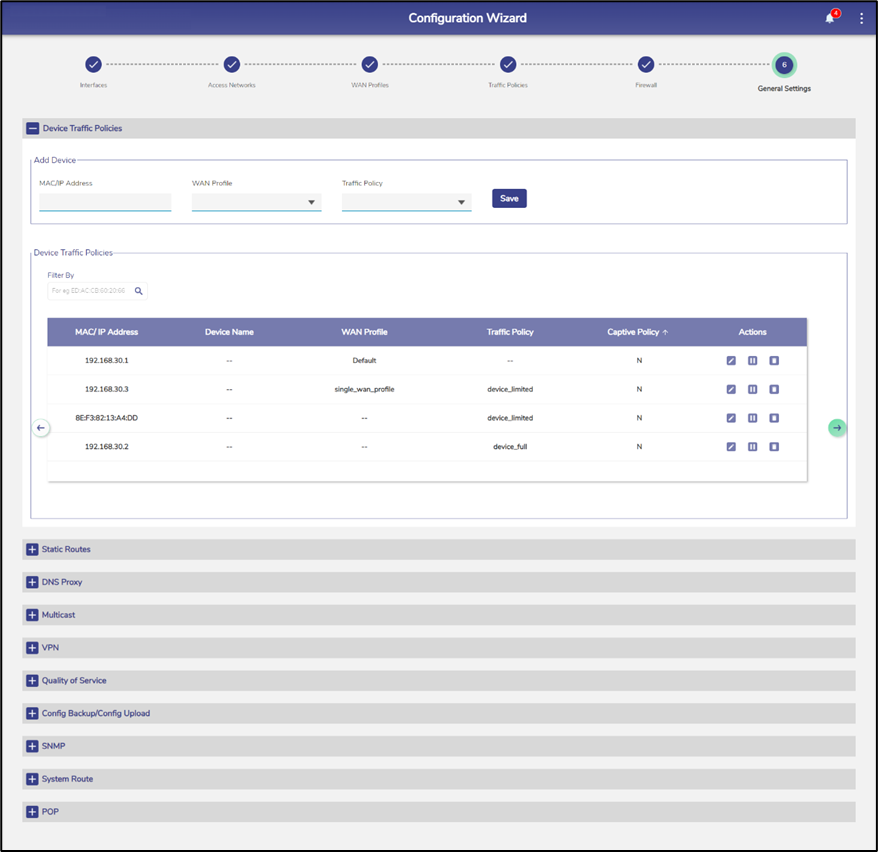
Device Traffic Policies
· To enter data in the respective fields, see table below.
Fields | Description | |
Add Device | MAC/IP Address | Enter the MAC or IP address of a device. Or, Click the box and select a MAC or IP address. The devices connected to the entire network become available. |
WAN Profile | This field is applicable only for IP Address. If user enters MAC Address, then WAN Profile will be disabled. In the WAN Profile list, click a WAN profile to be assigned to the IP address specified in the MAC/IP Address field. For this device, this WAN Profile will over-ride the WAN Profile of the Network to which the device is connected. | |
Traffic Policy | In the Traffic Policy list, click a traffic policy to be assigned to the MAC or IP address specified in the MAC/IP Address field and then click Save, Figure Device Traffic Policy. The device traffic policy created while configuring the traffic policies will become available. For details about the traffic policy, see section Traffic Policies. The user can assign the traffic policy to a device from also Access Networks. However, the traffic policy last assigned to a device from any step will override the traffic policy of that device. Following is an example. Previously, the traffic policy was assigned to a device from Access Networks. A new traffic policy is assigned to a device from General Settings Therefore, the traffic policy assigned to a device from General Settings will override the existing traffic policy of that device. | |
Device Traffic Policies | Details of the MAC or IP address become available under the Device Traffic Policies section. To assign a new traffic policy to a MAC or IP address, perform the following steps. Steps · Click Pencil icon corresponding to the MAC/IP address. The box becomes available corresponding to the MAC/IP address. · Click and select a new WAN profile or traffic policy to be assigned to the MAC/IP address. Or, · To pause the traffic on a MAC/IP address, click Pause icon corresponding to the MAC/IP address. · To resume the traffic policy, click Resume. To delete the traffic policy of a MAC/IP address, perform the following steps. Steps · Click Delete icon corresponding to the MAC/IP address. The confirmation message box appears. · Click OK. | |
Table Device Traffic Policies
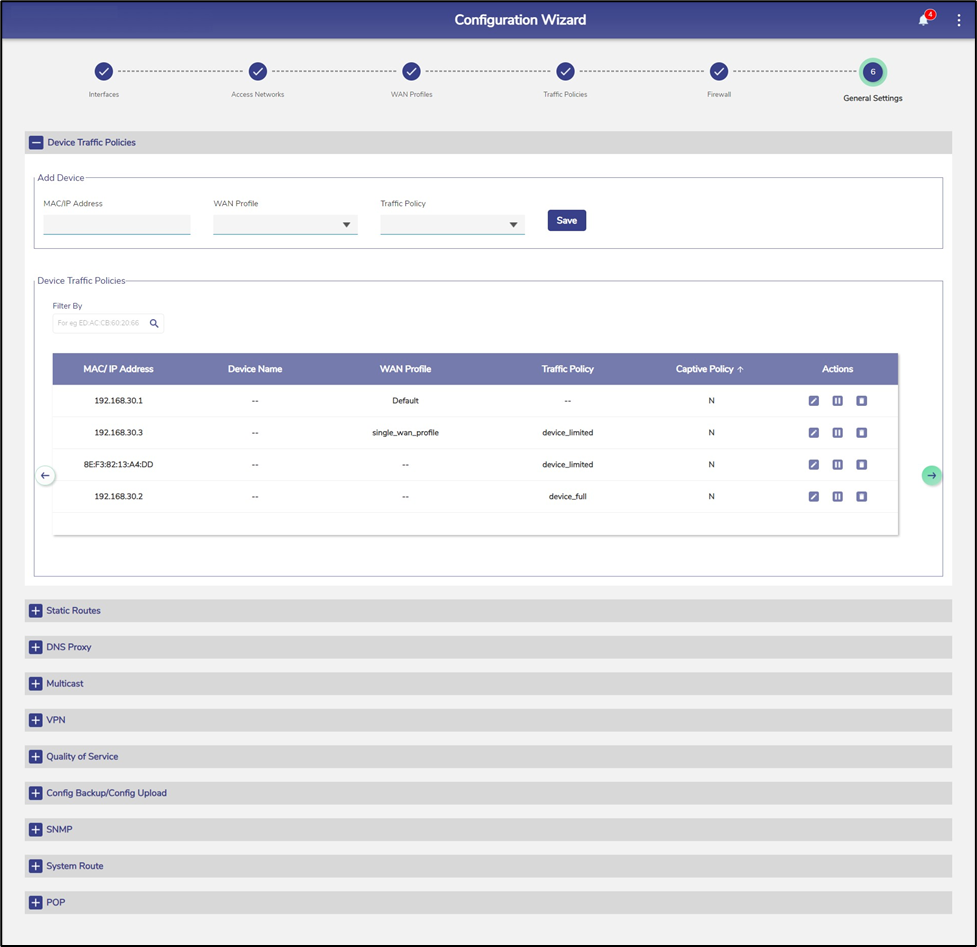
Device Traffic Policy Creation
Please refer the below pages for more information on Creating a New Device Traffic Policy:
