Guide: Device Traffic Policy Use Cases
Device Traffic Policies can be used to create and apply unique policies and WAN Profiles to specific devices. If a device is assigned a unique Device Traffic Policy and it connects to an Access Network, the Traffic Policy and WAN Profile assigned to the device through the Device Traffic Policy will override the Traffic policy and WAN Profile of the Access Network. In other words, the Device Traffic Policy takes precedence over the Network Traffic Policy.
By understanding these use cases, users can make informed decisions on how to best leverage device traffic policies to enhance performance, protect sensitive data, and support the dynamic needs of a the enterprise.
1 Allow access to specific Applications or Domains
This feature can be used to give users access to specific Applications or Domains for which access is denied by the Network Traffic Policy. This can be done by following the below steps:
Log on to the EdgeOS Portal. The home page appears.
Click the Menu
 icon.
icon.Click Configuration Wizard from the options. Refer the figure below.
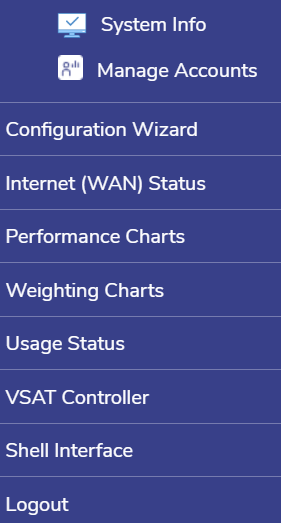
Configuration Wizard
In the Configuration Wizard, select Traffic Policies.
Select the Device tab.
-20240820-115606.png?inst-v=360eba69-b4e7-4616-8c2d-65aa1289b23b)
Create Device Traffic Policy
Click + Policy. The Policy Name field becomes available under the Create Traffic Policy section.
Enter the Policy Name.
In the Shaping Policy Profile section, enter the Upload Rate, Download Rate, Upload Quota, Download Quota and other factors as needed for the specific users.
In the Application Policy Profile section, click + New Rule button.
In the Category field, select Application from the dropdown menu.
Click the Allow button.
Select the Applications button to open the list of available applications.
Select the required applications. These applications can be blocked by the Network Traffic Policy for the other users.
Click Save to save the rule.
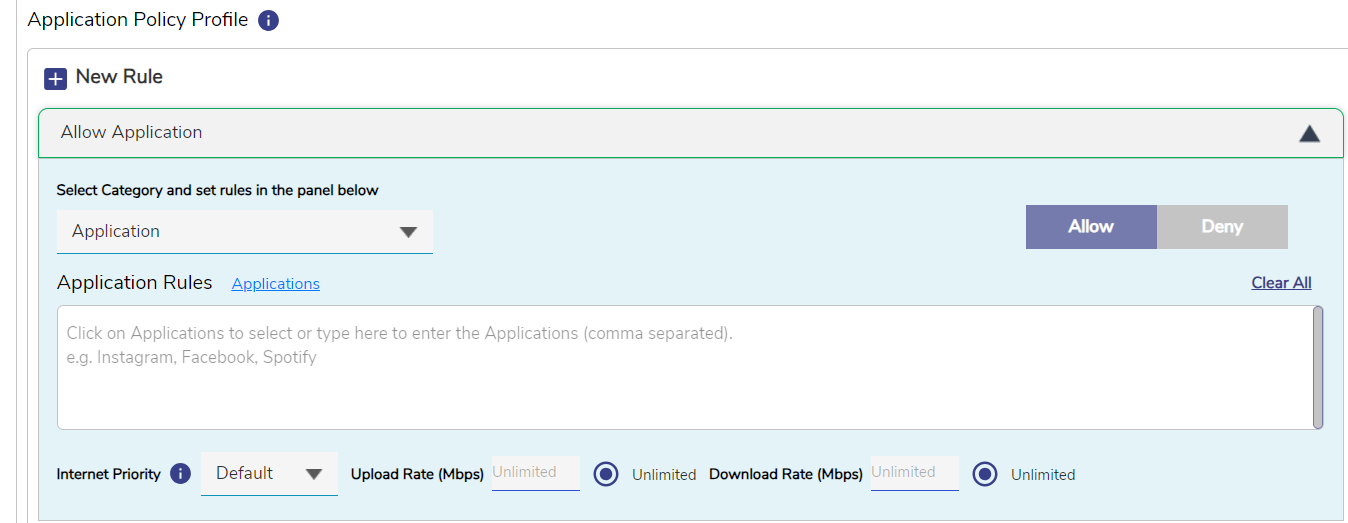
Application Based Rule
To create a Domain based rule, click + New Rule button.
In the Category field, select Domain from the dropdown menu.
Click the Allow button.
Enter the domains for which access should be given, using the *.<domain name> format. These domains can be blocked by the Network Traffic Policy for the other users.
Click Save to save the rule.
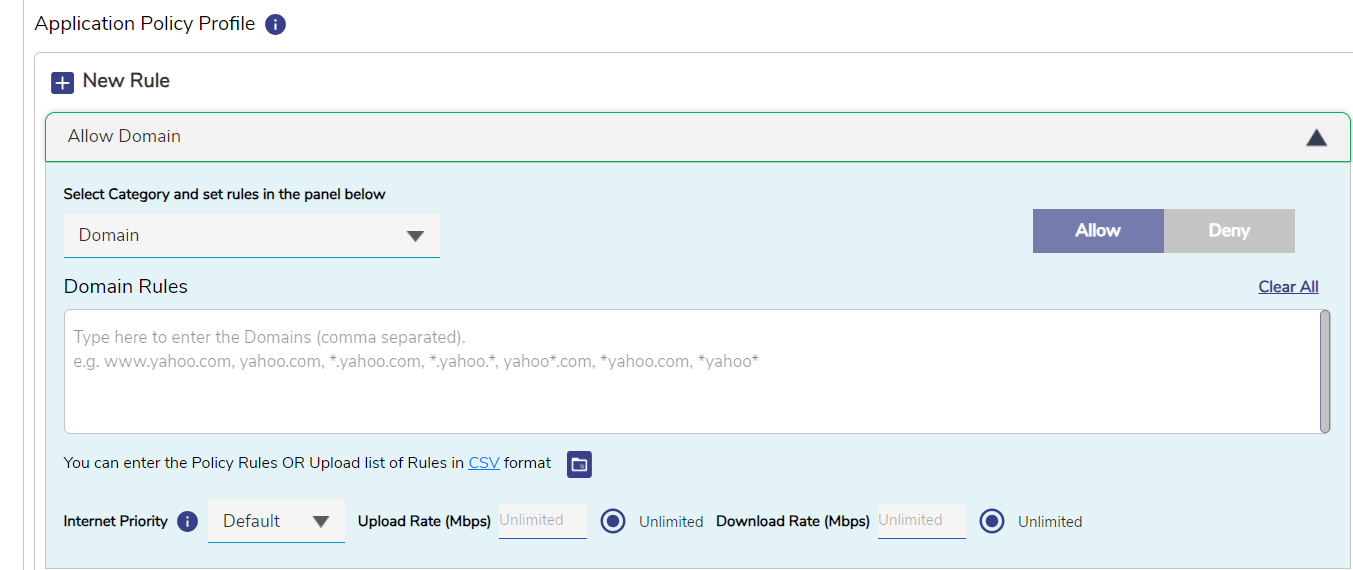
Domain Based Rule
Apply Implicit Deny for every other application or domain to deny access to other traffic.
Click Save to save the rules.
Now, select General Settings from the Configuration Wizard menu. This is where the user can apply the created Device Traffic Policies to the required devices.
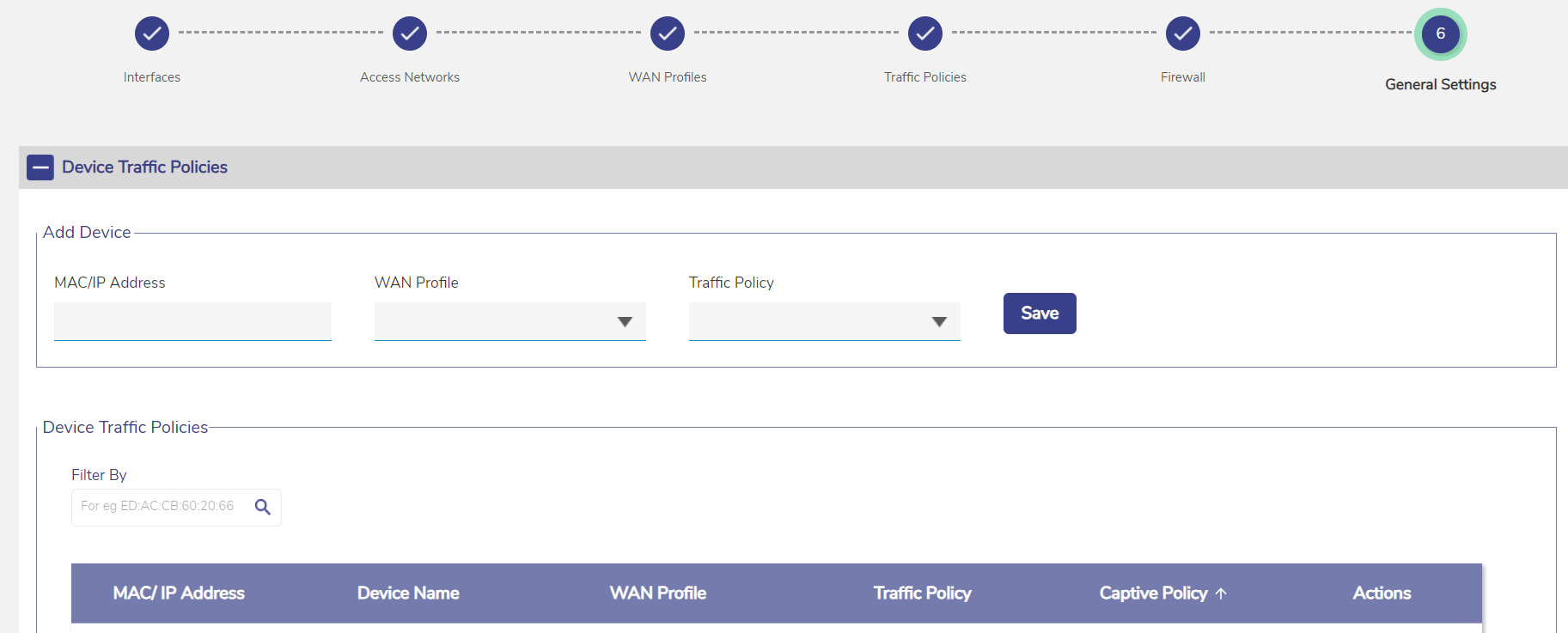
Device Traffic Policies
Expand the Device Traffic Policies section.
In the MAC/IP Address field, select the required devices for which the device traffic policy should be applied.
Select the WAN Profile.
In the Traffic Policy field, select the required device traffic policy.
Click Save to save the configuration.
Now, the selected devices can access the applications and domains according to the configured rules but the other devices on the network traffic policy will be denied access to the same.
The vice-versa can also be configured to deny access to specific application and domains for select few users.
Please refer the below pages for more information about creating and applying Device Traffic Policies:
