Alerts tab
The Alerts tab by default shows a summary of the number of Alerts received for the WAN sources across the filter selection, and a historical bar chart of Alerts by WAN type.
Headers
It also shows headers with the following information:

Alerts - Headers
Starlink – The total number of alerts of the Starlink WAN Source.
Cellular – The total number of alerts of the Cellular WAN Source.
VSAT – The total number of alerts of the VSAT WAN Source.
LBand – The total number of alerts of the LBand WAN Source.
Quota - The total number of alerts about the Quota.
Security - The total number of alerts about the Security.
System- The total number of alerts about the System.
Alerts - Charts
The Alerts pie chart shows the number of alerts of different Alert Types. Hovering the cursor on any item on the pie chart highlights the WAN source and shows the number of alerts.
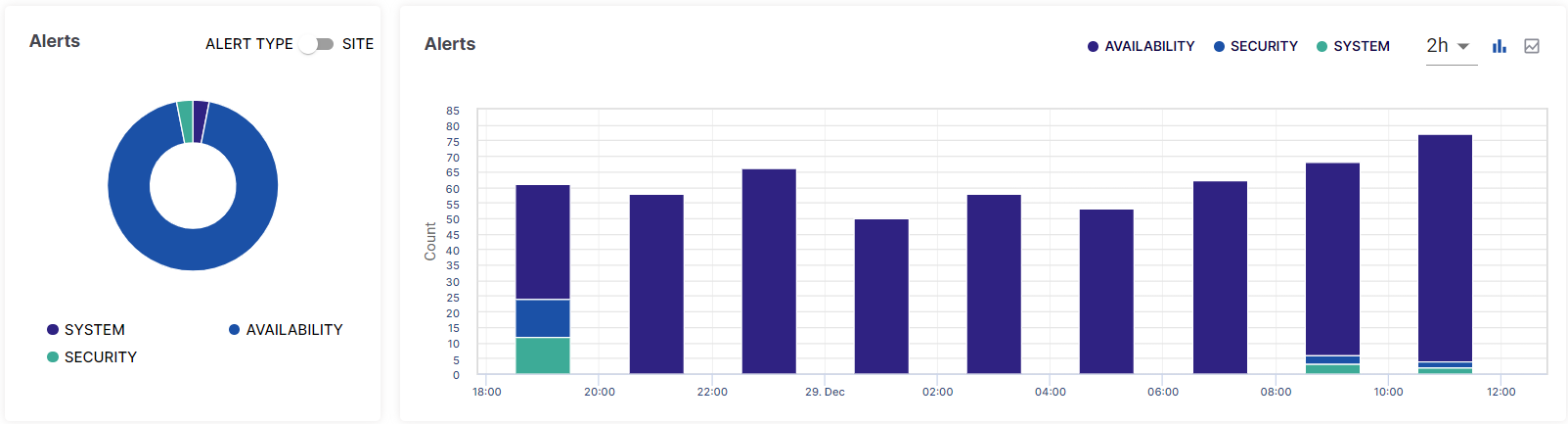
Alerts
Click the Alert Type/SITE Toggle button to view the pie chart and bar chart based on the different sites of the organization.
This section also shows a bar chart that displays the number of alerts at different time instances. The horizontal axis contains the time instances, and the vertical axis contains the number of alerts. The graph between these two axes gives the user a clear understanding of how the number of alerts has changed over the given time period.
Click Line chart icon to view the chart in line format.
Alerts
The Alerts section shows a table that lists all the sites under the selected organization and their number of alerts. The Table shows the following information:
Site
Device Name
Alert Name
Interface Name
WAN Type
Reported On - Date and Time
Status - Cleared / Alerting
Details - Device ID and Type
-20231229-150930.png?inst-v=e50f54dd-cf24-43b3-bcf8-bd2452ddf1b2)
Alerts Table
Click the dropdown given below the Sites heading to change the number of sites displayed in one page. The pagination helps the user navigate to the next page by using the < > buttons or click the dropdown menu to move to the intended page.
Click Download to download the table data in CSV format.
