Subscriber Self Top-Up
Subscriber Self Top-Up
Captive subscribers/users can now top up their account on their own, to increase the data limit over and above their current plan, by using the Subscriber Self Top-Up feature. To use this feature, the Admin must have enabled Subscriber Self Top-Up in the user’s plan.
When an user logs in to their User Portal, if they have exhausted their plan data, they will get the below message in their User Portal homepage.
-20241126-074436.png?inst-v=360eba69-b4e7-4616-8c2d-65aa1289b23b)
User Portal Homepage
If self top-up feature is enabled for the user, the Available Top-Ups tab will be available.
Select the Available Top-Ups tab.
The top-up plans available for the user to select are displayed as shown below.
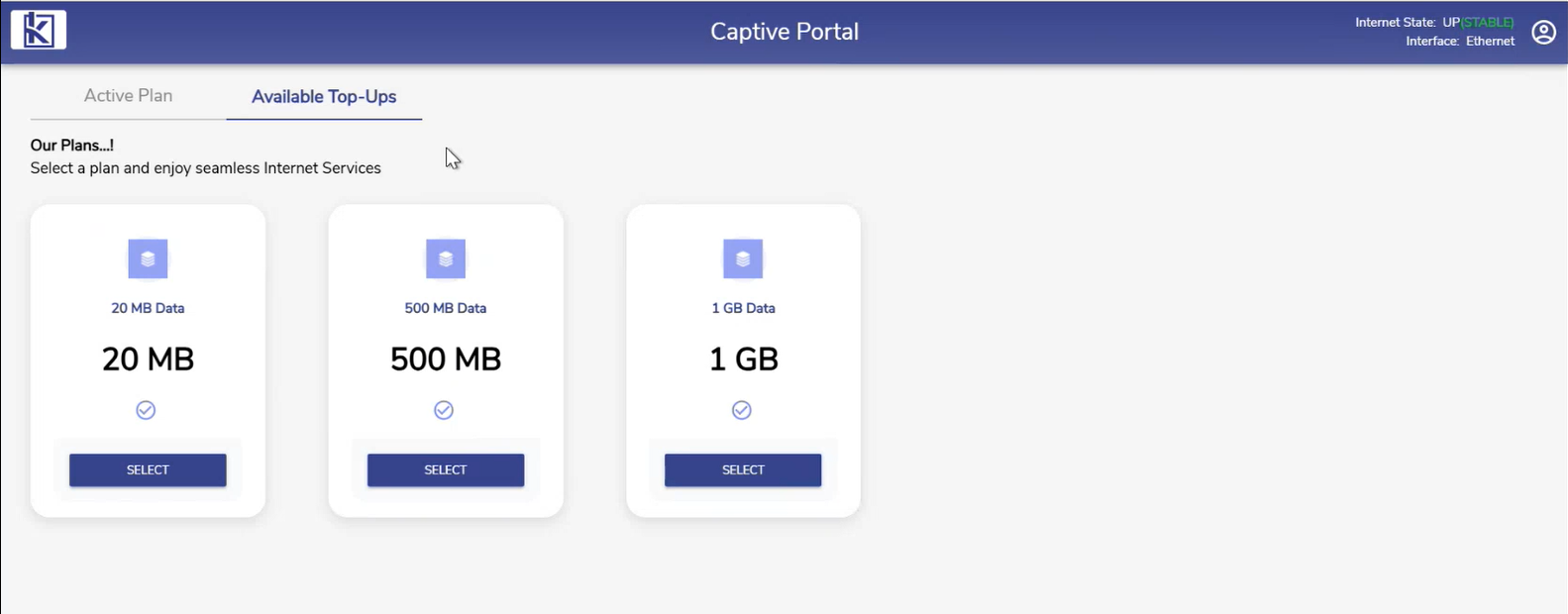
Available Top-ups
These plans should be created by the admin in the CAN Administration Portal. Please refer the following online help for more information - Plan Top-up.
Select the required top-up plan. Only one top-up plan can be selected at a time.
All Top-ups utilize the same Base Plan Duration/Term and Traffic policy.
The user account is topped up and the terms are shown for the user.
There can be only one active top-up plan which is highlighted.
The user can add multiple top-up plans as long as they are within the maximum top-up limits.
The user can also top-up their account when their current plan still has data left to use.
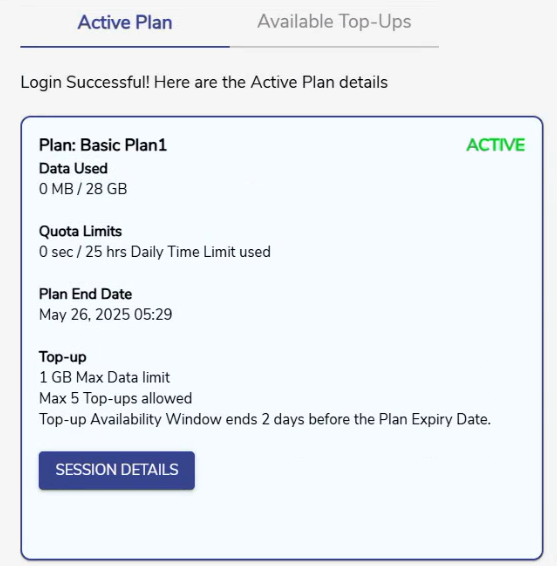
Active Plan
Select the Available Top-Ups tab and follow the same steps explained above to add the top-up. The inactive plan will become active when the Plan quota is exhausted.
The details of the applied top-up plans will be displayed to the user under the Active Plan tab.
The plan that is active currently will be shown in the first panel along with details such as Data Used, Quota Limits, Plan End Date and Configuration of the Top-up plans.
The details of the applied top-up plans will be shown in the adjacent panels with details such as Data Used, Quota Limits, Plan End Date, Top-up Data Limit, Maximum number of top-ups, and Top-up Availability Window.
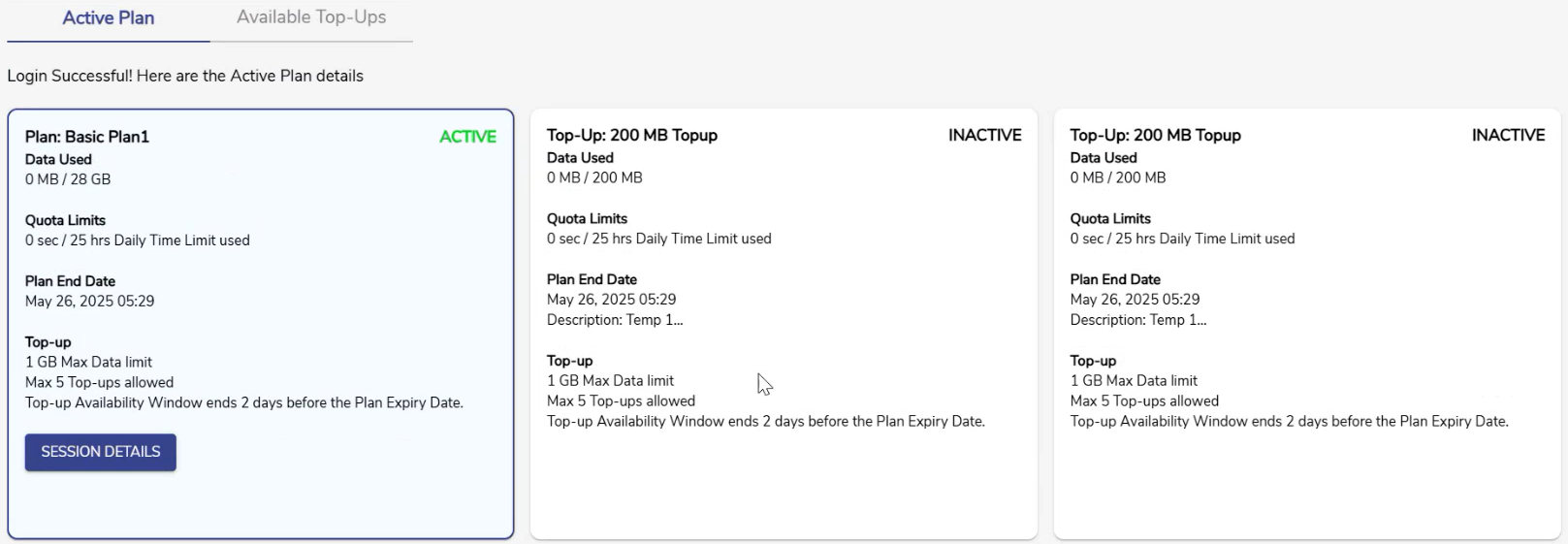
Active Plan
