Static Routes Configuration
This section has routes that need to be configured to access any device that can be reached through a router connected to the LAN interface of the EdgeOS System. As part of configuration, we need to specify the subnet we want to reach, and the ‘gateway address’, which is the address of the router.
Configuring Static Routes
To configure the static routes, perform the following steps.
Steps
· Click Next icon on the Firewall page or click General Settings. The General Settings page appears.
· Click Static Route Configuration. The Add Static Routes section becomes available. See figure below.
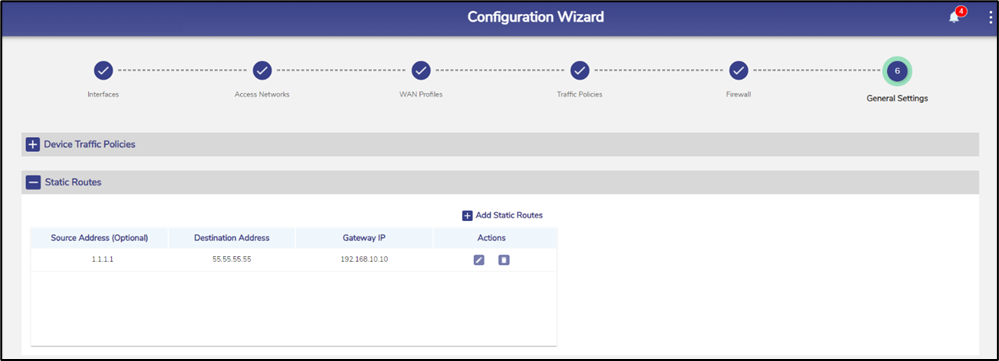
Static Route Configuration
· Click Add Static Routes. The route section becomes available, see figure below.
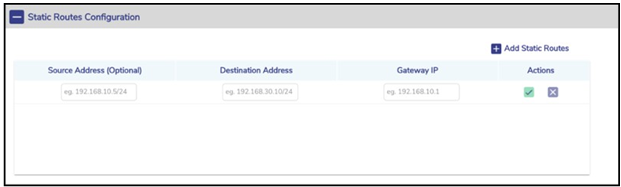
Add Static Route
· To enter data in the respective fields, see Table below.
Fields | Description |
Source Address (Optional) | Enter the source IP address and subnet mask. |
Destination Address | Enter the destination IP address and subnet mask that is to be routed to a specific router. |
Gateway IP | Enter the IP address of the router to which the traffic is to be routed. This indicates that the traffic with a source IP address and a destination IP will be routed to the router with an IP address specified in the Gateway IP field. This is an example. Source Address (Optional) 92.168.10.5/24 Destination Address 192.168.10.5/24 Gateway IP 192.168.10.1 The traffic with a source IP address/subnet mask 92.168.10.5/24 and a destination IP address/subnet mask 192.168.10.5/24 will be routed to a router with an IP address 192.168.10.1. |
Action | Click Green tick icon. |
Table Static Route
The static route is configured.
