Quality of Service (QoS)
Quality of Service (QoS) settings provide flexibility to enable or disable Traffic Policies (Shaping and DPI), Usage statistics in the system. With QoS disabled, the system will not provide Traffic Policies, Client and Access Network usage, and DPI services. When QoS is enabled, the system performance is approximately halved. It is recommended if the EdgeOS System is performing Cellular/Satellite GW services only, then it makes good sense to disable QoS to improve performance.
Note: During installation of EdgeOS System, QoS is enabled. Only users with administrative rights have access to this section and can disable QoS.
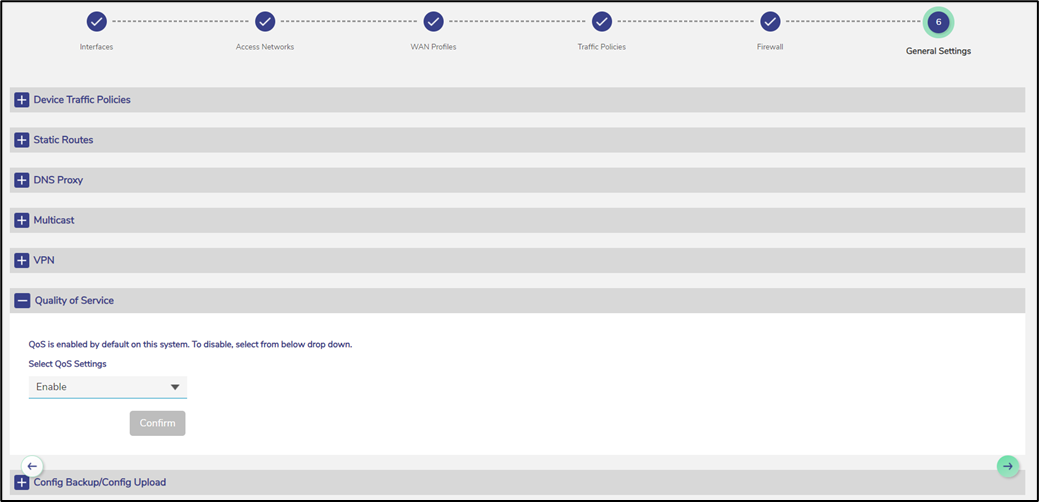
Quality of Service
Disabling QoS
To disable QoS, perform the following steps.
Steps
· Click Next on the Firewall page or click General Settings. The General Settings page appears.
· Click Quality of Service. The Quality-of-Service section becomes available, see Figure Quality of Service.
· From the drop down, select 'Disable’ option. See Figure Quality of Service Disable.
· Click Confirm.
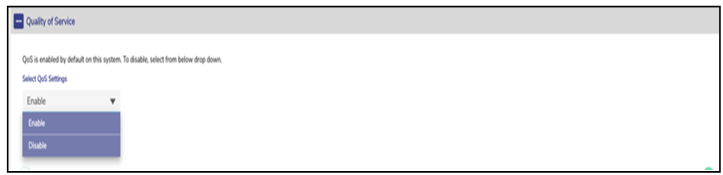
Quality of Service Disable
