POP (Point of Presence)
The user can select the required POP Configuration and also add new POP Configurations if needed.
· Click Next on the Firewall page or click General Settings. The General Settings page appears.
· Select POP Configuration.
· Select the required configuration from the dropdown menu.
· The available configurations are listed down in a table.
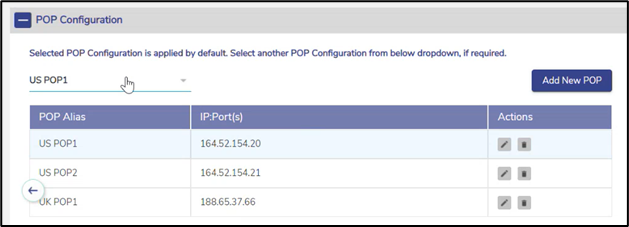
POP Configuration
· Or click Add New POP to add a new configuration.
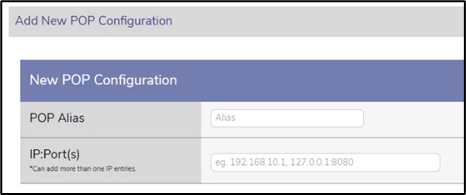
Add New POP Configuration
· The Add New POP Configuration dialog box opens.
· Enter the POP Alias.
· Enter the IP:Port combinations.
· Click Save.
· The POP Configuration is saved and can be selected from the dropdown menu.
· This completes the General Settings of the EdgeOS System.
