Kontrol
This manual guides the user through the steps required to set up and use the Kontrol screen in Kognitive Cloud. The Kontrol screen enables the user to configure Quota Kontrol rules, monitor the data usage of the Sites & Devices, set Geo Kontrol rules, control the behavior of the devices based on the geological location of the site and view the logs of these Kontrol actions.
Login to the Kognitive Cloud using valid credentials.
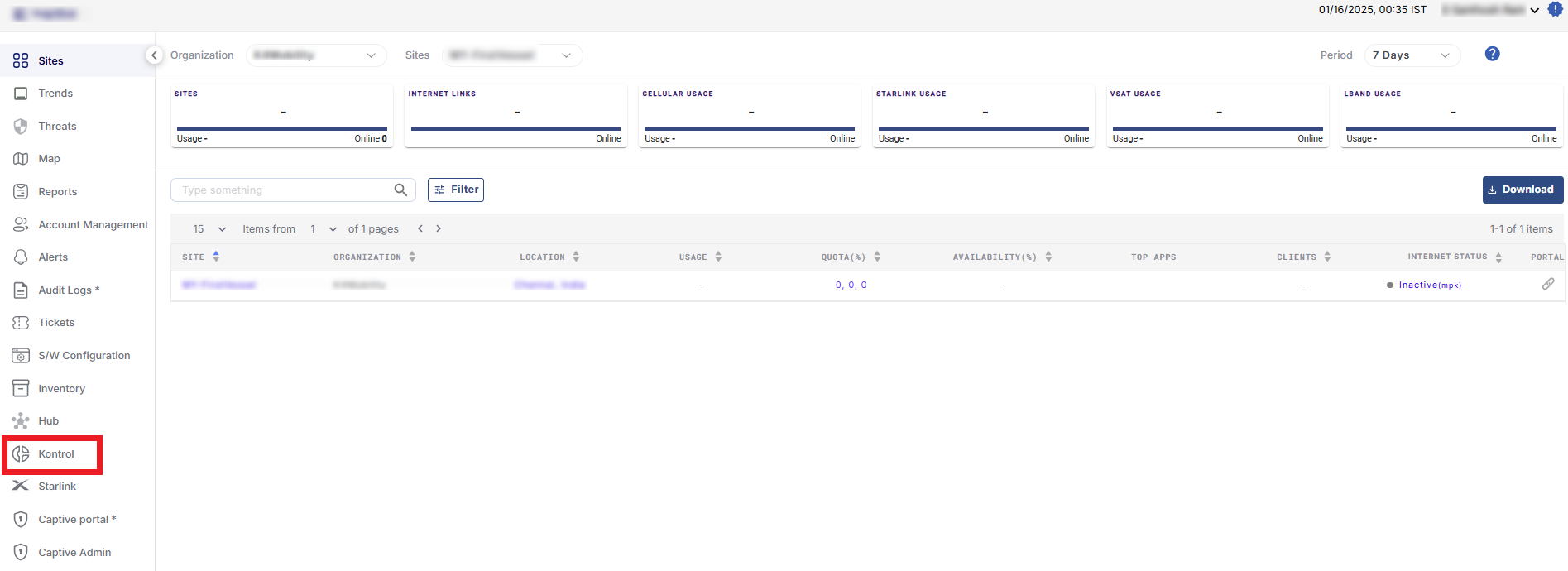
Kognitive Cloud Homepage
Select Kontrol option from the left menu bar.
The Kontrol screen opens as shown in the below figure.
-20250205-101833.png?inst-v=68c1741c-e1d8-4776-8c1c-dce77e996dc0)
Kontrol Page
In the Organization field, select the Organization or sub-organization from the dropdown menu. The logged in admin Organization is populated by default here. This is the organization corresponding to the email ID used to login.
The dropdown list consists of all the sub-organizations under logged in admin organization.
Select the Sites from the dropdown menu.
The following pages explain the steps required to configure and use the different tabs in the Kontrol screen:
