Audit Logs
This manual guides the user through the steps required to set up and use the Audit Logs screen in Kognitive Cloud. The Audit Logs screen enables the user to view the history of all the important actions done by the users in the Kognitive Cloud application. It displays the Audit Log information in a table for reference to the user. Audit Logs screen can be accessed by selecting the Audit Logs option from the left menu bar of Kognitive Cloud.
In the Organization field, select the Organization or sub-organization from the dropdown menu. The logged in admin Organization is populated by default here. This is the organization corresponding to the email ID used to login.
The dropdown list consists of all the sub-organizations under logged in admin organization.
In the Sites field, select the required sites from the dropdown menu. The dropdown menu consists of all the sites associated with the selected Organization and sub-organizations.
Select the Period if necessary.
-20240112-085627.png?inst-v=796c2508-9935-4b23-8687-1feebe4b950a)
Audit Logs
The Audit Logs table shows the list of all the Audit Logs activity done by the users of the selected Organization. It shows the following information:
Time Stamp - Date and time of the activity
User - Email address of the user that performed the activity
Description - Short description of the activity
Resource - The resource on which the activity was done
Action - Type of action done (CREATE / UPDATE / DELETE)
IP Address - IP Address of the user
Click the Down arrow icon on an Audit Log entry to view more details such as:
Metadata
New Value
Old Valu
-20240112-094922.png?inst-v=796c2508-9935-4b23-8687-1feebe4b950a)
Metadata

New Value
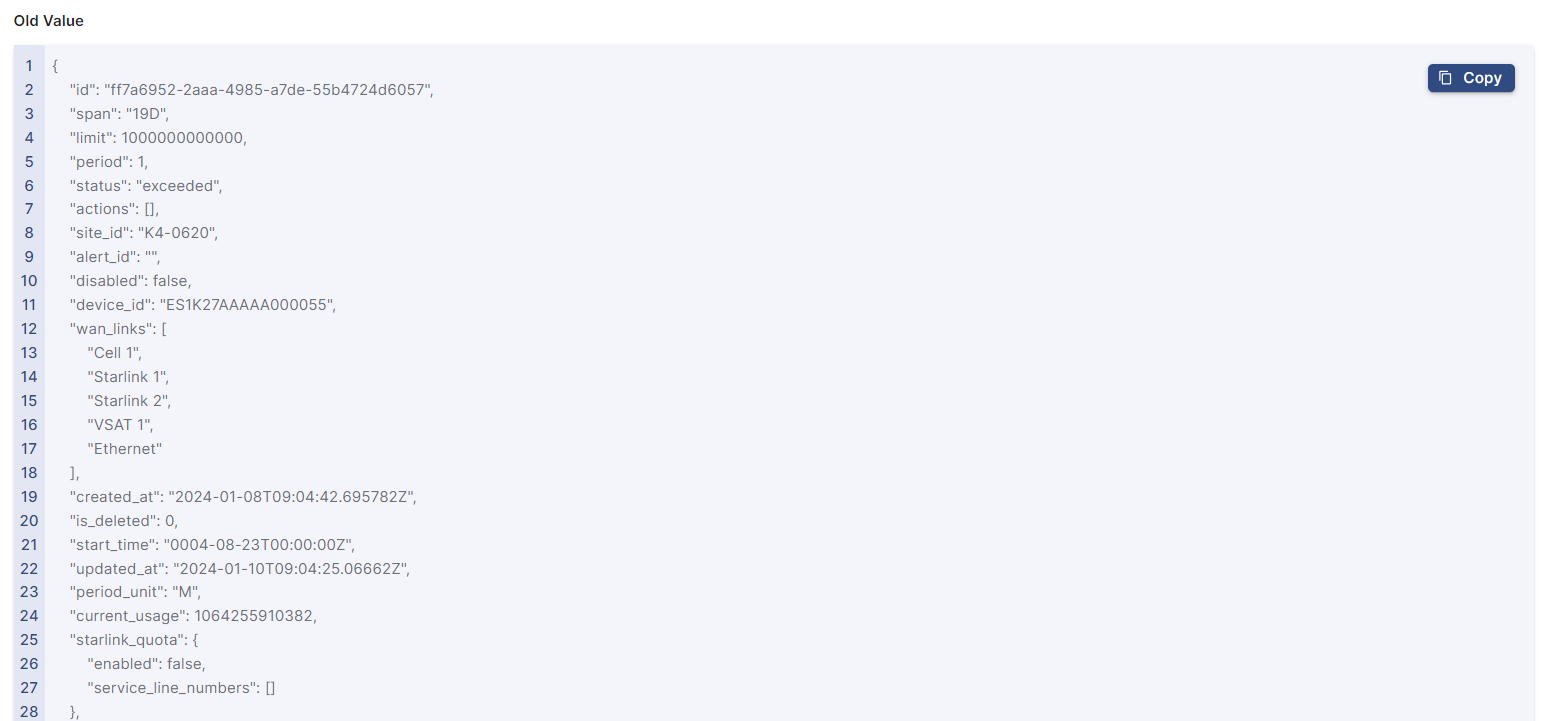
Old Value
Click the Filters button to view the filtering options.
Enter the Username to filter the Audit Logs done by that user.
Enter the Resource to filter Audit Logs done on that Resource.
User can filter the Audit logs based on type of Action:
Create
Update
Delete
Enter the Label to filter the Audit Logs based on the Label.
Click Apply Filter to filter and view the required Audit Logs.
