Events Tab
Click Events tab from the Captive Access Network Homepage to view the Events table.
The Generic tab is selected by default.
The Events table shows the list of all events done by the Admin and the User between any time interval.
-20241125-201948.png?inst-v=3273011a-718b-439e-a0b0-ca37d145d6d1)
Events
Select the dropdown menu at the top right corner of the screen to select the required Organization or sub-organization. The logged in admin organization is populated by default here. This is the organization corresponding to the email ID used to login.
The dropdown list consists of all the sub-organizations under the logged in admin organization.
Select the Last 24 hours radio button to view the Events occurred in the past 24 hours.
Select the Custom Search radio button to view the Events occurred between a specific time period.
Select the Start Date and Time. Select the End Date and Time.
Click Apply button.
The table shows the Events occurred during the selected time period.
It shows the below information:
Event Time - Date and Time of the event
Organization - Name of the Organization
Site Name - Name of the Site
Event Type - There are two types of events (Admin/User)
Events that are done by the Admin are called Admin events
Events that are done by the User are called User events
Action - The type of action done by the event. Refer the Actions section below for more information.
IP Address - IP address of the system in which the event was done
MAC Address - MAC address of the system in which the event was done
Username - Name of the user or admin account that did the event
Description - A short description of the event. Hover the cursor over the Description to view the metadata.
Click the Filter button to filter the Events table based on their Type / Level / Action.
Type filters
Admin
User
Level filters
Info
Warning
Error
Action filters
Login
Logout
Password Recovery
Adding User
Deleting User
Click Apply Filter to filter and view the required Events.
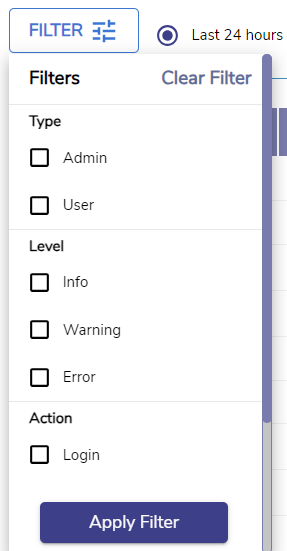
Filter
The Search field can be used to search for the Events based on the Username/IP Address/MAC Address.
The pagination helps the admin navigate to the next page by using the < > buttons.
Click the dropdown given next to the Pagination to change the number of sessions displayed in one page. The admin can choose between 10/25/50/100/150/200 from the dropdown menu.
Actions
Refer the below table to know about the different Actions that can be done by the Admin.
Action | Description | Sub description |
Adding User | {Username} added Successfully | -- |
Error while adding User | Error encountered while Error while adding User User already exists | |
Deleting user | Error while deleting User | -- |
{Username} deleted Successfully | -- | |
Updating user | {Username} updated Successfully. | {Username} updated Successfully. |
Adding topup | Topup Added Successfully | TopUp plan processed for User |
Daily limit reset | Daily Limit Plan reset successful | User daily quota limit reset done |
Anonymous user configuration | Anonymous User Configuration updated Successfully | -- |
Plan reset | Plan Reset Successful | Plan Reset Successful |
Password recovery | Password Reset Successful | -- |
Enable/disable user account | User Account enabled Successfully | -- |
User Account disabled Successfully | -- | |
Adding plan | {Planame} plan added successfully. | {Planame} plan added successfully. |
Delete plan | {Planame} plan deleted successfully. | {Planame} plan deleted successfully. |
Generate report | Report generated successfully | Report is generating |
Refer the below table to know about the different Actions that can be done by the User.
Action | Description | Sub description |
Login | Login successful for {Username} | Login successful for {Username} |
Login failed for {Username} | DB Connection Error | |
Your plan is expired or No plan is associated with this account!\nPlease contact Admin for support. | ||
Invalid request. Required information is missing. | ||
Logout | Logout successful for {Username} | User ${username} logged out successfully |
Logout failed for {Username} | Error in updating login status | |
Error while logout | ||
Logout was UserAction | ||
Password Recovery | Password Recovery successful for ${username} | -- |
Error while Password Recovery | Password is not present | |
UserId is not present |
Purchase
Select the Purchase tab to view the purchase events.
-20241119-152505.png?inst-v=3273011a-718b-439e-a0b0-ca37d145d6d1)
Purchase Tab
Select the Last 24 hours radio button to view the Purchase Events occurred in the past 24 hours.
Select the Custom Search radio button to view the Purchase Events occurred between a specific time period.
Select the Start Date and Time. Select the End Date and Time.
Click Apply button.
The table shows the Purchase Events occurred during the selected time period.
It shows the below information:
Event Time
Organization
Site Name
Action
Username
Description
The Search field can be used to search for the Events based on the Username/Payment ID/Checko ID/Site/Description.
The pagination helps the admin navigate to the next page by using the < > buttons.
Click the dropdown given next to the Pagination to change the number of sessions displayed in one page. The admin can choose between 25/50/100/150/200 from the dropdown menu.
