How To: Install Starlink with EdgeOS
Keywords: EdgeOS, Starlink, RV Antenna
Starlink System - Satellite Management Configurations
The Kognitive EdgeServer supports Starlink systems as an SDWAN Source. The Starlink system can utilize any Starlink system; RV or Maritime revisions. Kognitive Edge provides Starlink Modem/Dishy information via the EdgeOS Satellite Management User Interface. Advantages with using Kognitive EdgeOS Server and starlink integration:
The VSAT Management User Internet for Starlink supports real-time and time-series information on radio-link, network, obstruction status and alerting; with time-series usage for the last 30 days on Radio and POP Connectivity, Obstruction status/image, Antenna Pointing Angles. [Starlink Management Page Summary]
Supports Starlink modem duplicated network IP address space seamlessly – just enable starlink management interface on Edge.
Supports Dynamic Performance Bonding of Starlink, Cellular and/or VSAT Internet Sources to utilize all available capacity. [Starlink Management Internet Link Bonding]
Quota Control over limited Starlink plans.
Primary Starlink Dish Configurations
All Edge systems running 6.5.1 release or later provides a Starlink (modem) management page for a single or dual Starlink Dish systems without the need for the starlink WiFi Router. A summary of components for each Starlink system type.
Included in the RV Starlink system includes the following components:
Starlink RV Antenna
Starlink Router Cable
Starlink WiFi Router (optional)
Starlink AC adaptor
The Maritime Starlink system includes two identical sets of the following components:
Starlink Maritime Antenna
Starlink Cable
Starlink High Power Supply
Starlink WiFi Router (optional)
Starlink Router Cable
Additionally – it is required that a Starlink Ethernet Adaptor be used in place of the WiFi Router to simplify installation.
Starlink RV Antenna with Ethernet Adapter Cable
The system components available are the items listed for the RV unit above, plus the Starlink Ethernet Adapter. The basic connectivity of the Starlink RV to the EdgeServer will be similar to the following:
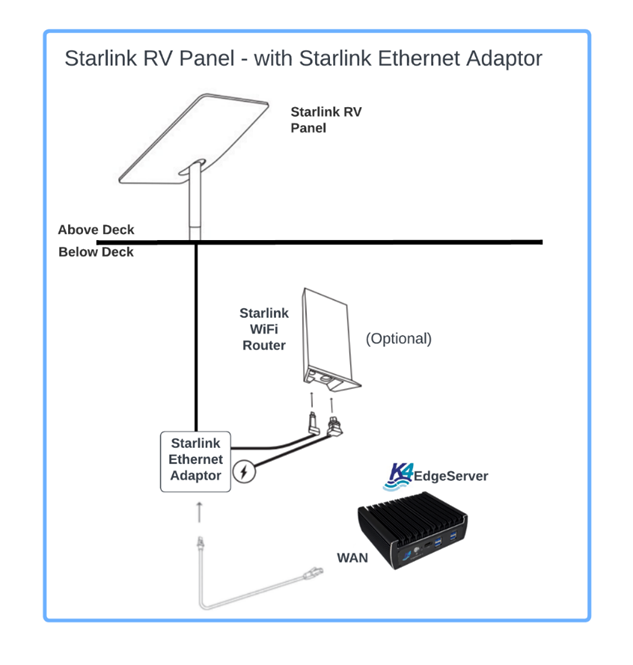
Example of Kognitive EdgeServer with Starlink RV
The Starlink GE link will connect to an EdgeServer WAN port. The Starlink WiFi Router can be in bypass or in router mode.
Starlink Maritime Antenna with Ethernet Adapter Cable
The system components available are the items listed for the Maritime unit above, plus the Starlink Ethernet Adapter per Maritime unit. The basic connectivity of the Starlink Maritime to the EdgeServer will be similar to the following:

Example of Kognitive EdgeServer with Starlink Maritime
Each Starlink Maritime Panel will have a single GE link from the Starlink Power supply unit; this GE link will connect to a EdgeServer WAN ports.
Starlink Dish - Configuration for Starlink Management via EdgeServer
The process to configure the Starlink Antenna for Edge “Satellite Management” via an Ethernet connection:
Starlink Ethernet link is plugged into the EdgeServer WAN port
Example here is WAN Port 5.
By default, the Edge WAN port and Starlink Router are configured with DHCP - leave this as-is.
For the Starlink Ethernet WAN port, configure the WAN type.
From the Edge Local User Interface; Select Menu → Configuration Wizard.
Select ‘Interfaces’ from the Configuration Wizard Page.
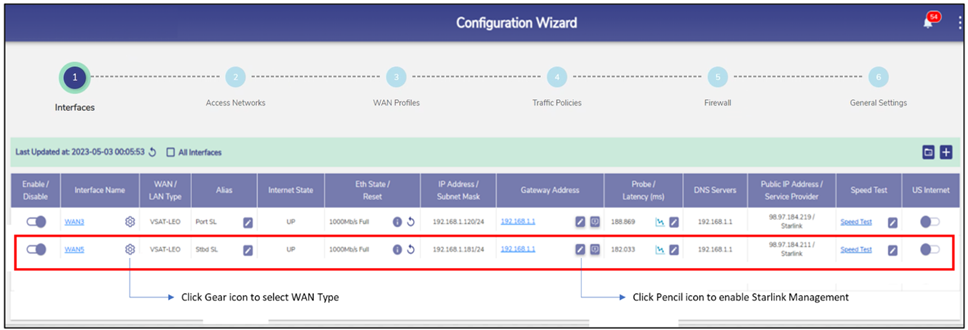
Configuration Wizard
For the Ethernet interface used by Starlink (e.g., WAN5)
If the interface is Enabled, Disable the interface (far left slider)
Click on the “Gear” Icon on the “Interface Name” column to configure the WAN Type. A window will pop up.
Set WAN Type to VSAT (starlink is VSAT)
Note in a 6.5.1 release the EdgeOS will support LEO option, select this vs. VSAT.
Set the Alias Name to “Starlink” (or whatever one prefers - Starlink_Starboard).
Save - which will close the window.
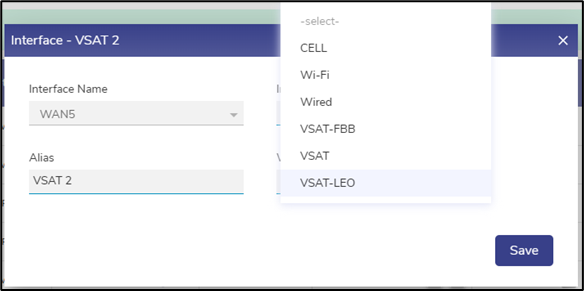
Interface - VSAT 2
Next Enable Starlink Management for interface.
Click on the ‘Gateway Address’ pencil for the Interface (e.g., WAN5) and a window will pop up.
Select VSAT Type to manage as Starlink and Save. The window will close.
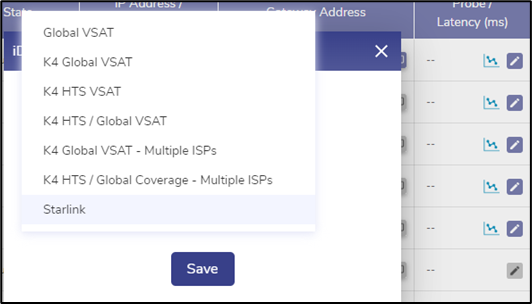
Select VSAT Type
All Done! For this Antenna. If one has a 2nd Antenna, then repeat the previous steps for the 2nd WAN interface.
The good thing here – is with the Starlinks in Normal or Bypass mode, the EdgeServer if setup for VSAT-LEO with Starlink management – starlink duplicate IP are managed and will cause no routing issues/complexities.
With this, the full management page is available on the VSAT Controller Page; from the Edge User Interface → Menu (upper right) → VSAT Controller. The VSAT Controller Page will load, and a “Starlink Tab” will be available for every configured Starlink – one can add 3 Starlink’s for example. Details of the management page are presented in the documents below.
The previous installation method to provide Starlink Management on Edge is common for all Starlink Antenna. One can configure the Starlink Antenna in “Bypass” modem, and if done will not have Edge Starlink management available. Additionally, one can use the Starlink App to manage/monitor the Starlink antenna as well.
Starlink Management Page Summary
Each Starlink has a management tab that provides real-time status, and historical time-series context to understand outages/performance. Additionally, an obstruction map is provided giving obstruction context with the Starlink antenna.
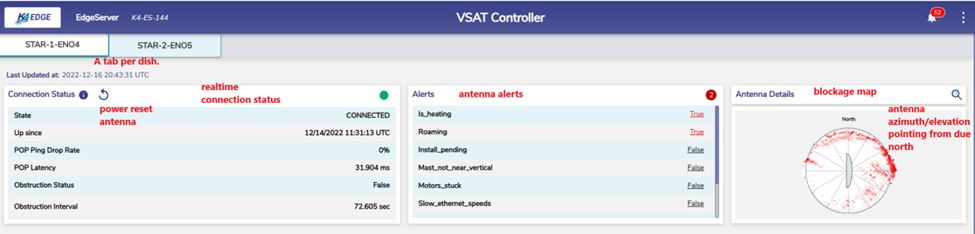
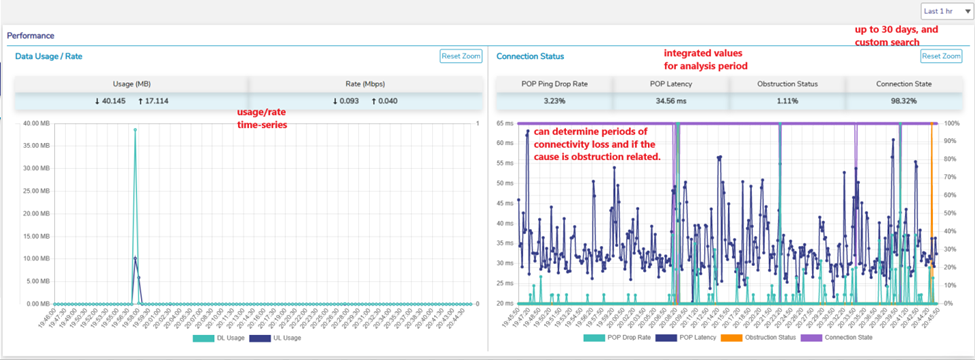
Figure 6 VSAT Controller
Starlink Management Internet Link Bonding
The EdgeOS Server provides Internet link bonding, thus one can bond together multiple Internet sources to utilize all the available capacity. The EdgeOS can bond one, two or more Starlink systems w/ Cellular and/or VSAT - all is possible; it is common that two Starlink systems are bonded with a 5G Cellular modem.
The EdgeOS can provide Standard Bonding or Advanced Bonding; with advanced bonding utilizing a PEP Tunnel that drops off the bonded data in the USA. Traffic assignment per internet source is similar for both Bonding types and is based on each Internet link’s performance, i.e., faster links will be assigned more traffic than slower links, etc. – with link performance and assignment probabilities measured and updated continuously. Advanced bonding will add some latency to perform the tunnelling function, depending on your global location. The primary advantage of advanced bonding is if an internet source is frequently dropping in/out of network, the advanced bonding (with proper probe settings) will maintain and redistribute the sockets on the failed internet source to the alternative internet sources in the bonded set. Most internet sources are fairly stable, and most applications do not require such resiliency, thus Advanced bonding should rarely be used.
Bonding configuration:
From the Edge Local User Interface; Select Menu → Configuration Wizard.
Select ‘WAN Profile’ from the Configuration Wizard Page.
Notice here Advanced Bonding is enabled with a Starlink Maritime System with the Kognitive Peplink 5G Max Adaptor (USB dongle 5G modem).
The default settings have Dynamic performance bonding, and Standard Bonding.
To enable Advanced Bonding is in the upper left.
Click Save.
The example given here has 3 Internet sources bonded, with the full Internet capacity available for the access networks.

WAN Profiles
