Konnect Application - Troubleshooting
Welcome to the troubleshooting guide for Konnect Application. This page is designed to help the users diagnose and resolve common issues that they may encounter while using our application. By following the solutions outlined here, users can quickly get back to using the Konnect Application smoothly and efficiently. If your issue persists or is not covered in this guide, our support team is always available to assist you further.
Error 1
Please refer the below screenshots.
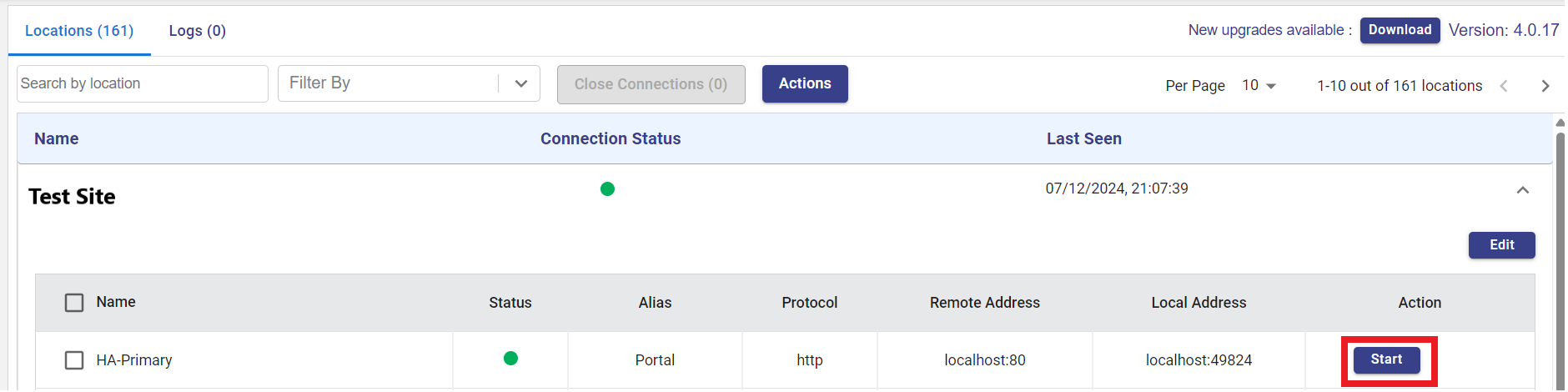
Konnect Application
The following error is observed when the user tries to Start any of their devices.

Error 1
This error is reported if some ephemeral ports are internally used.
To rectify this error, try the below steps.
Click Edit button.
Click the Edit icon
 of the required device.
of the required device.

Edit Port Number
Enter the the port number in Local Address field to a range such as 50001.
Click the Green tick icon
 to save the changes.
to save the changes.Click Save button.
Click Start button.
If the error still persists, click all the checkboxes next to the device names.

Select Device
Click Actions and select Delete Selected Devices.
Search for the Site and add it again.
Now repeat the same steps to edit the port number in the Local Address field to a range such as 50001.
Click Start button.
The system should now work as expected without any errors.
If your issue still persists, please contact our support team and they will assist you further.
