Remote Access to an EdgeOS System with Konnect
After registration, any EdgeOS System is accessible through Konnect.
To view the EdgeOS System on Konnect, perform the following steps.
Login to Konnect with a valid account.
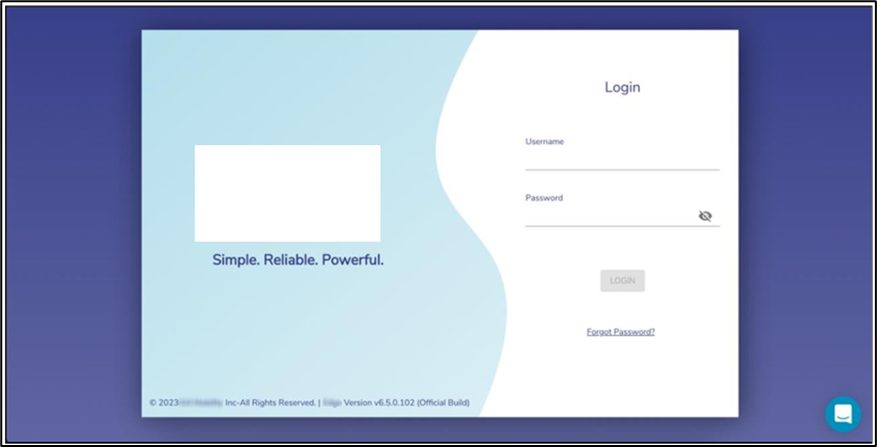
Konnect Login Page
Enter the Site Name of the System in the Search By Location input field
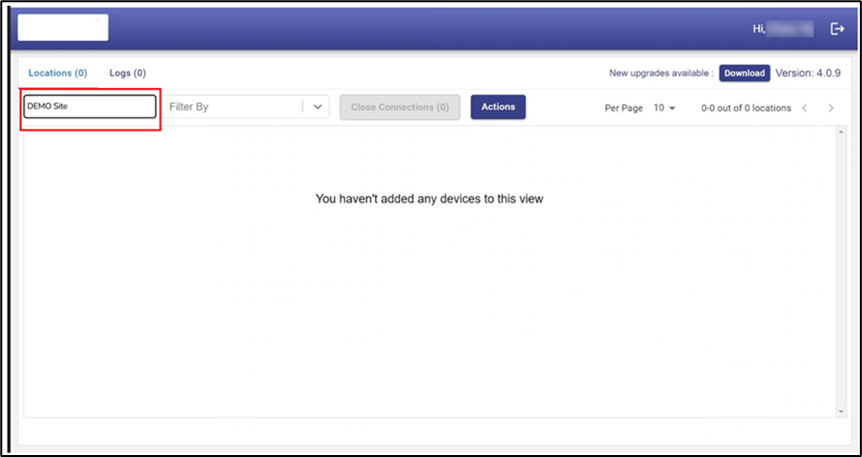
Konnect Landing Page, Site Search
The Site Name becomes available in the drop down
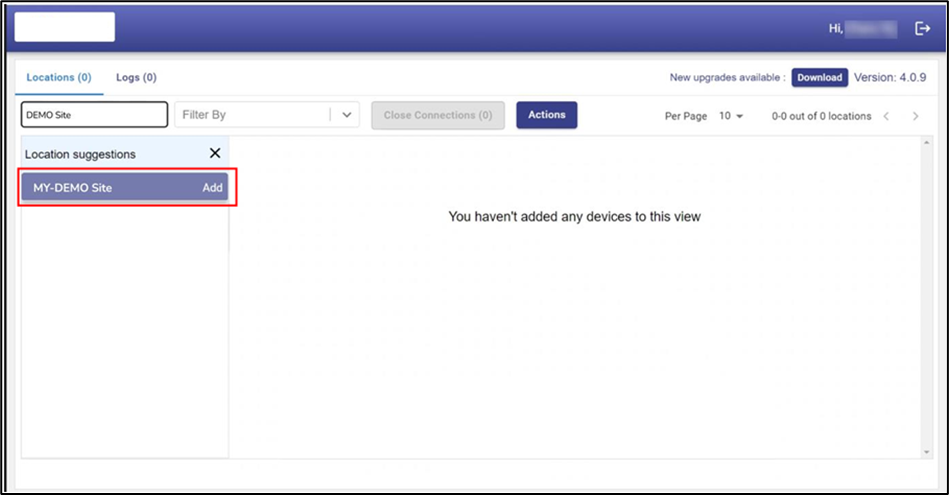
Konnect - Select a Site
Click the Add button next to the Site Name to make the site available in the main table.
Click on the expand arrow icon to expand the site. The systems available in this Site are listed. The user can access the System with ssh and experience the local EdgeOS web portal through a browser
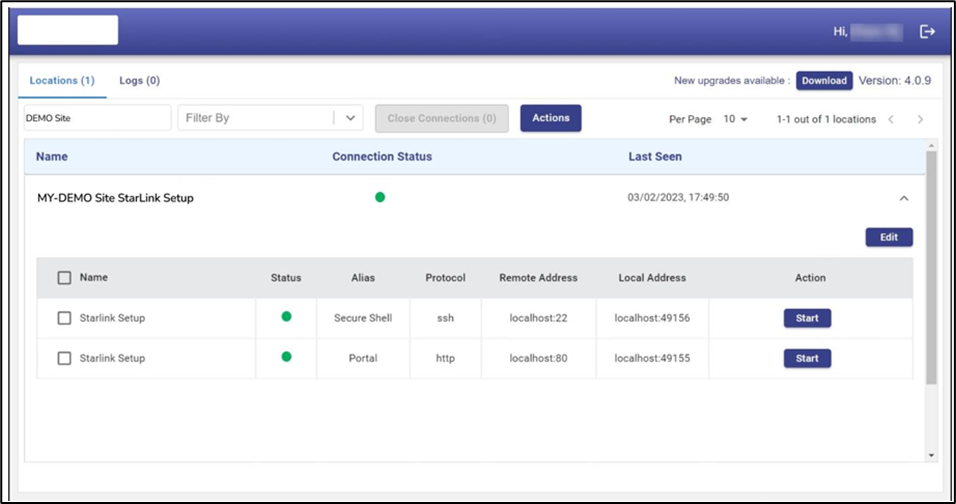
Konnect - View System Details
Click on the corresponding Start button - the Stop and Open button appear
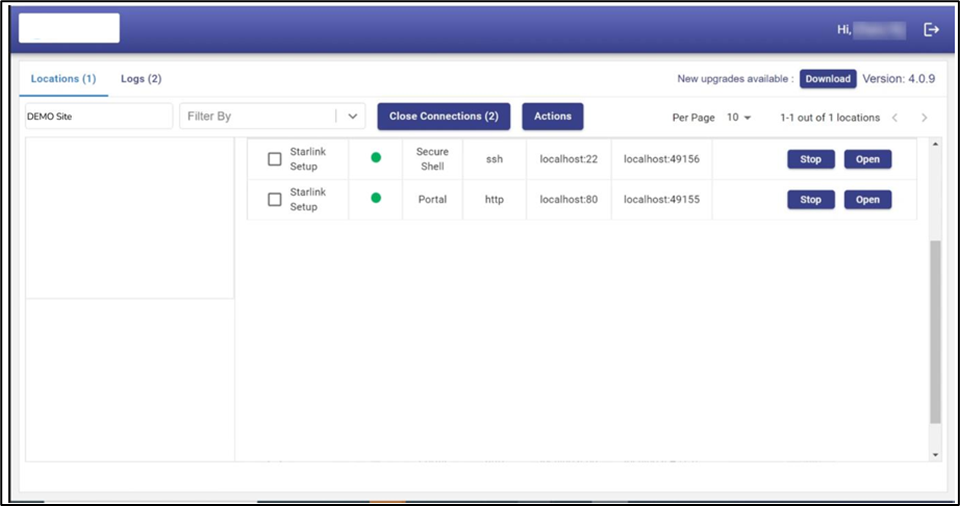
Konnect - Open Connection
Click on the Open button to access the selected interface/port of the EdgeOS system
When finished, click on Stop to release the connection.
