How To: Register A Device
Keywords: EdgeOS, Product Registration, Kognitive Cloud
The registration process associates the EdgeOS System with the user’s account and installation location, facilitating management in:
Kognitive Cloud: Cloud-Based Service Portal
Edge: Mobile App
Konnect: VPN service
Pre-requisites for Registration
Group Account: Account setup is performed by Sales Team as of the onboarding process
User Account / Mobile App: User has an active user account with the Mobile App installed on a mobile device -OR- login access to Kognitive Cloud
EdgeOS System is Online: The device being registered is powered on with an active internet connection
Registration through Kognitive Cloud
Login to Kognitive Cloud using a web browser at https://cloud.kognitive.net
Select Inventory from the left menu bar.
Click on the Warehouse tab to see a list of devices available for registration.
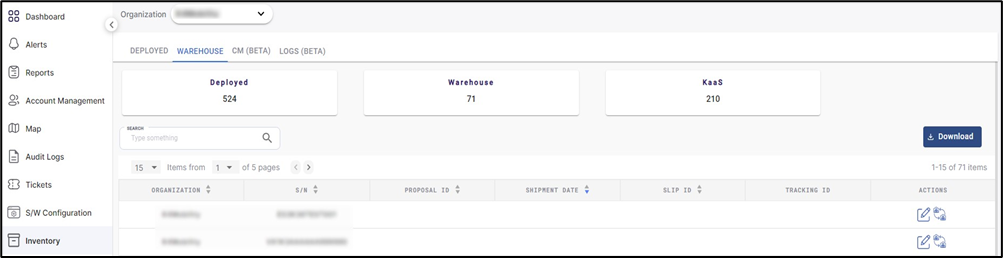
Warehouse
Search for the Serial number of the device to be registered and select Register button.
The Register Inventory dialog box opens.
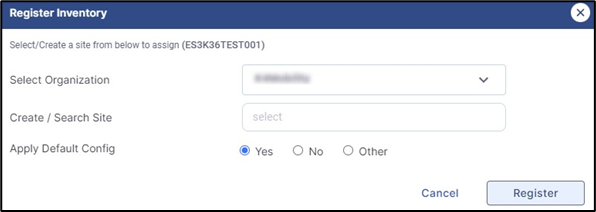
Register Inventory Dialog Box
Select the Organization and Site Name.
To add a new site, enter the site name and select Add “New site name”.
Select the Yes radio button to apply the Golden Configuration.
Click Register button to assign the device to the site.
Once Assigned, the device will be moved from the Warehouse to the Deployed Tab.
After the registration is complete, the table in the Deployed Tab displays the Site Name, Device Type, Serial Number, Registration Date, Organization, etc.
Registration through the Mobile App
Power up and connect EdgeOS system to the internet, e.g., plug WAN 1 into an ethernet internet source.
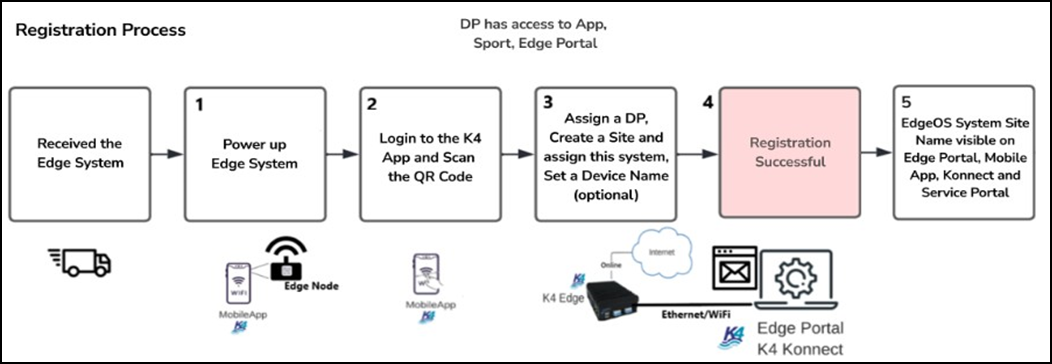
Registration Process Flow
Steps for Registration
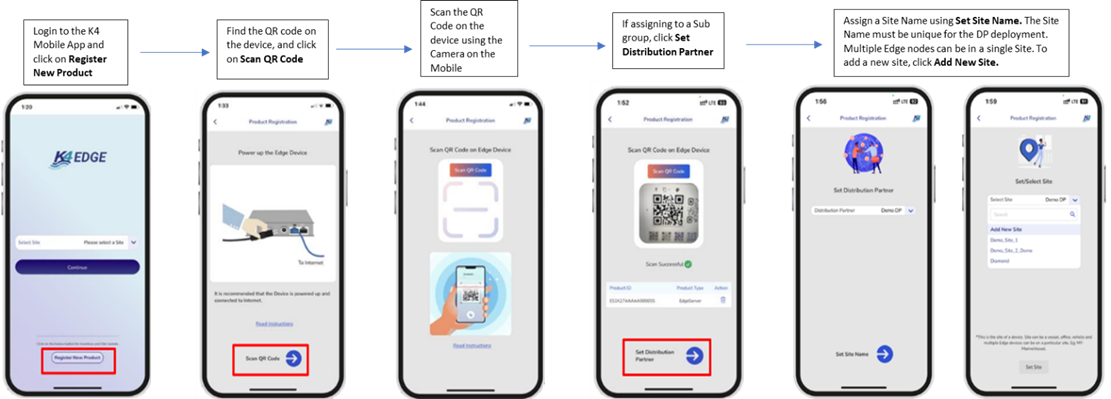
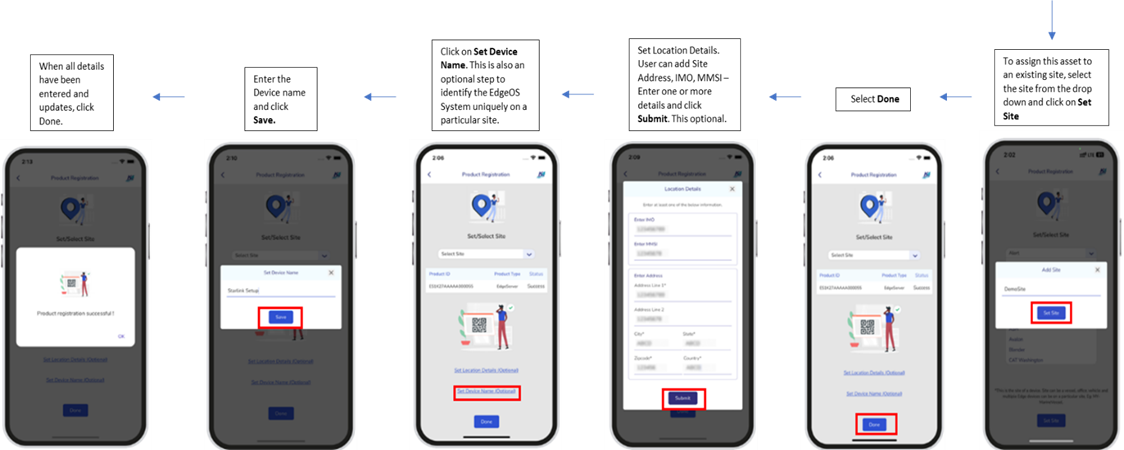
Registration through the Mobile App
