K4 Edge Release 6.5.1
Configuration to allow Edge Server access over LAN/WAN interface
With 6.5.1 release, under the firewall section there is a new protocol drop down introduced “Management”. This category can be used to allow/drop access to the management traffic to the server either from LAN or WAN interfaces.
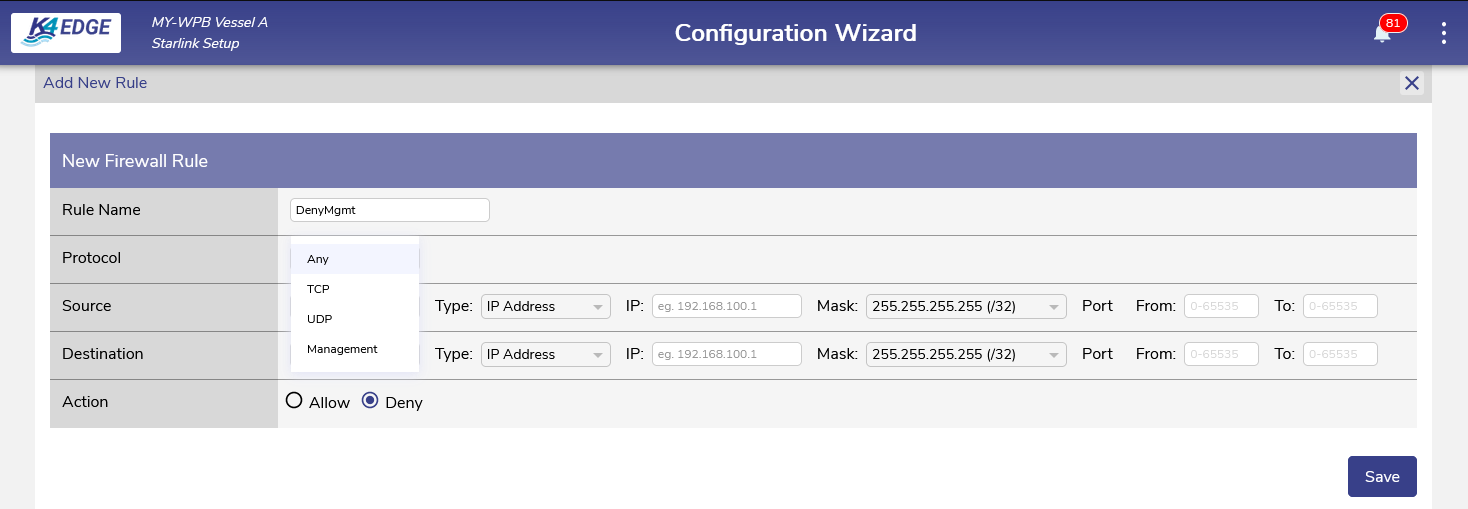
Firewall to configure Management Access
Updates to Traffic Policies UI
Allows the Network or Device policy can be copied or replicated by clicking the copy button (next to the edit pencil icon). On click of that copy button it duplicates the traffic policy which can be edited further by the user
For Application Policy Profile - user can download the sample template for Domains and IP/Ports. They can edit the template with configuration and use the upload option to complete the configuration
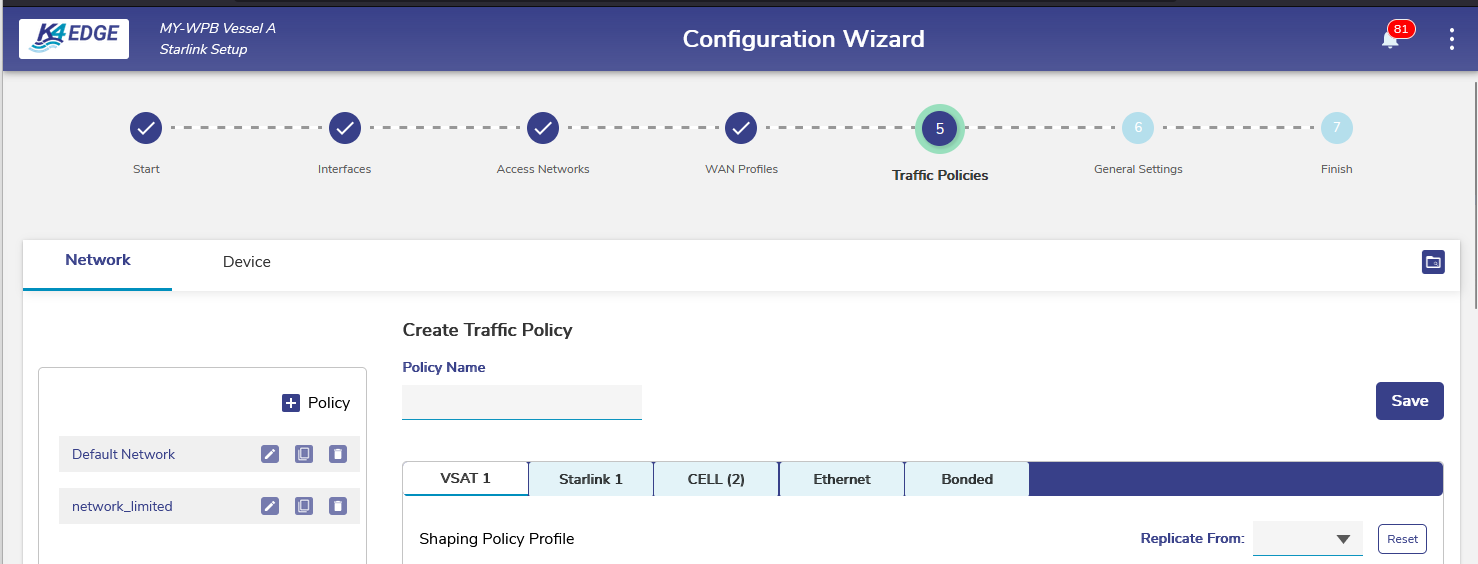
Traffic Policy Copy
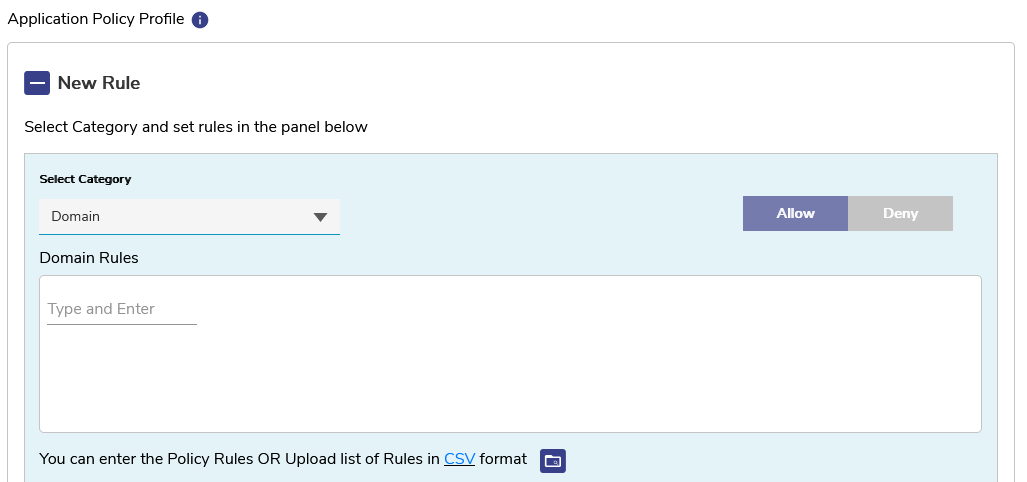
Downloadable templates for Domain and IP/Port
Access Network Configuration -Editable
With 6.5.1 release, the gateway or interface IP of the already configured access network can be update. Please note, when this change is done, if any devices connected on the LAN on that network will lose connectivity and they need to reclaim the DHCP IPs.
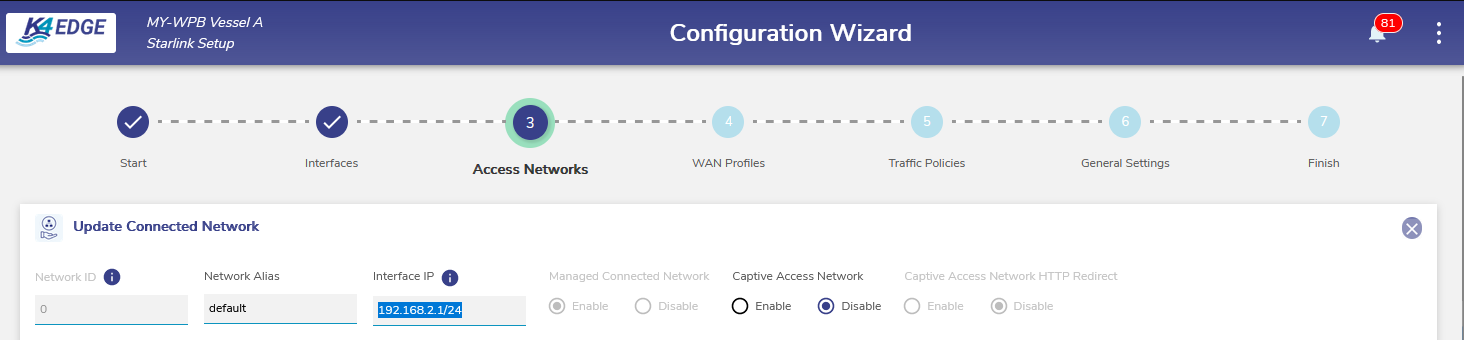
Access network Gateway/Interface IP is editable
Fast Probing/ Custom Probing
With Starlink deployments - especially with dual links, the availability changes between the two links very rapidly. To detect these drops quickly, we support the probe configuration as minimum as 100msec. With this configuration, we should be able to detect the link up/down quickly within few hundreds of msec. Note: With this 100msec configuration, the link will be probed every 100msec, which will lead to increased usage on that link, hence use this configuration based on the plan of the interface.
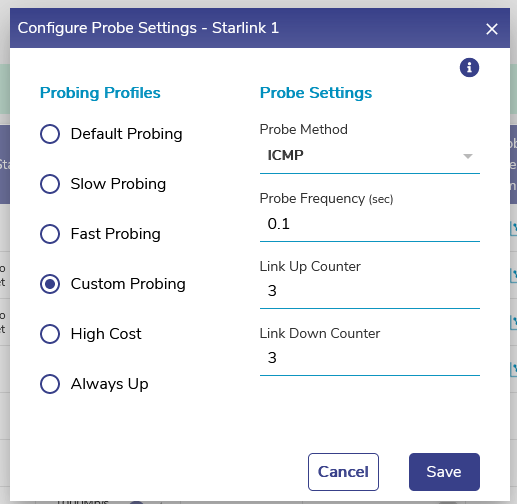
100msec probe configuration
Captive Portal Redirection
With 6.5.1 release, when CAN is enabled on an access network, auto redirection for Captive portal can be enabled. When this configuration is enabled, irrespective of the traffic policy applied on that access network, all the Non-HTTP user traffic will be blocked and any HTTP traffic from the user will redirect them to the CAN portal for login. Once the user can successfully login to the CAN portal, then they can access the HTTP sites as per the policy.
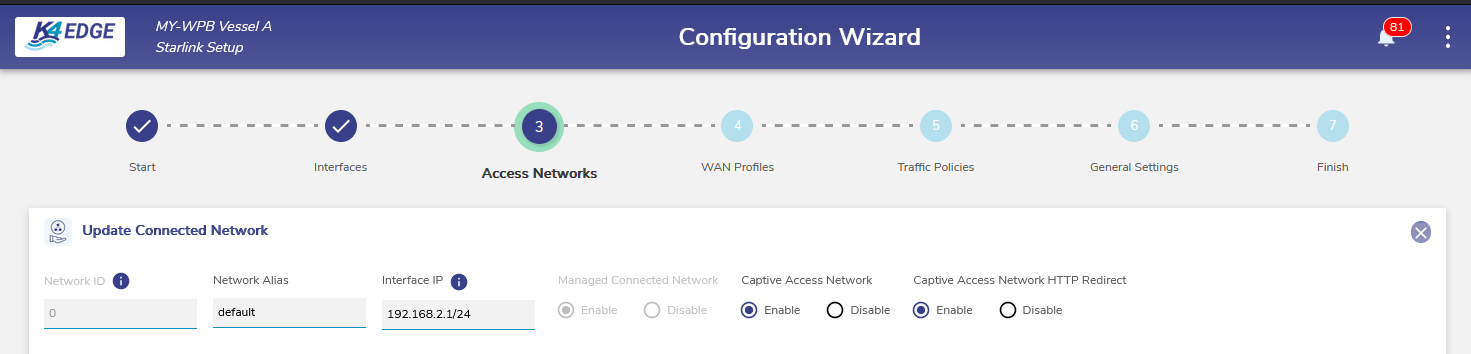
CAN Redirection Configuration
Virtual IP/Interface support
With dual starlink (maritime), both the terminals come up with the same network and gateway address causing IP conflict. In prior releases this was addressed just for starlink/VSAT-LEO interface. The same functionality is extended for other WAN interfaces as well, with the default option of being enabled only for VSAT-LEO. This option can be editable by clicking the gear icon against that interface in the Configuration Wizard. Virtual IP can be configured for any Ethernet based interface or sub interfaces. It won’t be applicable for in-build interfaces like Cellular or WiFi.
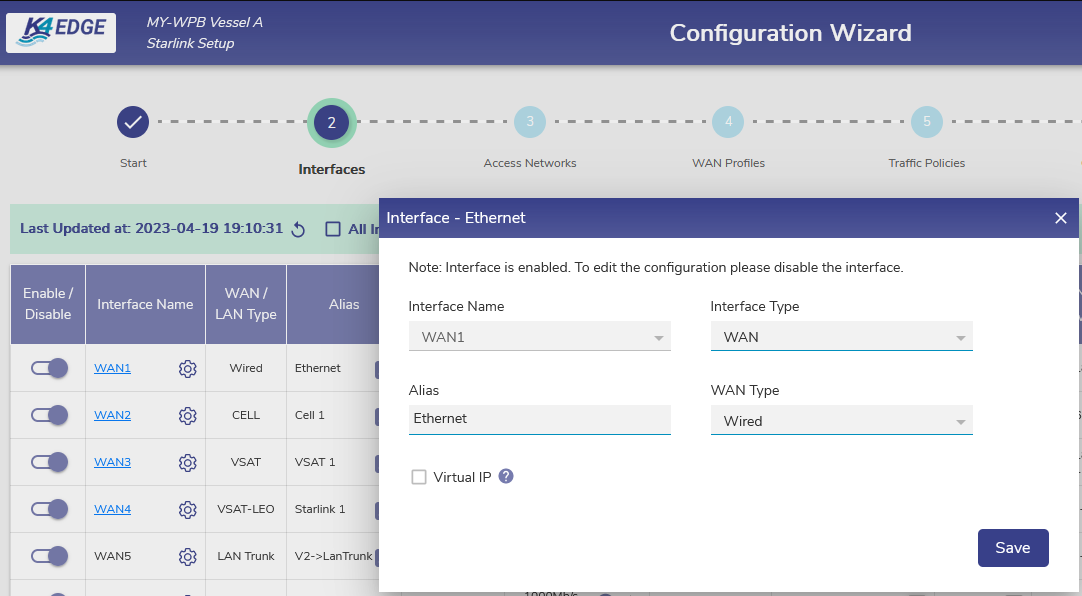
Virtual IP configuration for WAN interfaces
Default Configuration on Edge Server
Given the popularity of starlink, the default configuration of Edge server is modified such that when the starlink interfaces are connected to WAN4/WAN5 it comes preconfigured and no specific settings has to done by the user. Same applies for External peplink 5G cellular modem as well. Once the modem is connected to UWAN1 interface, the modem will come online and try to establish the call. User has to update the WAN Profile to include this link appropriately.
WAN interface based DPI Analytics
Prior to 6.5.1 release, the application breakdown can be seen only on the Access Network basis. With 6.5.1 release the application usage can be seen based on the WAN type as well. Click on the “View Application Details” at the bottom of the pie chart and then pick the WAN interface to see the app breakdown. In subsequent release, the same data can be viewed per WAN, per Access network, per Device as well.
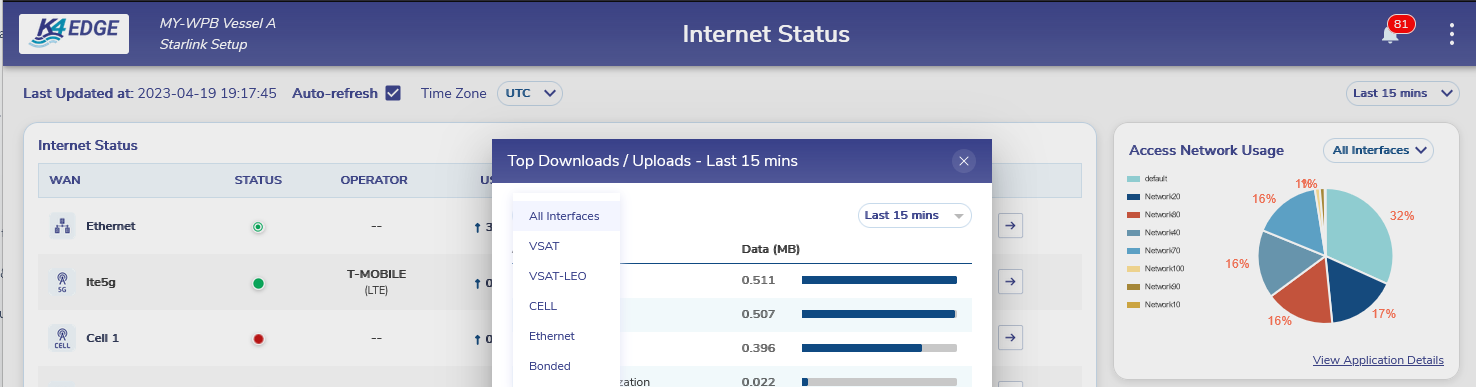
ReadOnly Access to Edge Portal
When the user account is created from the Service Portal, there is an option to create the User with ReadOnly Access. When a user is created with ReadOnly access, that specific user will not have access to service portal or App. The user will have access only to the Edge Portal. And on the Edge Portal, this specific user can see the Internet dash page and Usage Page alone. This privilege has to be configured if the user needs to get the status of the system and doesn’t need to do any monitoring or configuration changes.
Note: Make sure the edge portal is upgraded to 6.5.1 or later before creating the Read Only user accounts. In the releases prior to 6.5.1, if the user account is ReadOnly, they will be treated as Limited Access permission only.
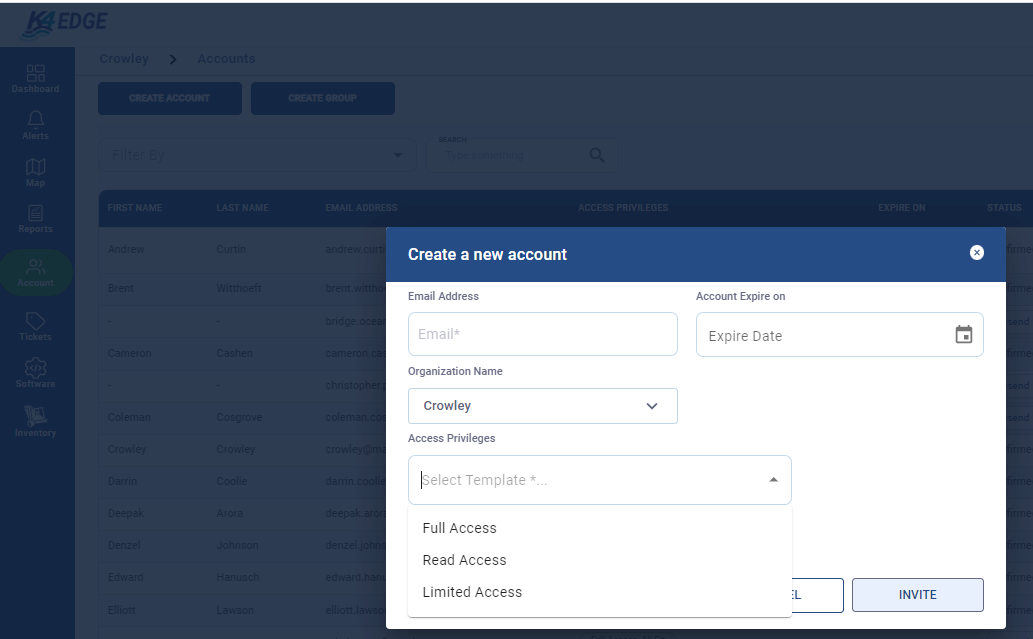
Bug Fixes/Enhancements
Along with the above features, following bug fixes /enhancements are included in this release
Network usage pie chart is updated in the Dashboard to reflect the Access Network Usage across the WAN links
SNMPv2 Support - Prior to 6.5.1 release, if the system has multiple WAN links enabled/active, then SNMP responses are sent over the default route. This is fixed so that SNMP response is send over the same interface on which the request was received, irrespective of whether that interface is used for system route.
k4 shell is update with the command to configure the USInternet endpoint and to show the current status as well, refer the command “k4.ops.mlvpn” in the k4 shell.
Band Info added back for 5G call on Cellular Controller UI
New DPI package and signatures updated
SW Download issues corrected, added an option to try the download again, if it fails
Intercom removed
Reachability of WAN sources from Access Network - even if the WAN source has the public IP/network assigned
