K4 Edge Release 6.4.1
Support for 5G products
K4 has launched the 5G OneDome and 5G EdgeAntenna. 6.4.1 release supports the 5G cell controller extending the current LTE controller functionality. To normalize the 4G and 5G products, the prior LTE controller screen is renamed as “Cellular Controller” and all the current functionalities are supported on the 5G modems as well.
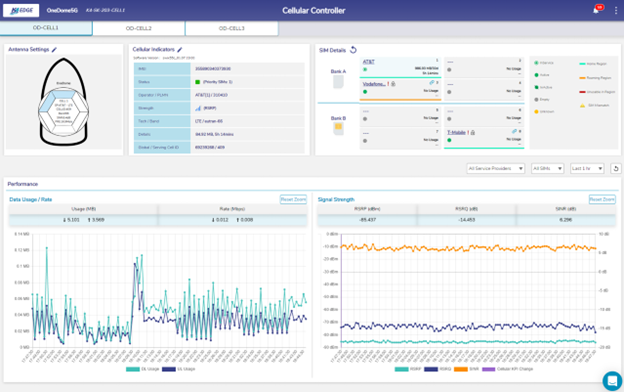
Cellular Controller - 5G Capable
Allow / Block List configuration on the Cellular Controller
For any NonK4 SIM, the allow and block list can be configured. If the Allow list is configured then the SIM will be used only in those regions where the specific MCC is visible. If the Block list is configured, then in those specific countries or MCCs the SIM strictly will not be used. Use caution while updating the allow list, as it is strict list and the SIM will be used only in those country regions.
Note: K4 provided SIMs are pre-configured with Allow/Block list and can’t be edited by the end user.
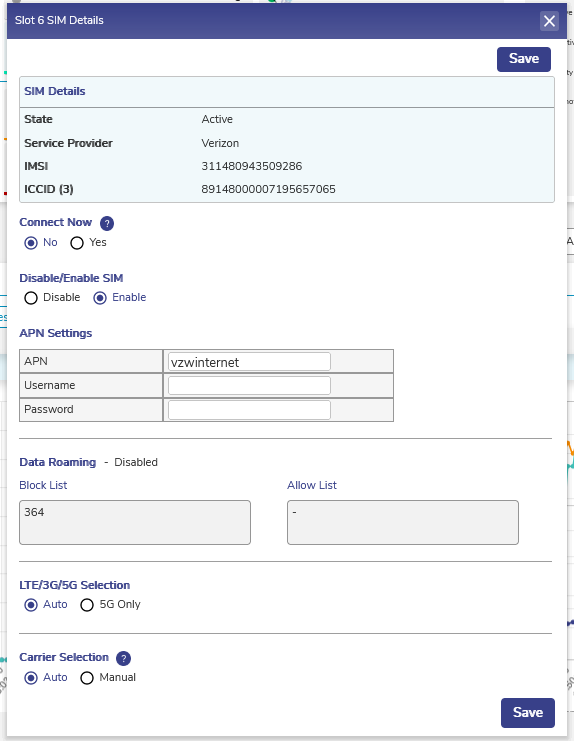
Editable Allow/Block List
QoS Disable / Enable
With QoS disabled, the system will not provide Traffic Policies, Client and Access Network usage, and DPI services. When QoS is enabled, the system performance is roughly halved. It is recommended if the Edge System is performing Cellular/Satellite GW services only, then it makes good sense to disable QoS to improve performance.
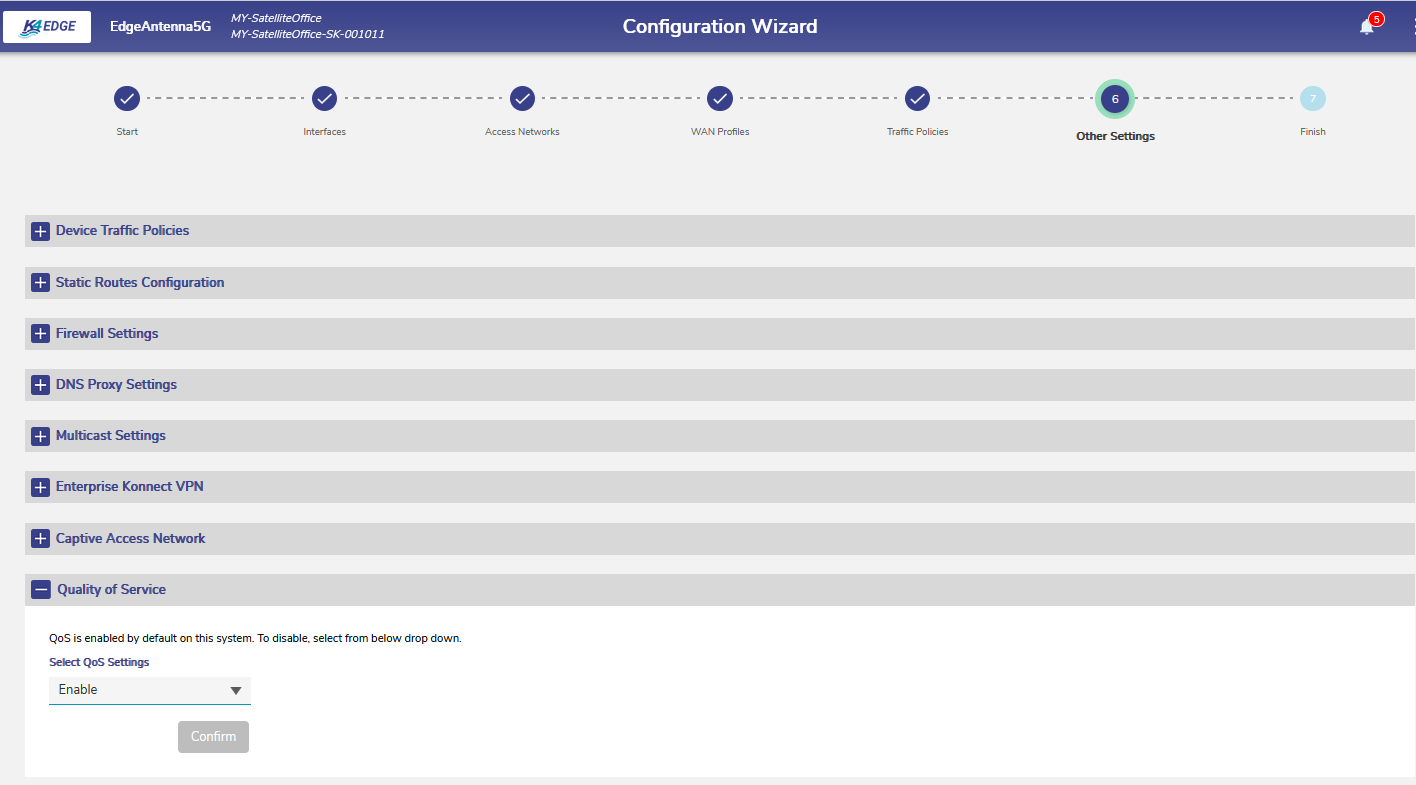
QoS Disable / Enable based on deployment
Enterprise VPN (Konnect VPN)
This allows the Edge System to VPN access networks to a Konnect VPN Server; this is most commonly utilized between Edge Servers.
Create the VPN Client profile by cliking the “New Client” button on the VPN server. Need to provide an Alias name for the Client and Access Network/subnet which is allowed from the client. Once the New client is created the Client configuration can be downloaded.
Download the client configuration from the server and apply the configuration by clicking the “New Connection” on the Konnect VPN Client endpoint.
Note the above step just created the Konnect VPN tunnel between the end points. To route the Access Network traffic through the VPN, edit the Access Network configuration to pick the configured VPN end point to route.
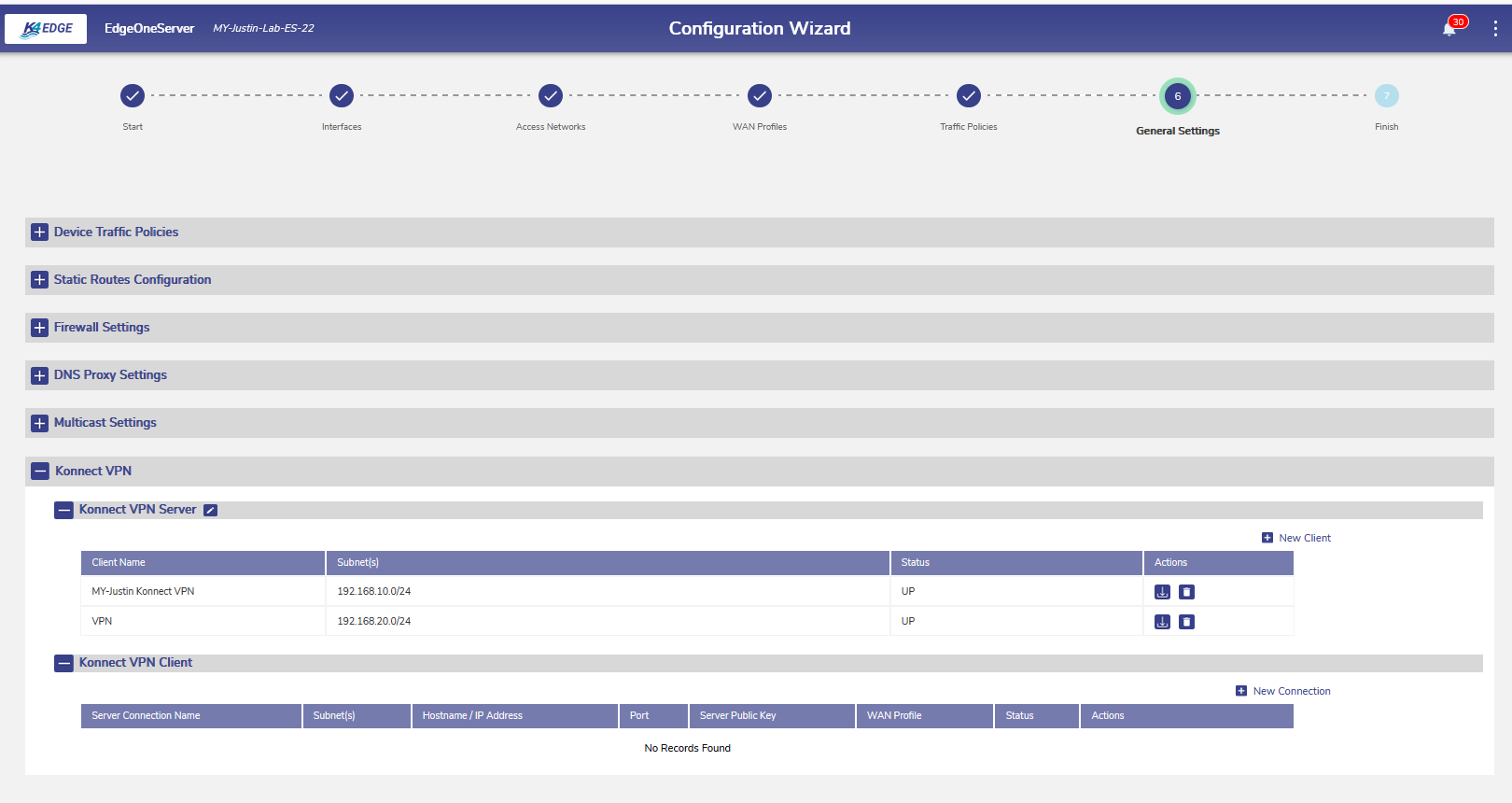
VPN Client Configuration on the Server
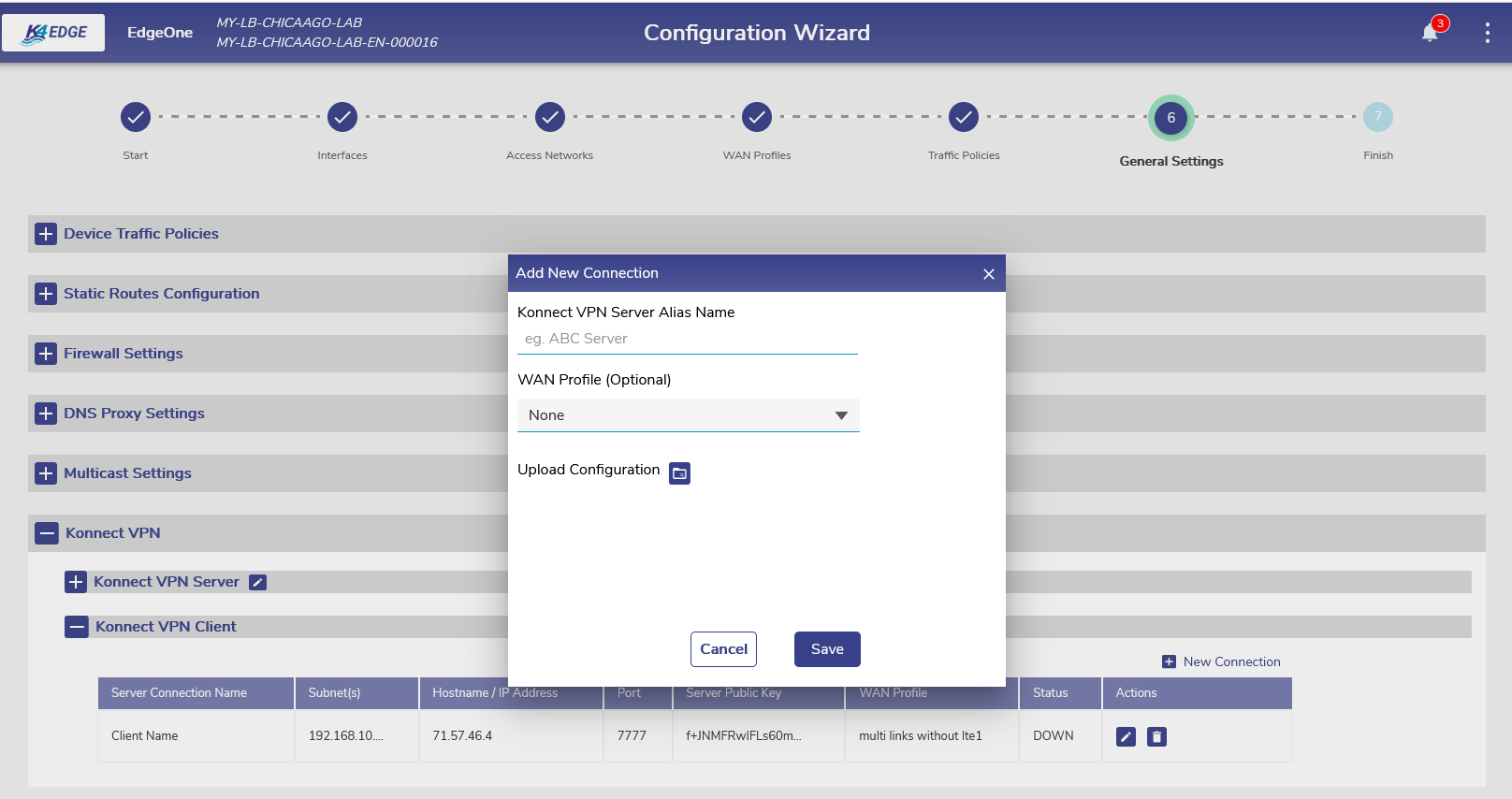
Upload the configuration on the Konnect VPN Client
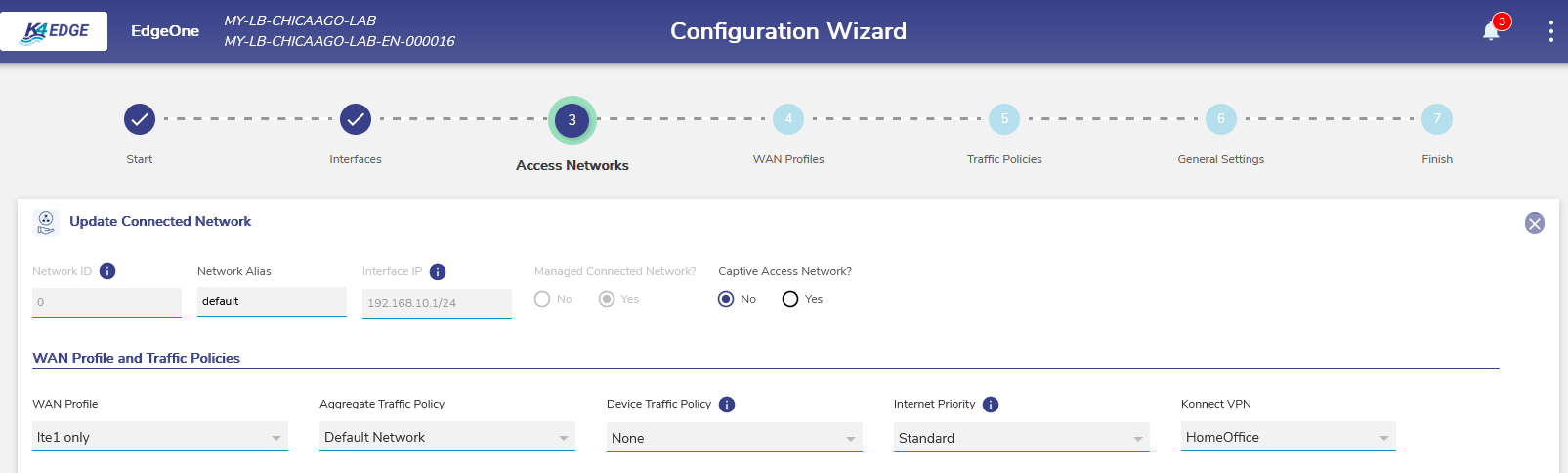
Enabling Access Network at Edge to route traffic over Konnect VPN
Note: In the current 6.4.1 release, Konnect VPN server needs the public IP to be configured and the listening port as well. The public IP has to be fetched from the Internet gateway where the Edge Server is connected and the port forwarding has to be enabled on the gateway as well. You can edit/configure the public IP and port for the Konnect VPN server by clicking the pencil icon next “Konnect VPN server”
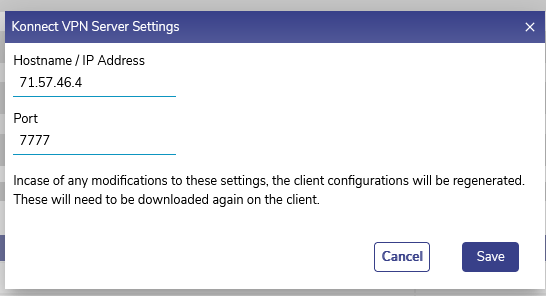
VPN Server public IP/port configuration
WAN Profile for Devices
This feature allows a WAN profile can be configured for a Device. With this feature, ETOs/Captain can have special WAN preference for an device like Owner or similar while having all the devices in the same network.
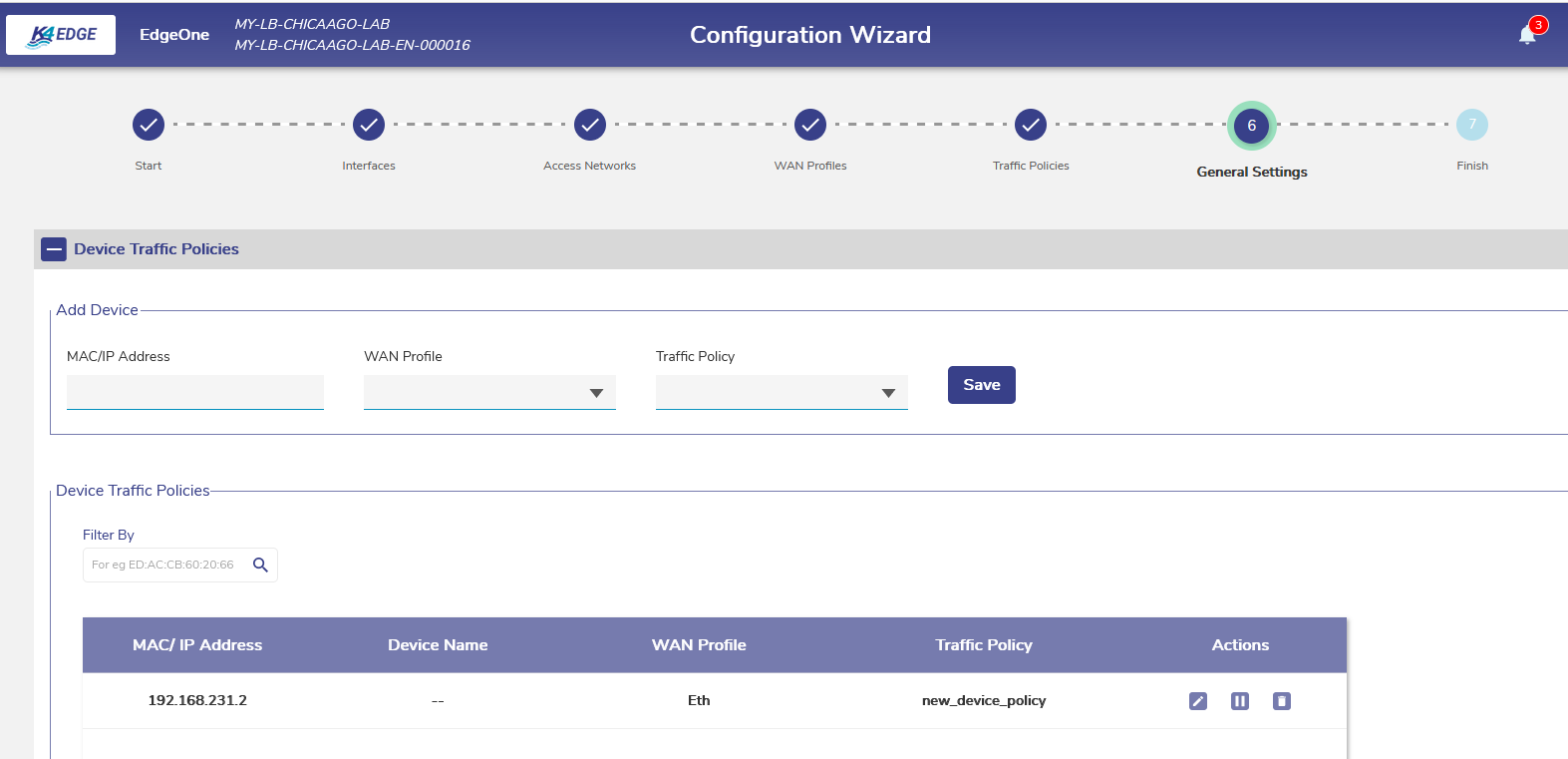
WAN Profile configuration for a Device
Starlink (RV) Integration
This release interfaces with the Starlink terminal (RV version) on vessel and presents the integrated view of the terminal performance, status from the Edge portal. To enable this controller functionality, click on the pencil icon in the Gateway Address column for the Starlink interface. Currently this is integrated as a type of VSAT link and in later releases Starlink will be treated as a separate interface type. Once the Starlink interface is configured, the controller can be access under the VSAT Controller menu.
Here is the component view of the Starlink Controller
Connection Status - Provides the current state of the link, Ping latency, drop rate and the obstruction details. This section also provides the option to reboot the starlink terminal
Alerts - Any active alerts will be shown in the top of the list and the counter shows number of active alerts. On clicking the individual alerts, provides the historical details of when that specific alert was raised.
Antenna Details - Provides the current obstruction view for the antenna and the current antenna azimuth
Performance - This is the time series chart which provides the data usage over the time window
Connection Status - This is the time series chart for the connection status, Ping latency/drop and the obstruction status.

Configuring the Starlink Interface
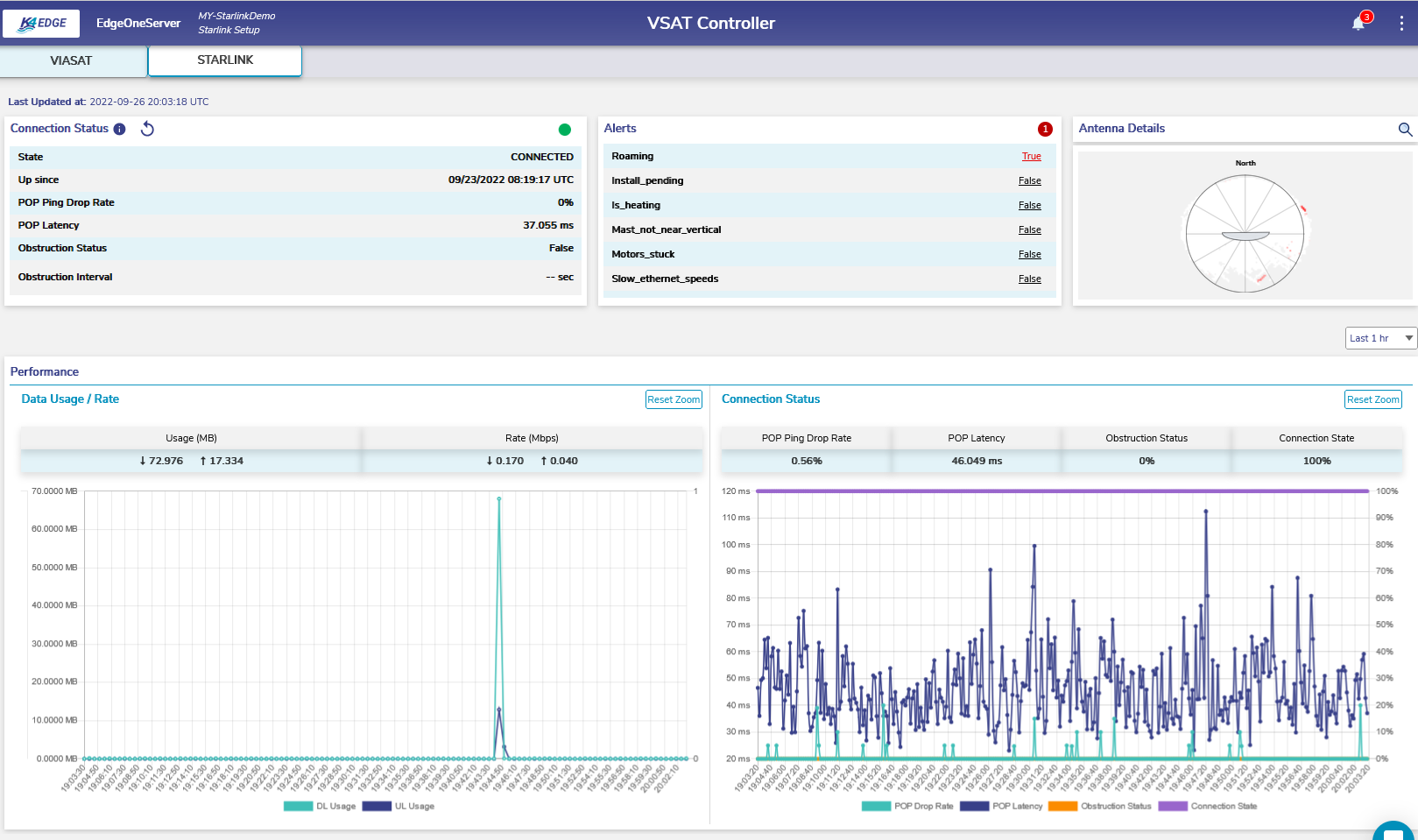
Starlink Integrated Monitoring on Edge Server
Location (Site) and Device Name Update / Auto Sync
With 6.4.1 release and moving forward, Location or Site Names are synchronized between the cloud and the Edge. Hence any change in name gets reflected instantaneously across all the systems. Also, the Site/Device name can be edited/updated from the Edge portal which gets synced with cloud as well.
Note: This feature is available only to IAM logins, edge login can’t modify this name.
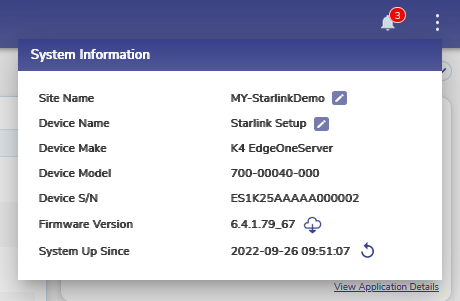
Site Device Name Configuration
Firewall
Firewall section of the configuration is updated to support Domain Name filters and also have an option to refresh the firewall rules.

K4 Shell Updates
K4 Shell is enhanced with additional commands. K4 Shell can be accessed thru the Menu in the upper left corner by clicking the “Shell Interface”.
k4.monitor.iftop - Same command parameter as linux, useful to monitor traffic at the network/individual IP level
k4.monitor.ping - enhanced to include pings from named VLANs (pings from WAN interfaces are already supported)
k4.monitor.speedtest - enhanced to include the speedtest triggered over a VLAN interface. This command is equivalent to running the speedtest from a device connected to the Access Network / VLAN interface
k4.monitor.speedtest - enhanced to specify the speedtest server option. Note: Speedtest results are highly dependent on the cloud server used for the testing. Following servers seem to provide better results always server id 37536 (veloxServ out of London), 2254 (cusc – Barcelona), 32950 (box – london)
k4.iptraf - Same command parameter as linux
Bug Fixes
Intercom messages visible across site/vessels has been fixed.
Connectivity for VSAT modem/ACU from LAN/Access network has been fixed
