How To: Remotely access Peplink / VSAT Modem / RDC / VNC to the device through Konnect application
Konnect application enables the user to open connections to remote Edge devices, and any devices connected to Edge products. Using this application, the user can add a new device to the site, edit the existing the site and also start and stop the servers. This ‘How To’ guide explains the steps to remotely access the Peplink / VSAT modems / RDC / VNC to the device through the Konnect application.
Open the Konnect application.
Enter the valid Username, Password and click Login button to login to the application.
If Two Factor Authentication is enabled for the user, a security code would be sent to their registered Email Address.
Enter the Security Code and click Verify button to login to the application.
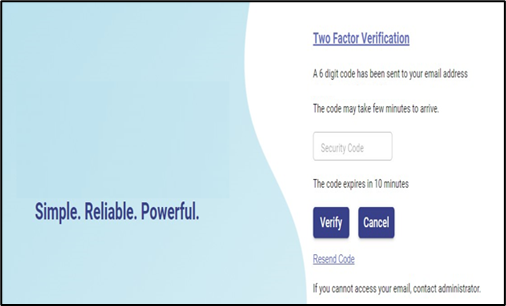
Two Factor Authentication
After successful validation, the user is directed to the User Dashboard of the Konnect application.
The Dashboard shows all the sites added by the user under the Locations tab.
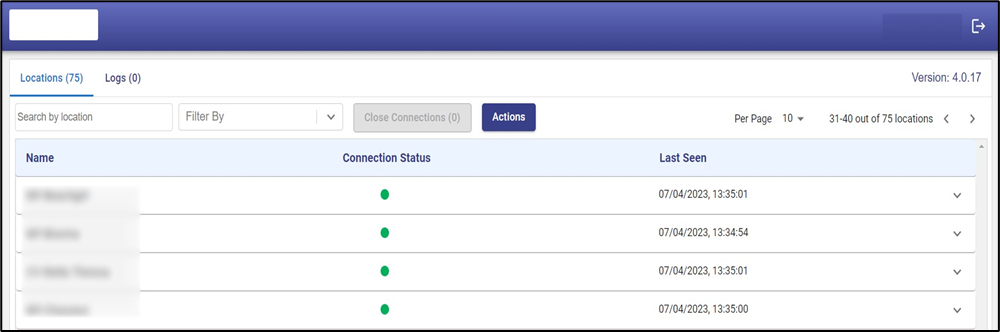
Locations Tab
Select the required site. On clicking the site name, user can expand each site and see the devices under them.
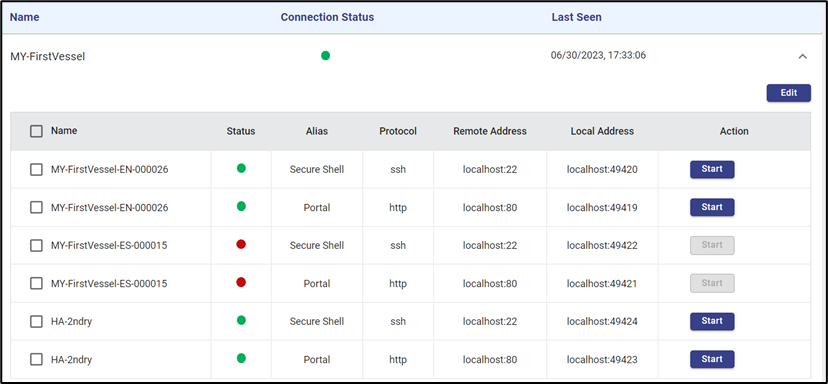
Location and device details on expansion
Click the Edit button to edit the details of existing devices or also add a new device.
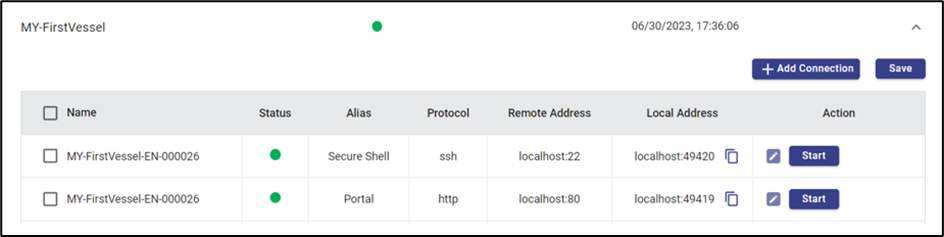
Location and device details on click of edit
+ Add Connection button allows the user to create and configure a new device.
Click + Add Connection button.
A duplicate of the parent device is created.
Click Pencil icon of the newly added connection.

Parent Device Duplicated
In the Protocol field, select any option from the dropdown menu (http/https/ssh/telnet). The user can select the Protocol as per their need.
In the Remote Address field, enter the IP address of the device to connect. It can be Peplink / VSAT modem / RDC / VNC to the device.
To find the IP address of the device, open the EdgeOS Portal.
Open the Interfaces screen from Configuration Wizard.
Find the required device using its Alias column and its IP address from the Gateway Address column. Copy the Gateway Address of the device.
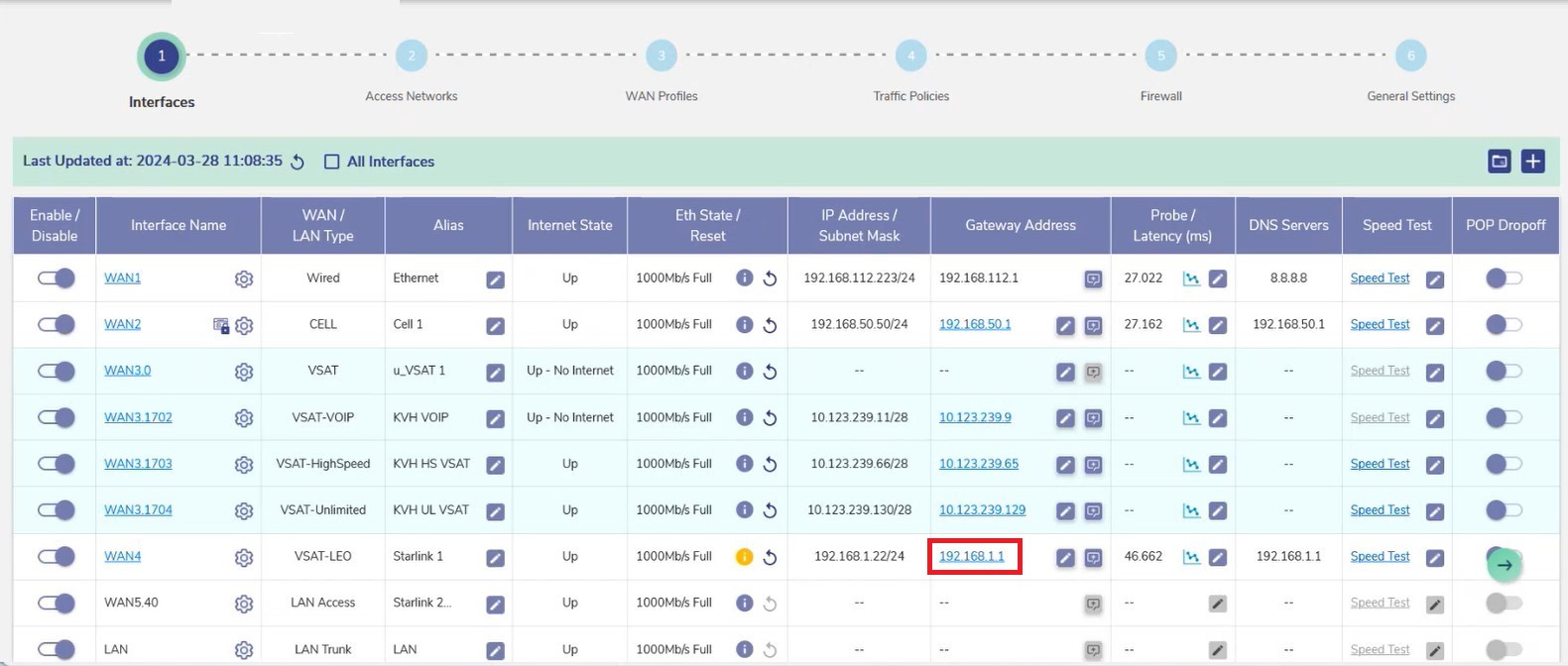
Interfaces - Configuration Wizard
Enter the ‘Gateway Address of the device : Port number’ in the Remote Address field of the Konnect application.
Enter the Port number according to the Protocol selected.
For http, port number is 80
For ssh, port number is 22
For https, port number is 443
For telnet, port number is 23.
Click Green tick icon to save the changes.
Click the Save button next to Add connection.
The device connection is added.

Add Connection
Start button under the Action column enables the user to start the connection of that device. On clicking it the connection will be established given that the Device is online.
After successful connection, user can remotely access the device by clicking the Open button. On clicking Open, the system redirects to remotely access the selected device (Peplink / VSAT modem / RDC / VNC to the device).
User can access the device using valid credentials.
