How To: Bypass Captive Access on a Captive Enabled Network
Keywords: EdgeOS, Captive Access Network, CAN, Bypass CAN
This How To document guides the user through the steps required to bypass captive access on a captive enabled network. Enabling Captive Access in the Access Networks allows for each crew member/user to have a provisioned account with an associated Service Plan. The Account’s “Service plan” is customized to match the corporate policy (Quota, Duration, Traffic Policy – e.g., 10GB/month with defined traffic policies).
In some scenarios, the user might want to bypass the captive access functionality for few specific devices under the network. This document aims to explain how to bypass the captive access network functionality.
The user can bypass captive access in specific devices by creating and applying unique Device Traffic Policies. Follow the below steps to create and apply the device traffic policy.
Step 1: Create a Device Traffic Policy
Login into the EdgeOS Portal.
Click the
 icon at the top right corner of the homepage.
icon at the top right corner of the homepage.Click Configuration Wizard.
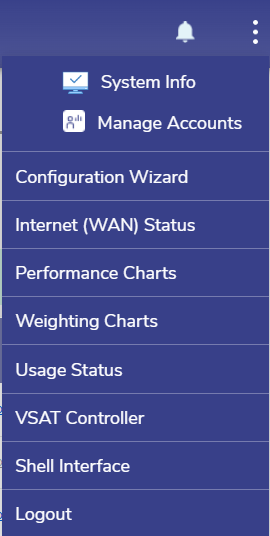
EdgeOS Portal
Click Step 4 Traffic Policies in the Configuration Wizard.
Click the Device Tab.
%20(1)-20240607-145351.png?inst-v=360eba69-b4e7-4616-8c2d-65aa1289b23b)
Click + Policy button to create a new device traffic policy. The Policy Name field becomes available under the Create Traffic Policy section.
Enter the Policy Name.
Select the required filters in the Content Filtering field if needed.
Enter the required parameters in the Shaping Policy Profile section.
Configure the rules in the Application Policy Profile section as required.
Click Save button to save the new Device Traffic Policy.
Step 2: Apply the Device Traffic Policy to the required devices
On the Configuration Wizard, click Step 6 General Settings.
Expand the Device Traffic Policies section.
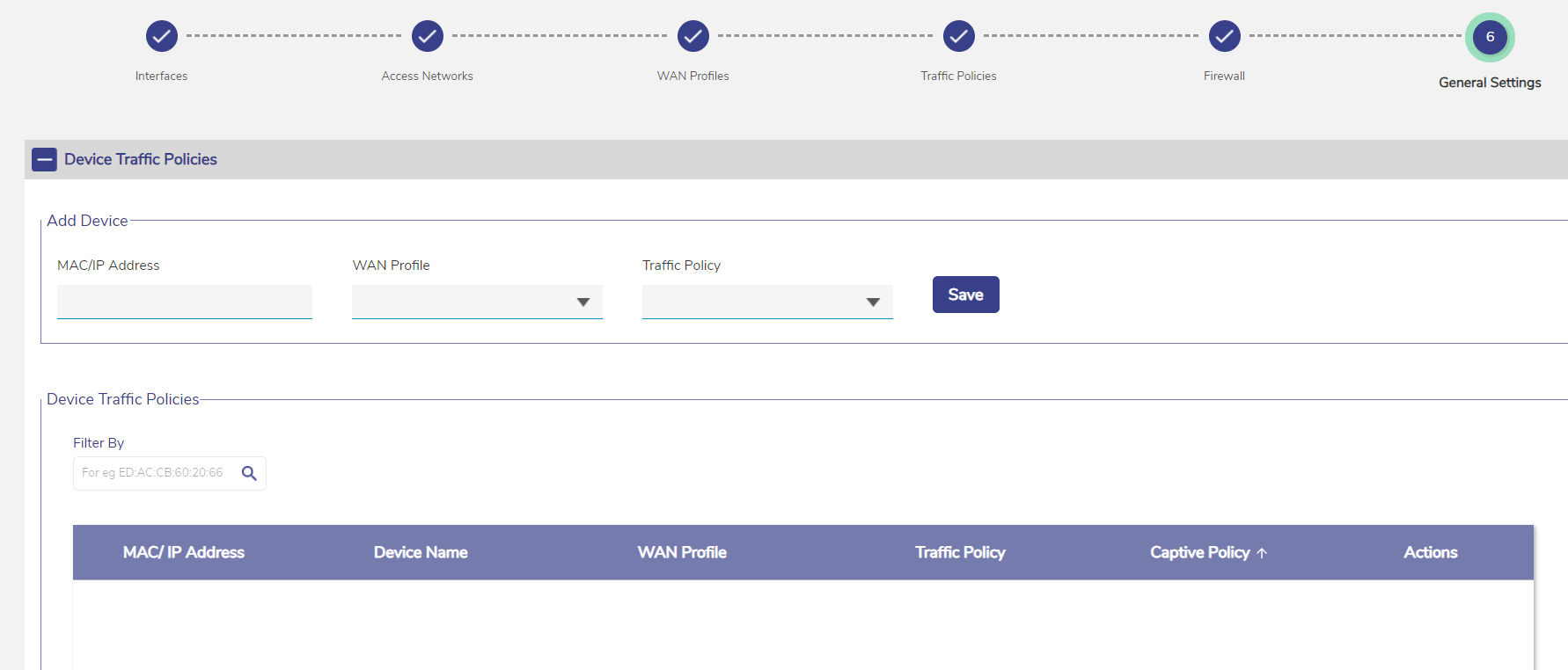
General Settings
The devices can be identified only by their IP Addresses.
In the MAC/IP Address field under the Add Device section, select the IP Addresses of the required device/devices from the dropdown menu.
Note: Currently Captive Access bypass is supported only using IP addresses. Select the required device’s IP address under the Device Traffic Policies section in the General Settings page.
If the device’s IP Address changes frequently, create an IP reservation for that device in the IP Reservations section of the Access Networks screen using the device’s MAC address. This way, the IP stays the same and the bypass continues to work.
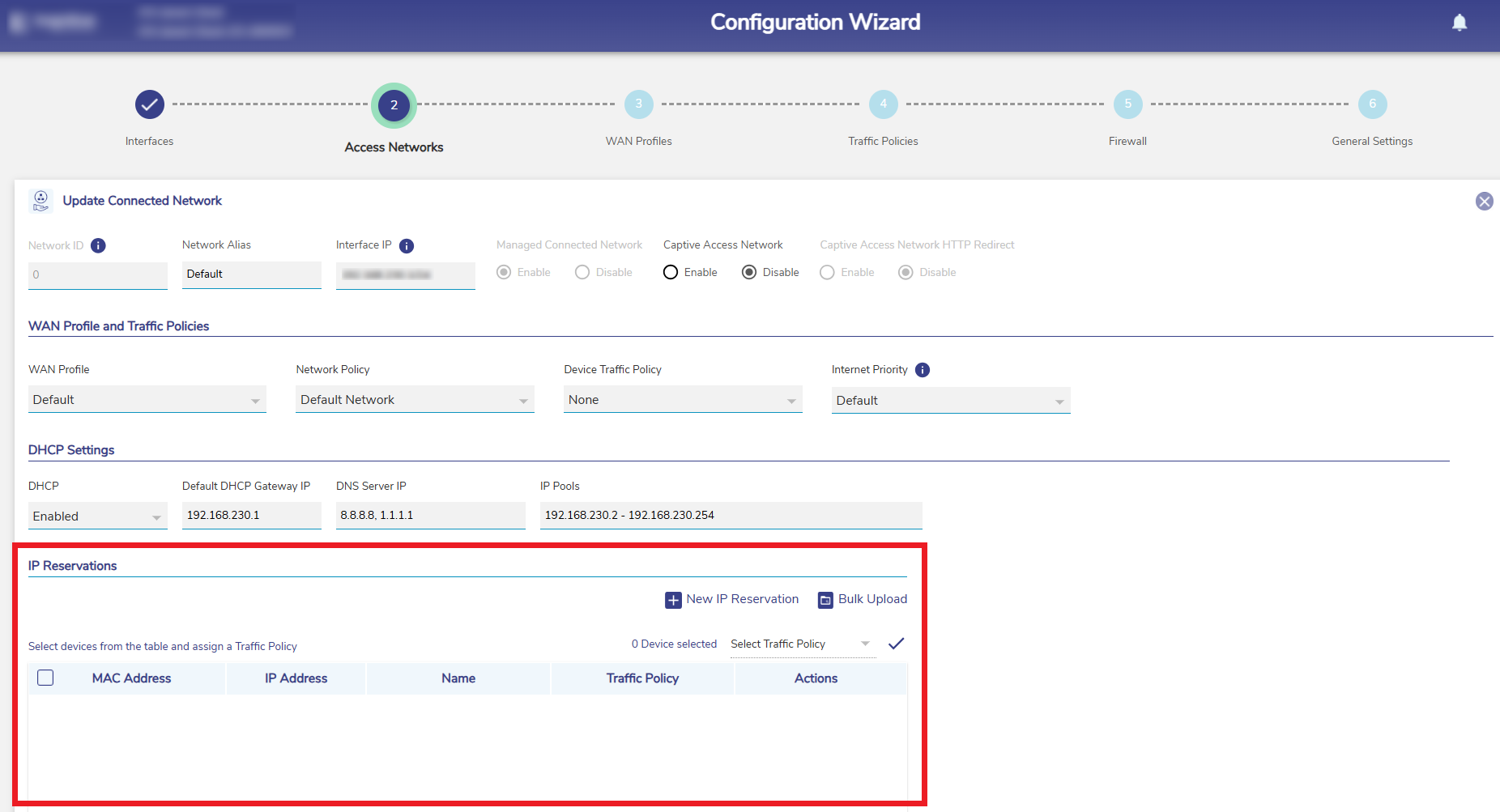
IP Reservations - Access Networks
Select the WAN Profile if applicable.
In the Traffic Policy field, select the Device Traffic Policy created in Step 1.
Click Save button to apply the Device Traffic Policy to the selected device/devices.
Now the devices selected here will be excluded from their Captive Access functionality and will follow the newly created Device Traffic Policy.
