Guide: Paywall - Subscriber Refunds
Paywall subscribers can request refunds for their payment transactions if needed. Stripe enables the admin to process these refunds upon receiving a user request. The steps for initiating a refund are outlined below.
The captive account user must provide the details of the their payment transaction to the admin to raise the refund request.
The admin must collect the payment details from the end user.
Open the Admin Portal and select the Users tab.
Find the required user using the username.
-20241219-100256.png?inst-v=35e2404f-e86f-4b80-86e4-bbd8742b4968)
User Tab - Admin Portal
Select the Actions
icon under the Actions column. The Actions dialog box opens.
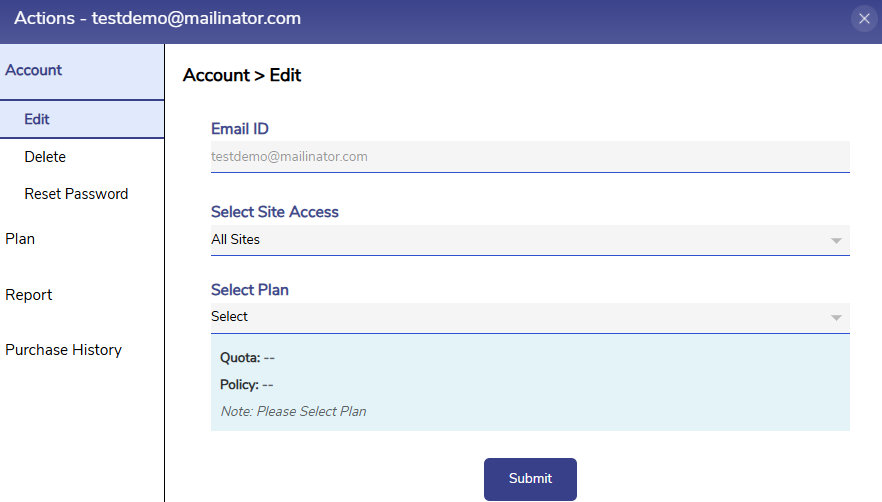
Actions Dialog Box
Select the Purchase History option from the side bar.
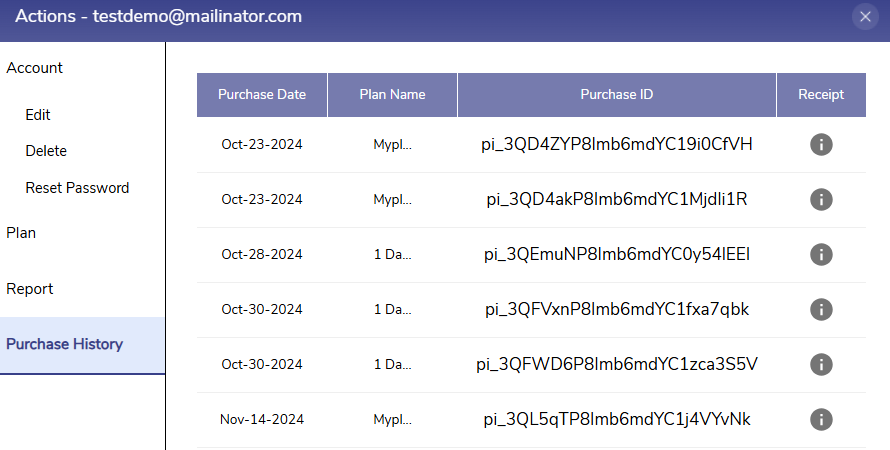
Purchase History
Find the Purchase ID of the payment transaction that needs to be refunded from the Purchase ID column.
The admin can initiate the refund from the corresponding Stripe admin account.
Admin logs in to the stripe admin account and switches to newly created connected account using the dropdown menu at the top left corner.
%20(1)-20241212-140443.png?inst-v=35e2404f-e86f-4b80-86e4-bbd8742b4968)
Connected accounts
Click on Transactions option from the side bar and all the payments on that MSP’s account are shown.
-20241212-140603.png?inst-v=35e2404f-e86f-4b80-86e4-bbd8742b4968)
Transactions
Click on the transaction for which refund has to be initiated. Find the required transaction using the Purchase ID of the payment in the Description column.
-20241212-140716.png?inst-v=35e2404f-e86f-4b80-86e4-bbd8742b4968)
Refund
Click on the Refund button. The Refund payment pop up opens.
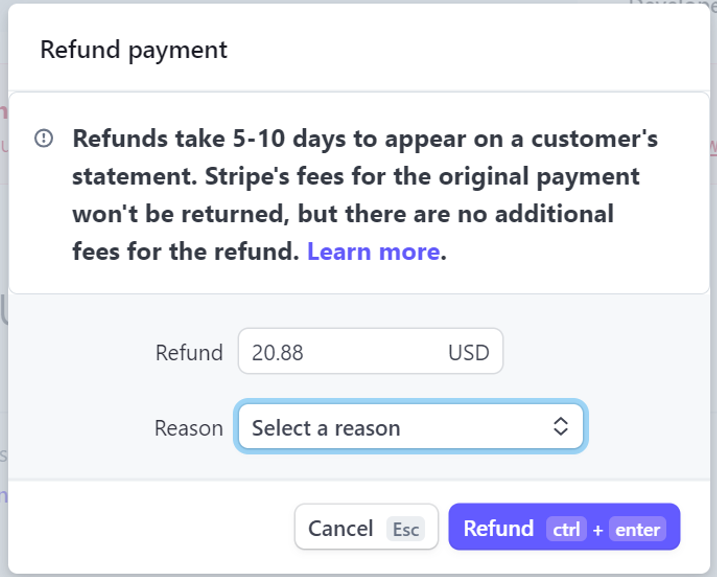
Refund Payment
Enter the Refund amount, Reason for refund and click on Refund button. This will initiate the refund and the refund amount will be credited in the source account of the end user.
