Admin Created Users (Without Password)
Users created without a Password
These are the type of users that are created by the Admin without a password. The admin will not have created any password for the account during its creation.
The user has to create their own password when they log in for the first time.
If Auto-redirection is enabled, the user can enter any HTTP request and they will be automatically redirected to the CAN User Portal login page.
If Auto-redirection is not enabled, open the User Portal with the link http://10.0.254.1/go
The user is directed to the User Authentication page.
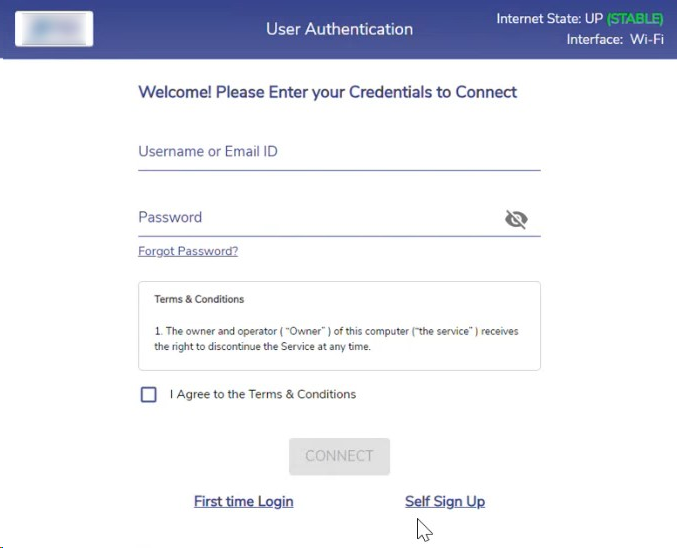
First Time Login
Click the First time Login button on the Login page. The Password creation screen opens.
Enter the Username.
Create a Password.
Re-enter the Password to confirm it.
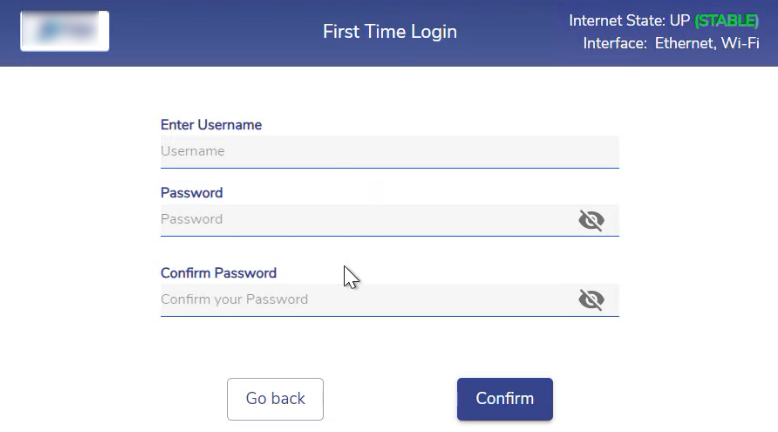
Create Password
Click Confirm button to create the Password. Now the user will be directed to the Security Questions Setup screen.
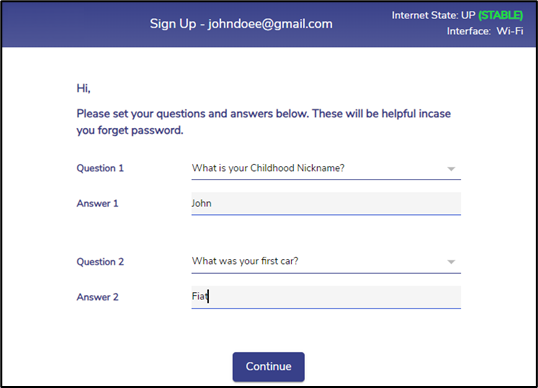
Security Questions
Select any two questions from the dropdown menu.
Set the answers for the selected questions.
After setting the questions and answers, click Continue button to complete the setup. The user will be directed to the Login screen of the User Portal. They can now use the password created by them to Log in into the Portal.
Enter the Username and Password in the login screen.
After successful validation, the user is directed to the User Portal homepage.
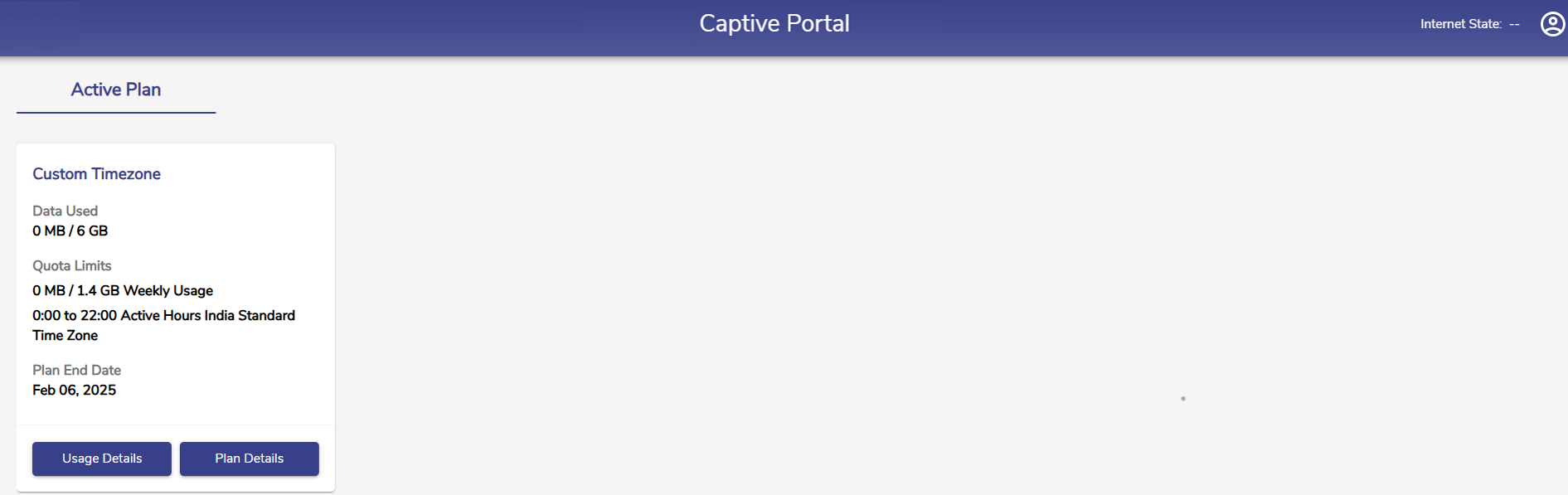
User Portal Homepage
The Homepage shows the name of the Active Plan of the user, Data Used and Remaining quota, Quota Limits, Time Allowance set for the plan, Time Zone, and the Plan End Date.
Click Usage Details button to open the Usage details section.

Usage Details
Click the
icon and select Log Out to stop accessing the internet and logout from the Portal.
In case the user forgets the Password, click on Forgot Password? button from the Login screen to reset it. Refer section Forgot Password for more information on resetting the password.
