Ascent Modem - Windows User Guide
The Ascent Modem is plug and play compatible with Windows 11, not requiring any additional drivers. To use the Ascent Modem with Windows 11, simply plug the USB-A to USB-C cable and wait for the modem to power on and initialize.
Windows Normal Operation
To monitor connectivity status, open the Windows 11 Quick Settings panel from the System Tray by clicking on the Wi-Fi icon.
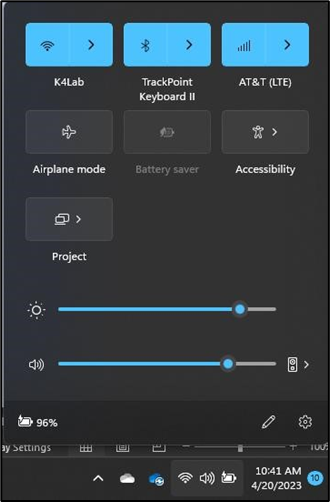
Quick Settings Panel shows Cellular Connectivity
The Quick Settings Panel shows cellular connectivity on the top right corner of the panel and provides a quick check on the Carrier (Service).
Clicking on the > icon allows the user to Mange Cellular connections.
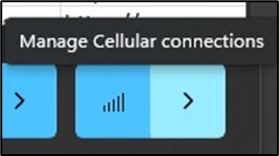
Manage Cellular Connections in Windows 11
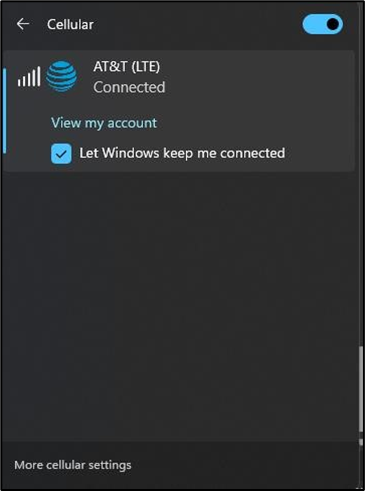
Access More Cellular Settings
Cellular Settings
Clicking on More cellular settings from the Windows Cellular connectivity pop-up brings up the Network & internet > Cellular dialog. Here you can manage cellular data use and limits, enable roaming, and set Mobile Operator Settings, like APNs.
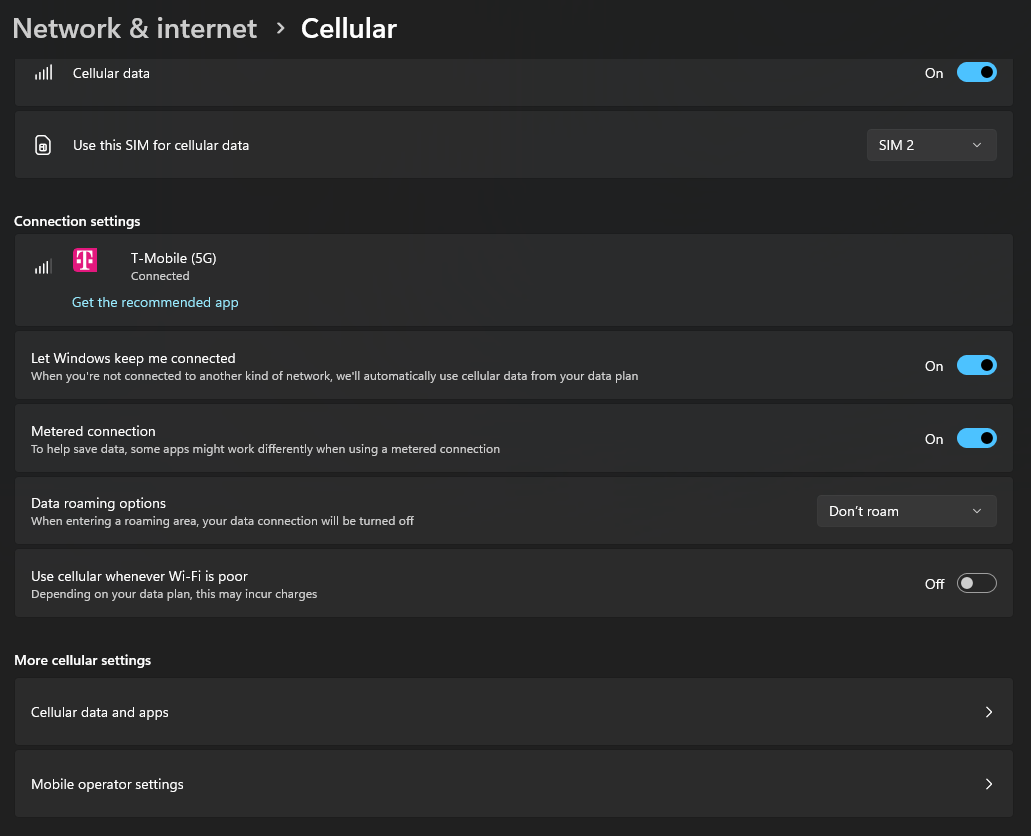
Windows Cellular Settings
Changing SIMs
To change the SIM in Cellular Settings, choose the appropriate SIM slot in the ‘Use this SIM for cellular data’ box:
Ascent Modem must be in ‘MBIM’ mode for SIM setting to display. The modem ships in MBIM mode by default. If SIM switching is not available, it is likely that the modem is in the QMI serial mode. Consult the Windows Low Level Debug section to learn how to make this change.
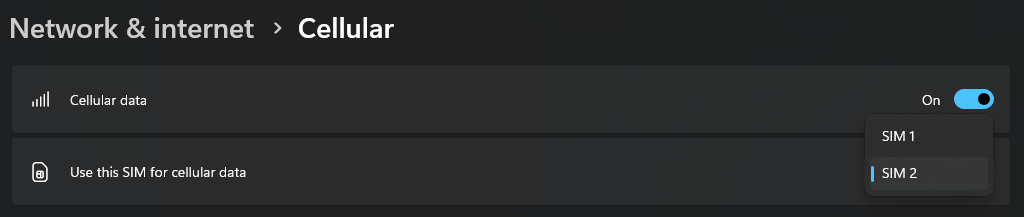
Windows SIM Selection
The Device Parameters, such as Firmware version and IMEI, are viewable from Windows in Network & internet > Cellular > Operator settings
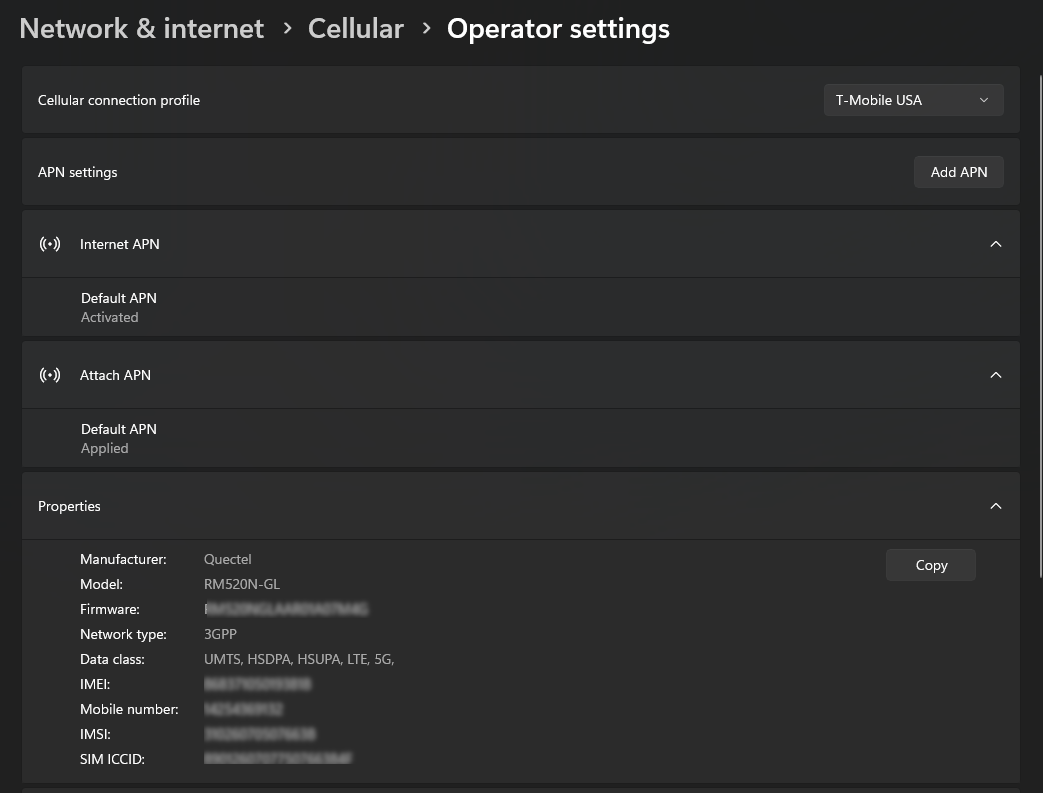
Windows Device Parameters
Windows Low Level Debug
Connectivity
Device Drivers - Windows
Drivers for Windows are not necessary for normal Windows Modem operations as Ascent Modem 5G is configured by default as an MBIM device.
For advance debug capabilities using Windows, including controlling the Ascent Modem through QMI and AT commands, as well as direct access to the NMEA GPS/GNSS command port, it is recommended the user download and install the following device drivers:
https://www.kognitive.net/wp-content/publicfiles/AscentModem5G_Windows_USB_Drivers_NDIS_V2.4.6.zip
COM Serial connections
Once the debug Windows Drivers are installed, the Edge Ascent Modem will enumerate as a USB Serial COM device. The COM ports used can be seen in the device manager.
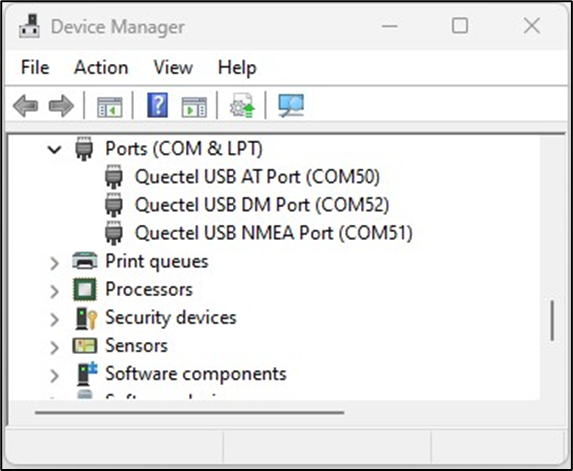
Figure 12 Device Manger lists the COM Ports Ascent Modem uses
The AT Port is the command interface for the Ascent Modem.
The DM Port is the physical port used for data transfer between the host device and the Ascent Modem.
The NMEA Port is a direct access port for monitoring GNSS data.
Sending Commands (AT Port)
AT Command Reference
The full AT Command reference manual is available for download at:
Changing SIM cards
When running the device in MBIM mode, the option to change SIM cards is available through the Windows GUI. When using QMI mode, in order to change which SIM slot is being used a simple serial terminal program is required.
PuTTY can be used to initialize a serial connection to the modem to change SIM slots using AT commands.
Use the Device Manager to locate the AT port
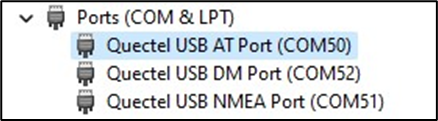
Figure 13 Ports
Download and run PuTTy. Choose ‘Session’ and Click the ‘Serial’ radio button. In the Serial Line box, enter the COM port that corresponds with AT Port found using the Device Manager.
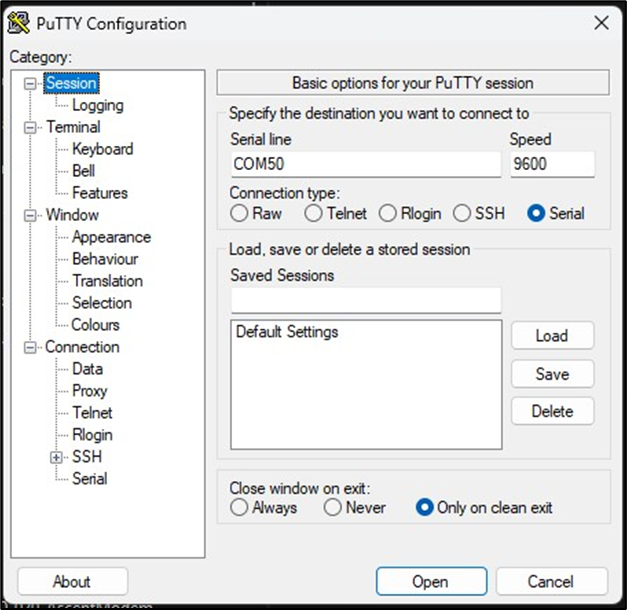
Figure 14 PuTTY Settings for SIM Selection
Test the AT Port connection by typing ‘AT’. The Ascent Modem should respond with ‘OK’
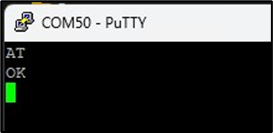
Figure 15 COM50 - PuTTY
Check the SIM slot that is in use with the command:
AT+QUIMSLOT?To use SIM slot 1, send the command:
AT+QUIMSLOT=1To use SIM slot 1, send the command:
AT+QUIMSLOT=2As the SIM information loads, the following commands will be displayed:
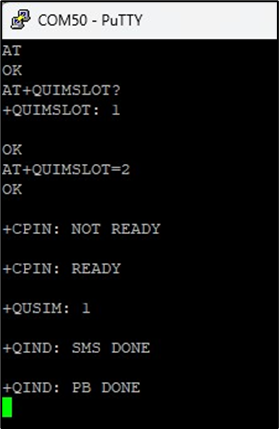
Figure 16 COM50 - PuTTY
If there is no SIM inserted, the following error will be displayed:
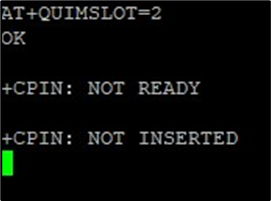
Figure 17 Error
SIM Insertion Notes
After changing SIM cards, if SIM hot swap is not enabled, the AT command to enable the SIM card slot should be sent to ensure that the modem attempts to reload the SIM details and start a data connection.
Alternatively, after inserting a SIM card the device can be power-cycled to cause the SIM details to be read and a data connection request will be initiated.
MBIM and QMI Communications Mode
Ascent Modem should be set to MBIM mode by default.
To verify the current Communications Mode:
AT+QCFG="usbnet"Changing between MBIM and QMI mode requires entering the proper parameter and restarting the modem.
Restart the modem using an AT command so that the Communications Mode change takes effect
To set QMI Serial mode:
AT+QCFG="usbnet",0
AT+CFUN=1,1 To set MBIM mode:
AT+QCFG="usbnet",2
AT+CFUN=1,1 