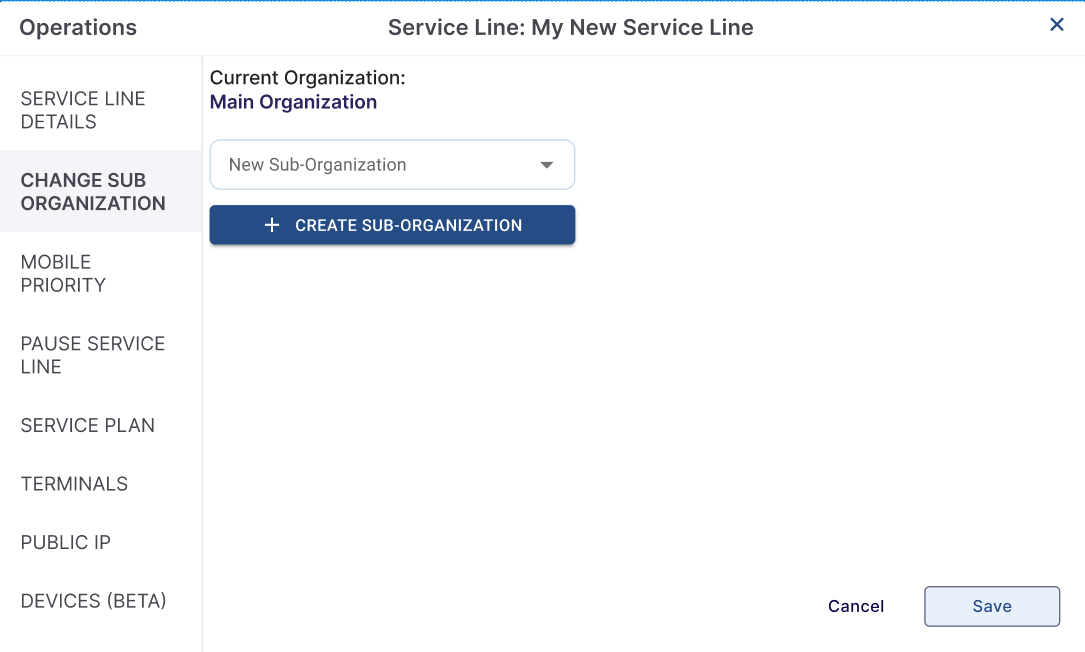How To: Add a New Service Line, Assign to an Organization
Keywords: Orbit, Starlink Service Line, Service Line Assignment, Starlink Terminal Assignment
Overview
This guide explains how to add a new Starlink Service Line through the Kognitive Cloud/Orbit interface and how to assign that service line to an organization or sub-organization. It covers selecting the Starlink side-nav menu, creating a service line with details such as alias, account number, subscription type, and email for quota notifications, and then assigning the service line to the appropriate organizational unit for access control and reporting. By following this guide, you will be able to onboard new Starlink service lines into your account and ensure they are linked to the correct organization for management and billing.
Starlink Service Lines are a billable entity that can hold one or more Starlink Terminals or Kits. A Service Line is associated with a Starlink account and, for Orbit users, is directly linked to the Organization that is associated with the Service Account. A service line can be further associated with a sub-organization of the Serve Account linked Organization, for more comprehensive access control and usage attribution.
Adding a Service Line
A Service Line can be added directly from Starlink.com, using the Starlink Mobile App, or in the Orbit interface. This procedure outlines how to add a service line directly in Orbit. Any Service Line added to a Starlink account here will also be reflected at Starlink.com.
First, select the Starlink Side-Nav Menu item and choose the Service Line tab. Here, the Starlink Service Lines associated with Organization listed in the Organization dropdown from the top title bar are shown. Click the + Add Service Line button to add a new Starlink Service Line.

The user can give the Service Line an Alias, which will be displayed throughout the portal in analytics screens and dashboards. Choose a Starlink Account Number to associate, as well as a Subscription Type, and physical location / Address. Enter either the Starlink ID, Serial Number, or Kit Serial Number, and a primary email address. This email address will be used for Quota Kontrol and other notifications - it can be updated at a later date. To complete, click the Add Service Line button.
A confirmation dialog will appear, and the necessary API steps will imitate to add this service line. This process may take some time. Upon completion, the new Service Line will appear in the table.
Assign a Service Line to a new Organization
Service Lines can be re-assigned to a Sub-Organization by clicking the Assign button. The dialog allows the user to assign one or more Service Lines to an existing organization, or create a new sub-organization for assignment.
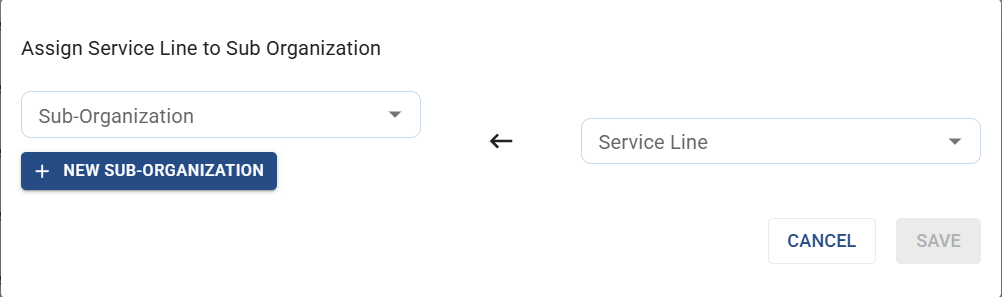
Alternatively, click on the settings wheel of a Service Line in the Service Line table to bring up the Operations dialog. Here, a single service line can be re-assigned to an existing or new organization