How To: Update EdgeOS Firmware
Keywords: EdgeOS, EOS Upgrade, Software upgrade
This How To document guides the user through the steps required to upgrade their EdgeOS firmware to the latest available version. The benefits of regularly upgrading EdgeOS to its latest version are:
Optimization: New releases often come with performance optimizations that make the software run faster and more efficiently.
Bug Fixes: Many updates fix bugs so that the user avoid facing slowdowns, crashes, or other performance issues.
New Features: Updated software often includes new features and functionalities that can improve productivity and provide new tools for users.
Enhanced User Experience: Improvements in the user interface and user experience make the software easier to use and more intuitive.
There are two methods in which the user can upgrade their EdgeOS. They are namely:
Upgrading through Kognitive Cloud
Upgrading through Edge Portal
Let us take a look at these methods in detail.
Method 1: Upgrading through Kognitive Cloud
From Inventory Screen
Log in to the Kognitive Cloud application using valid credentials.
Select Inventory from the left menu bar.
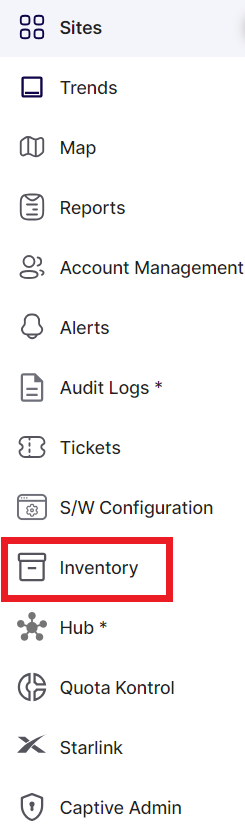
Inventory - Left menu bar
The Inventory screen opens as shown below:
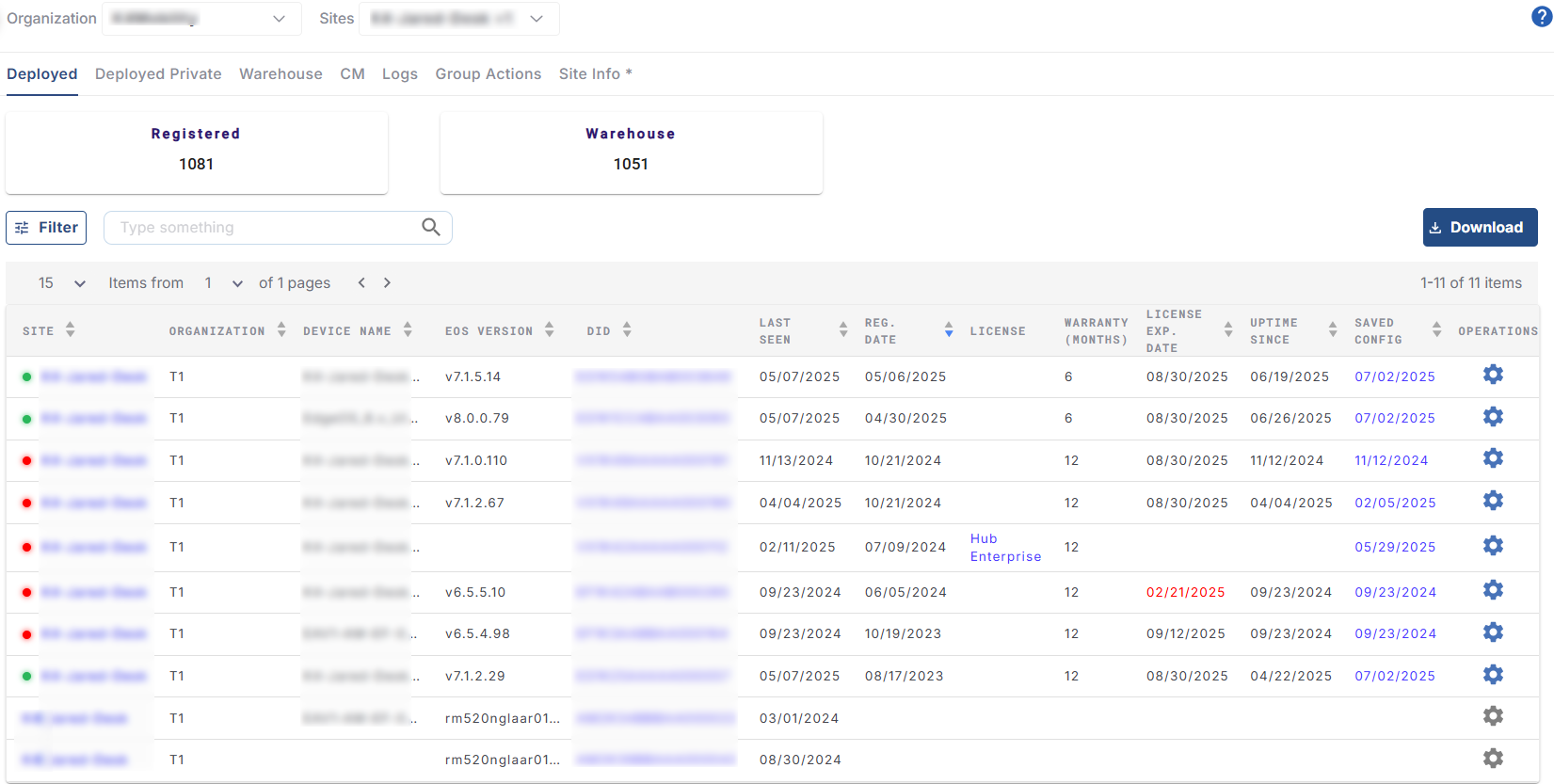
Deployed
The table shows the current list of devices that are deployed in the selected organization or sub-organization.
Find the required device from the table.
Click the
icon from the Operations column to open the Configurations pop-up box of the selected device.
Select the System option from the left menu bar.
-20250116-152938.png?inst-v=3273011a-718b-439e-a0b0-ca37d145d6d1)
System
The name of the Device is shown in the first field. The Current EOS Version of the device is shown in the second field.
If the device has a latest EdgeOS version available to install, its version will be shown in the Latest EOS Version field.
Click the Upgrade button to download the latest EOS version and apply it.
From Topology screen
The user can also update their firmware in the Toplogy tab of Sites screen.
Log in to the Kognitive Cloud application using valid credentials.
-20250717-130958.png?inst-v=3273011a-718b-439e-a0b0-ca37d145d6d1)
Kognitive Cloud Homepage
Select the required site from the homepage.
Once the user selects the required Site, the Topology screen opens. This screen lists all the devices deployed on the selected site under the Device Details section.
-20250619-124120.png?inst-v=3273011a-718b-439e-a0b0-ca37d145d6d1)
Topology
Click the
icon from the Operations column to open the Configurations pop-up box of the selected device.
Select the System option from the left menu bar.
-20250116-152938.png?inst-v=3273011a-718b-439e-a0b0-ca37d145d6d1)
The name of the Device is shown in the first field. The Current EOS Version of the device is shown in the second field.
If the device has a latest EdgeOS version available to install, its version will be shown in the Latest EOS Version field.
Click the Upgrade button to download the latest EOS version and apply it.
Method 2: Upgrading Through Edge Portal
From EdgeOS 7.x
Log in to the Edge portal using valid credentials.
Click the three dots icon
 from the homepage.
from the homepage.Click System Info from the dropdown options.
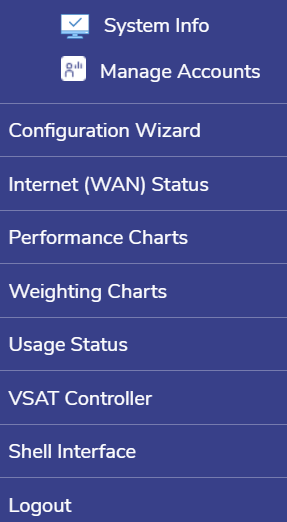
Options
If the device has a latest EdgeOS version available to install, the Download Available icon
 will be available in the Firmware Version field.
will be available in the Firmware Version field.
-20240621-161652.png?inst-v=3273011a-718b-439e-a0b0-ca37d145d6d1)
System Information
Click the Download Available icon
 .
.The software will be upgraded to the latest version.
From EdgeOS 8.x
Log on to the EdgeOS System. The home page appears.

Edge 8.x Homepage
Select the System option from the side bar. The System Info tab is selected by default.
The System Info tab shows the below information:
-20250807-063255.png?inst-v=3273011a-718b-439e-a0b0-ca37d145d6d1)
System Information
If the device has a latest EdgeOS version available to install, the Download Available icon
 will be available in the Firmware Version field.
will be available in the Firmware Version field.
Click the Download Available icon
 .
.The software will be upgraded to the latest version.
