Admin Created Users (Without Password)
If your account was created by an admin without a password, you need to set your own password the first time you log in.
Overview
This guide explains how admin-created user accounts without a preset password can access the Captive Access Network (CAN) User Portal by setting their own password during first-time login. It covers receiving the login link or username from the admin, using the password setup screen to create a secure password, completing the authentication, and enabling future portal access. By following this guide, users will be able to establish their login credentials and securely access the CAN portal without requiring an initial password from the administrator.
Open the Login Page
If auto-redirection is enabled, just open any website (HTTP request), and you’ll be automatically redirected to the login page.
If not, open the portal directly at: http://10.0.254.1/go
You’ll land on the User Authentication page.
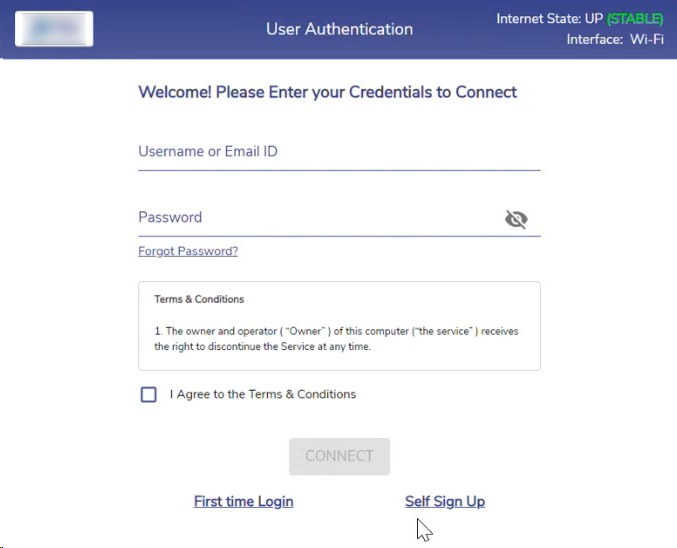
First Time Login
Creating Your Password for the First Time
Click the First Time Login button.
Enter your Username.
Create a Password and re-enter it to confirm.
Click Confirm to save your password.
Setting Security Questions
After creating your password, you’ll be asked to set up security questions:
Choose any two questions from the dropdown menu.
Provide answers for the selected questions.
Click Continue to complete the setup.
You’ll be redirected to the Login screen, where you can now log in with your new password.
Logging In
Enter your Username and Password.
After successful login, you’ll reach the User Portal homepage.
User Portal Homepage
Here, you can view:
Your Active Plan
Data Used and Remaining Quota
Quota Limits
Time Allowance
Time Zone
Plan End Date
Additional actions:
Click Usage Details to see detailed usage.
Click Plan Details to view your plan information.
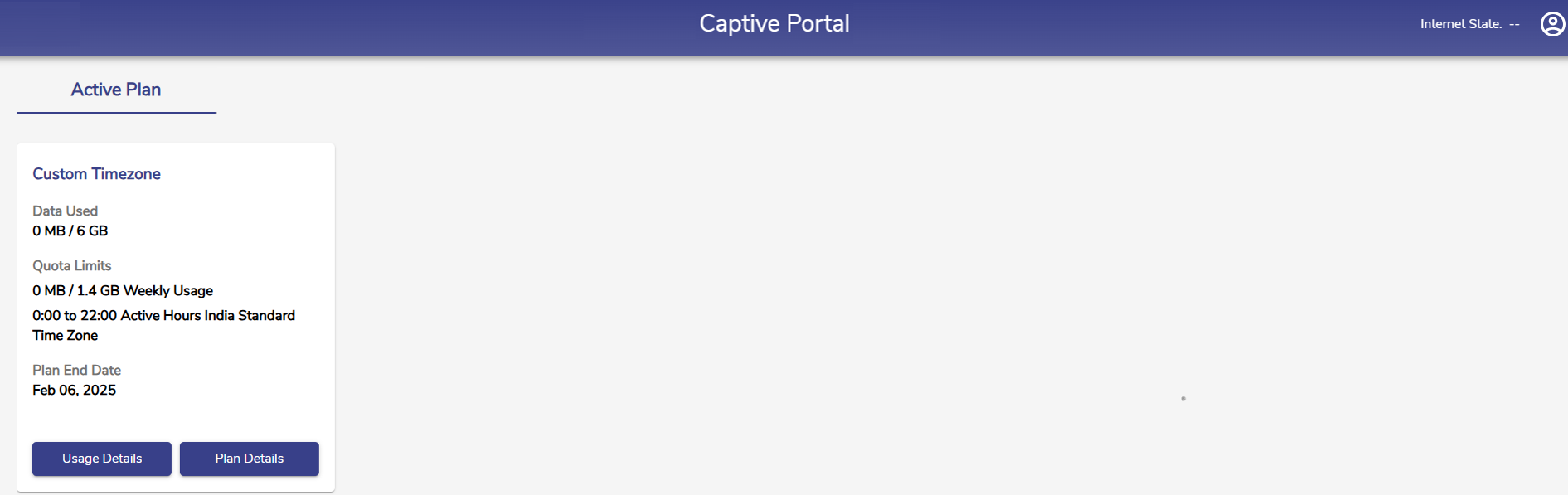
Managing Your Password
Changing Your Password
Click the Menu icon at the top-right corner.
Select Change Password.
Enter your Current Password, then your New Password, and confirm it.
Click Submit to save changes.
Forgot Password?
If you forget your password:
Click Forgot Password? on the login screen.
Answer your security questions.
Click Reset Password.
If you don’t remember the answers, check Do not remember answers? Request administrator to reset password and follow the steps to request a reset.
After successful verification, create a new password, confirm it, and click Continue. You can now log in with the new password.
Don’t Remember Security Answers?
If you can’t answer your security questions:
Click Do not remember answers? Request administrator to reset password.
Click Proceed to send a request to the administrator.
You’ll see a confirmation pop-up and will receive an email once the admin approves your request.
-20240508-083741.png?inst-v=3273011a-718b-439e-a0b0-ca37d145d6d1)
Password Reset Request Successful
To complete the reset:
Open the Captive Portal and click Forgot Password?
Enter your email, create a new password, confirm it, and click Continue.
You’ll be redirected to the login screen and can log in with your new password.
