Admin Created Users (With Password)
If your account was created by an Admin and you were given a temporary password, here’s how to log in for the first time and get started.
Overview
This guide explains how admin-created user accounts with a password can log in to the Captive Access Network (CAN) User Portal for the first time and manage their credentials. It covers accessing the portal login page, entering the username and temporary password provided by the admin, completing the first-time security setup, and changing or resetting the password using security questions if needed. By following this guide, users will be able to successfully authenticate, secure their account, and manage their password for continued access.
Open the Login Page
If auto-redirection is enabled, just open any website (HTTP request), and you’ll be automatically redirected to the login page.
If not, open the portal directly at: http://10.0.254.1/go
You’ll land on the User Authentication page.
Check Your Internet & Interface Status
At the top-right corner, you’ll see:
Internet State – shows your current connection status:
Up (Stable) → Your connection is good.
Down (Unstable) → Internet issues detected.
-- → No network connected.
Interface – shows the type of WAN interface you are connected through.
Enter Your Login Details
Username or Email ID → Provided by the Admin.
Password → Temporary password given by the Admin.
Click to view the Terms & Conditions (optional).
Tick I Agree to the Terms & Conditions.
Click Connect.
Your credentials will be validated. Once verified, you’ll be redirected to the User Portal Homepage.
First-Time Security Setup
On your very first login, you’ll be asked to set Security Questions.
Choose any two questions from the dropdown list.
Enter your answers.
Click Continue.
This will secure your account and enable password recovery later.
Explore the Homepage
The Homepage shows all your account and plan details at a glance:
Active Plan name
Data used & remaining quota
Quota limits
Time allowance set for the plan
Time Zone
Plan End Date
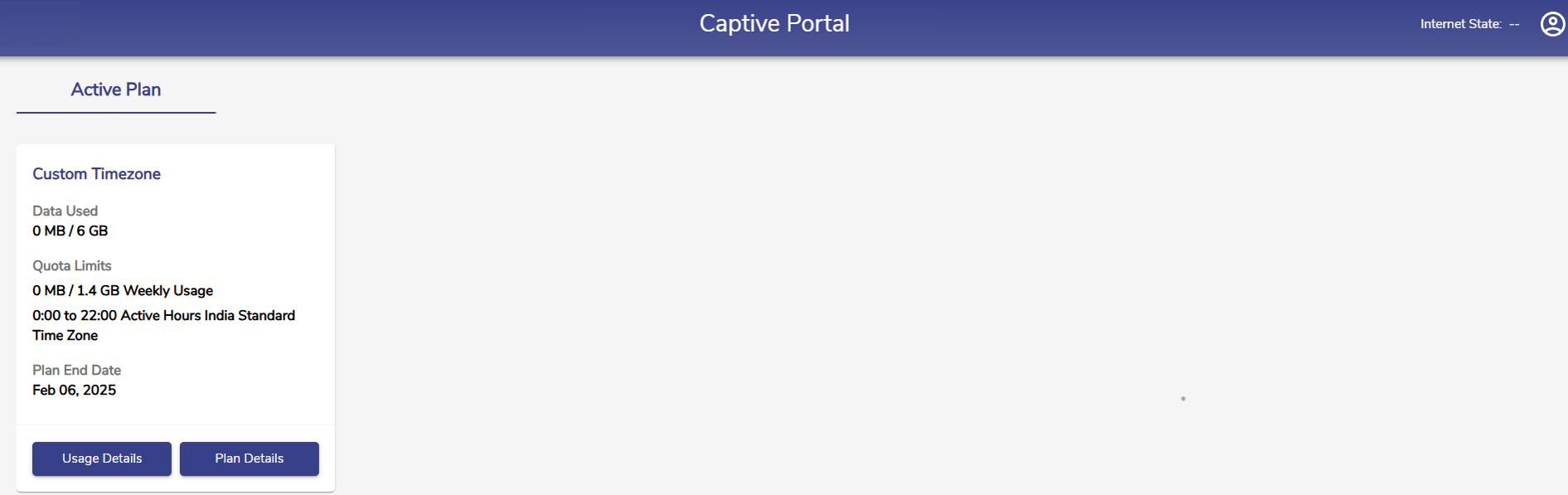
User Portal Homepage
From here, you can:
Click Usage Details to see detailed usage reports.
Click Plan Details to view your current plan information.
Managing Your Password
Change Password (Anytime)
Click the
 Menu icon (top-right).
Menu icon (top-right).Select Change Password.
Enter your current password.
Enter a new password, then re-enter it to confirm.
Click Submit to save changes.
Forgot Password?
If you forget your password:
On the login screen, click Forgot Password?
Answer your security questions.
Enter and confirm your new password.
Click Continue.
You’ll be redirected back to the login screen where you can now sign in with the new password.
Don’t Remember Security Answers?
If you can’t recall your security answers:
On the Forgot Password screen, tick Do not remember answers? Request administrator to reset password.
Click Proceed to send the request to your Admin.
A confirmation pop-up will appear once the request is sent.
Once the Admin approves:
You’ll receive an email.
-20240508-083741.png?inst-v=3273011a-718b-439e-a0b0-ca37d145d6d1)
Password Reset Request Successful
Go back to the User Authentication screen, enter your email, and click Forgot Password? again.
Create and confirm a new password.
Click Continue.
You can now log in with your new password.
You’ve successfully logged in, secured your account, and learned how to reset or change your password whenever needed.
