Plans - OrbitPlans
Click Plans tab from the Starlink screen to open the plans screen.
In the Organization field, select the Organization or sub-organization from the dropdown menu. The logged in admin Organization is populated by default here. This is the organization corresponding to the email ID used to login.
The dropdown list consists of all the sub-organizations under logged in admin organization.
In the Service Lines field, select the required services lines from the dropdown menu. The dropdown menu consists of all the service lines associated with the selected Organization and sub-organizations.
Click the Filters button to filter the Plans screen based on the plan type. The filters available are:
All - Shows all the plans
Starlink Only - Shows only the plans obtained from Starlink
Custom Only - Shows only the plans created by custom
The headers show the following information:
Accounts - The number of Service Accounts associated with the selected organization.
Pools - The number of pools associated with the service lines of the selected organization.
Plans - The number of Standard and Custom plans associated with the service lines of the selected organization.
Service Lines - The number of service lines associated with the selected organization.
-20250324-074044.png?inst-v=7621f9d2-b289-41e5-9783-db6987325621)
Plans Tab
Create Pools and Plans
The Defined Pools & Plans section allows users to create & manage Pools and Plans.
Click the Create button under the Defined Pools & Plans section.
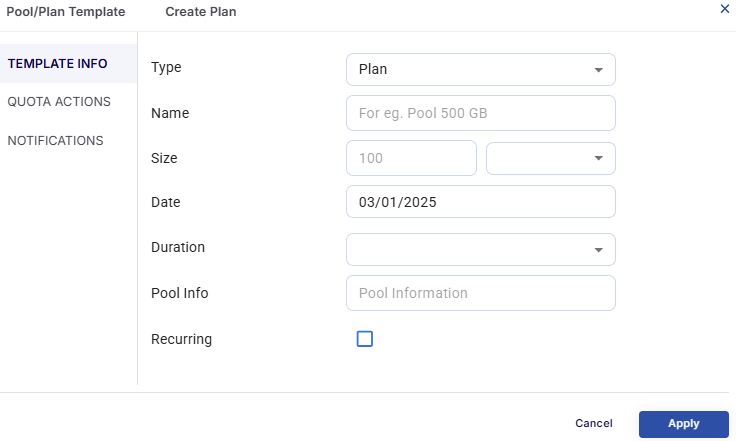
Create Pool/Plan
Template Info
The Template Info option from the side menu bar is selected by default.
In the Type field, select Pool to create a sub pool or select Plan to create a Plan.
Enter a Name for the pool/plan.
Enter the required Size and select the Unit (GB/TB).
Select the Duration for the pool/plan.
In the Pool Info field, enter a description for the pool.
Click the Recurring checkbox to renew the pool/plan according to the selected time period.
Quota Actions
Select the Quota Actions option from the side menu bar. The Quota Actions section can be used to specify the actions to be done when the data usage reaches a specific percentage of total quota of that respective pool/plan.
There are 3 types of actions that the user can configure.
The first action type is Send Notification - Using this option, the user can configure to send a notification about the data usage when the data usage reaches a specific percentage of the total quota of that pool/plan.
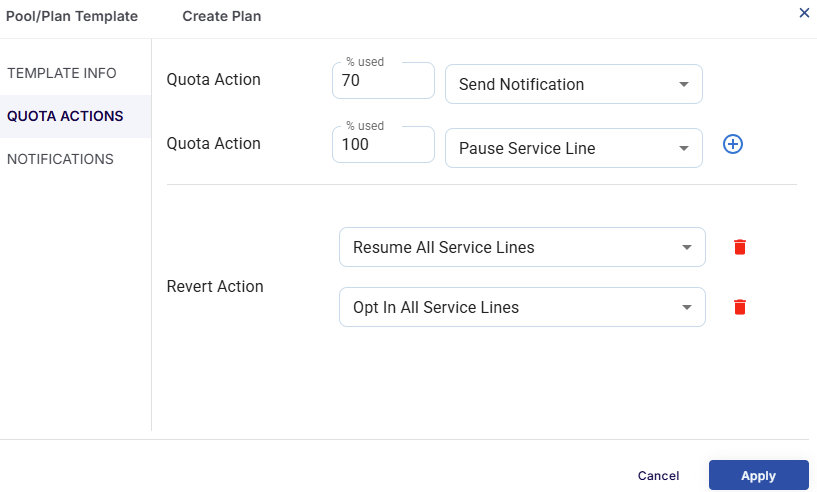
Quota Actions
In the % used field, enter the target percentage at which the notification should be sent.
Select Send Notification in the next field from the dropdown menu.
Select the
icon to add another action.
The second action type is Pause Service Line - Using this option, the user can configure all the service lines to pause internet connectivity.
In the % used field, enter the target percentage at which the service should pause all service lines.
Select Pause All Service Lines in the next field from the dropdown menu.
Now when the usage reaches the given percentage, the service will stop providing internet access.
Select the
icon to add another action.
The third action type is Mobile Priority (Opt Out) - Using this option, the user can configure all the service lines to opt out from using the priority data. When the site is located closer to the shore within a preset distance, the site uses standard data to access internet. When the site crosses this fixed distance and travels into the deep sea, it can access internet only using the Priority data. Using the Opt out all service lines action type, the user can configure to stop using the priority data for internet connectivity.
In the % used field, enter the target percentage at which the service should opt out from using priority data.
Select Mobile Priority (Opt Out) in the next field from the dropdown menu.
Now when the usage reaches the given percentage, the service will stop using the priority data for internet connectivity.
Using the Revert Action field, select the actions that should be taken when the plan renews for the next cycle based on the selected duration.
Notifications
Select the Notifications option from the side menu bar.
In the Email field, enter the email addresses to which the notification should be sent.
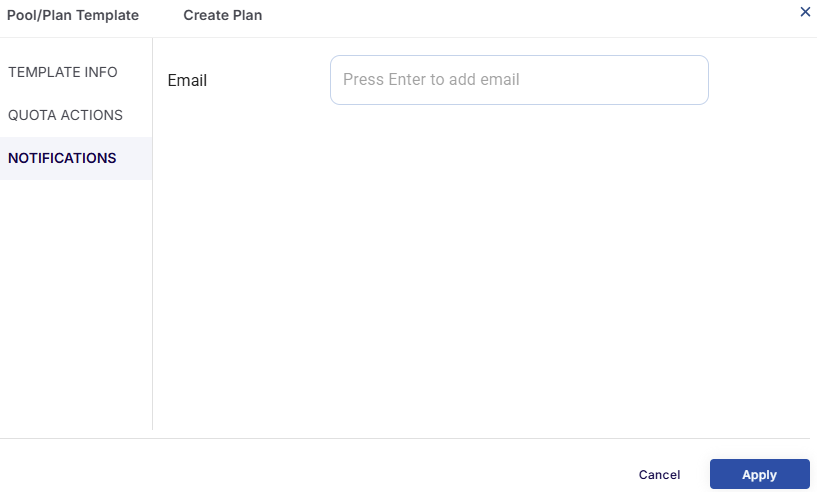
Notifications
Now when the usage reaches the specified percentage in the previous section, notifications will be sent to the given Email addresses stating details about the data consumption.
Click the Apply button to save the changes and create the pool/plan.
The created pools and plans will be listed under the Defined Pools & Plans section.
The table shows the following information:
Name - Name of the pool/plan
Type - The type of the entry (Pool/Standard Plan/Custom Plan)
Size - Data allocated for the Pool/Plan
Duration - Duration of the Pool/Plan
Assignments - Number of entities associated with the Pool/Plan.
Plan Hierarchy
The Plan Hierarchy section displays all Pooled Plans and Standard Plans created under the selected organization, along with the number of Service Lines associated with each plan. The Plan Hierarchy table shows the following information:
Plan - Shows the name of the Standard plans and Pooled plans
Size - Size of data allocated to the pool
Service Lines - Number of Service lines associated with the pool
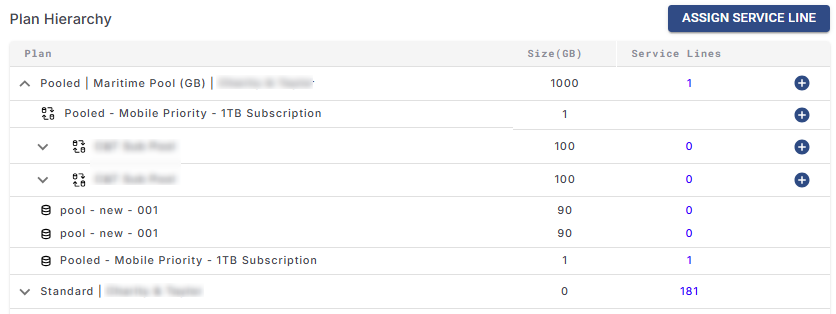
Plan Hierarchy
Click the
 icon next to the name of the pooled account to expand and view the Sub pools and Plans details.
icon next to the name of the pooled account to expand and view the Sub pools and Plans details.Click the
 icon to add any sub pools and plans under a pooled plan.
icon to add any sub pools and plans under a pooled plan.The Assignment dialog box opens.
Select the Pool option from the side menu bar.
In the Select Template field, select the required sub pool to add under the pooled account.
Select the Plan option from the side menu bar.
In the Select Template field, select the required plan to add under the pooled account.
Select the Save button to update the changes.
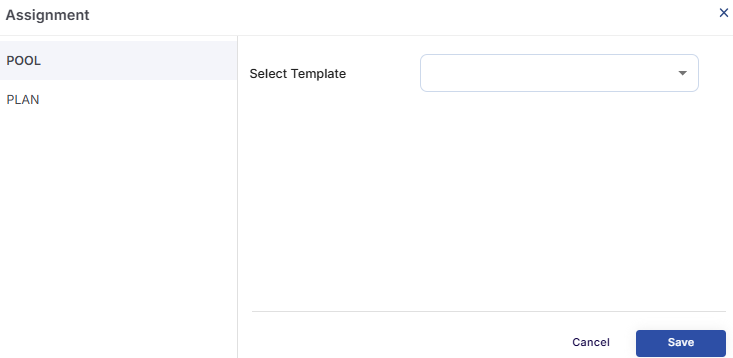
Add Pool
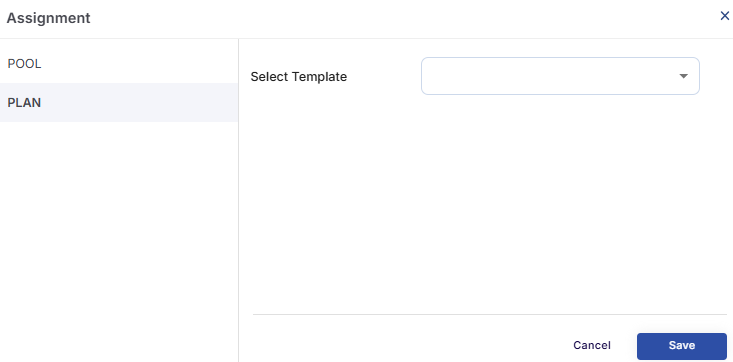
Add Plan
Assign Service Line
Click the Assign Service Line button to assign the created Plans or Pools to the Service Lines.
This button can also be used to change the pool or plans linked with the service lines when needed.
The Assign Service Line dialog box opens.
-20250417-122814.png?inst-v=7621f9d2-b289-41e5-9783-db6987325621)
Assign Service Line
Selecting Plans
The Plan Hierarchy section shows all the Pooled plans and the Standard plans created under the selected organization and number of Service line associated with each plan.
Select the first Pool/Plan from the Plan Hierarchy section.
The selected entry is highlighted in green.
The plan name appears at the top of the green "Select Plan" section in the center pane.
All Service Lines associated with the selected plan are displayed within this section.
-20250417-123136.png?inst-v=7621f9d2-b289-41e5-9783-db6987325621)
Select Plan
Select another Pool/Plan from the Plan Hierarchy section.
This entry is highlighted in blue.
The plan name appears at the top of the blue "Select Plan" section on the right pane.
Service Lines linked to this plan are shown in the blue section.
Moving Service Lines Between Plans
Once both plans are selected and their service lines are populated:
Select one or more service lines from either the green or blue panel.
Selected Service Lines are highlighted in green or blue, depending on their origin.
The number of selected service lines will be shown at the top of the section in the Selected Service Lines field. Hover the cursor on the number shown to view the name of the selected service lines.
Use the arrow buttons (
>or<) between the panels to move the selected service lines from one plan to the other.Service Lines can be moved in either direction using the respective icon.
-20250417-123755.png?inst-v=7621f9d2-b289-41e5-9783-db6987325621)
Select Service Lines
Click the Verify button to review and confirm the changes.
Once verified, apply the new Pool/Plan to the selected Service Lines.
This process can be repeated by choosing different plans from the Plan Hierarchy. The new selection will populate the green section, and the user can then select another plan to populate the blue section.
